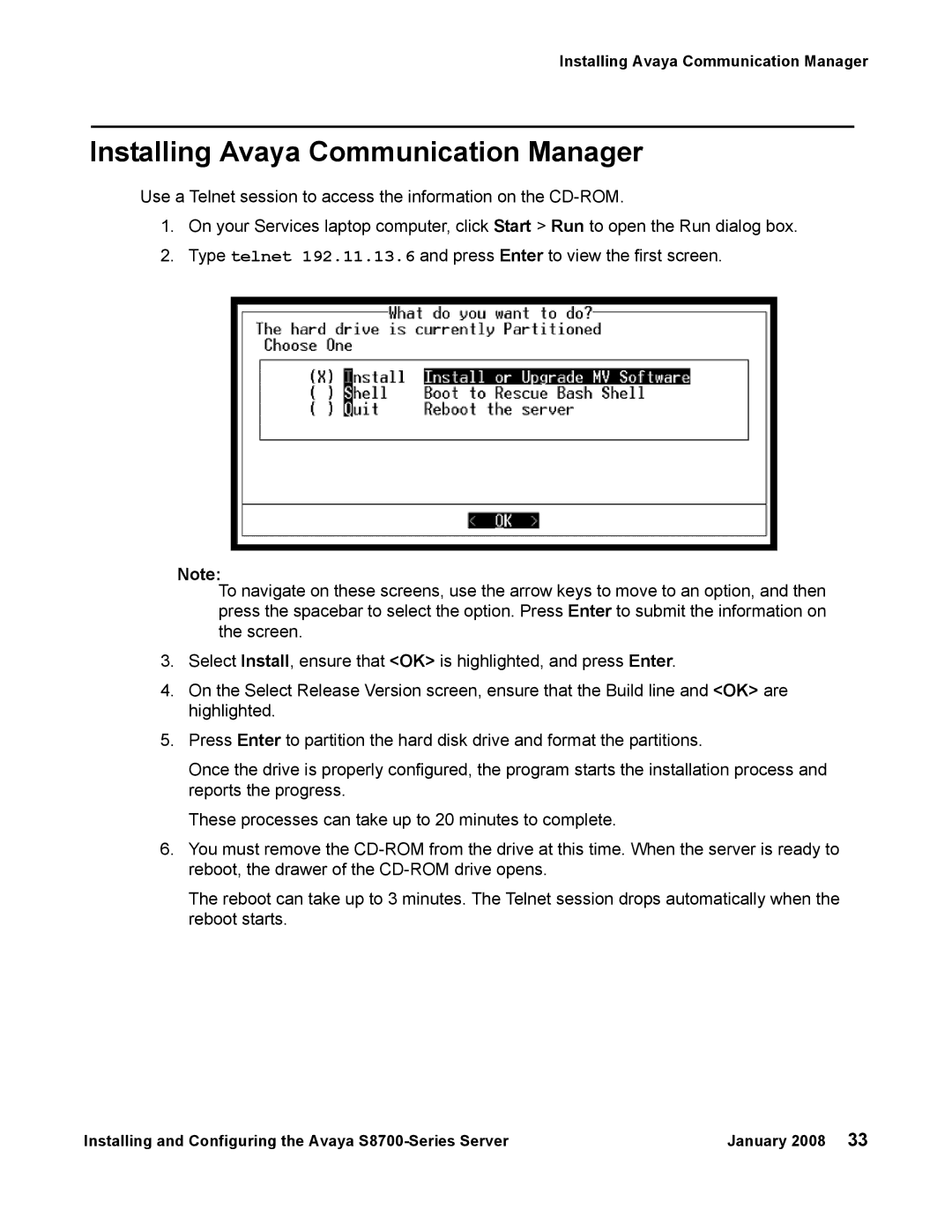Installing Avaya Communication Manager
Installing Avaya Communication Manager
Use a Telnet session to access the information on the
1.On your Services laptop computer, click Start > Run to open the Run dialog box.
2.Type telnet 192.11.13.6 and press Enter to view the first screen.
Note:
To navigate on these screens, use the arrow keys to move to an option, and then press the spacebar to select the option. Press Enter to submit the information on the screen.
3.Select Install, ensure that <OK> is highlighted, and press Enter.
4.On the Select Release Version screen, ensure that the Build line and <OK> are highlighted.
5.Press Enter to partition the hard disk drive and format the partitions.
Once the drive is properly configured, the program starts the installation process and reports the progress.
These processes can take up to 20 minutes to complete.
6.You must remove the
The reboot can take up to 3 minutes. The Telnet session drops automatically when the reboot starts.
Installing and Configuring the Avaya | January 2008 33 |