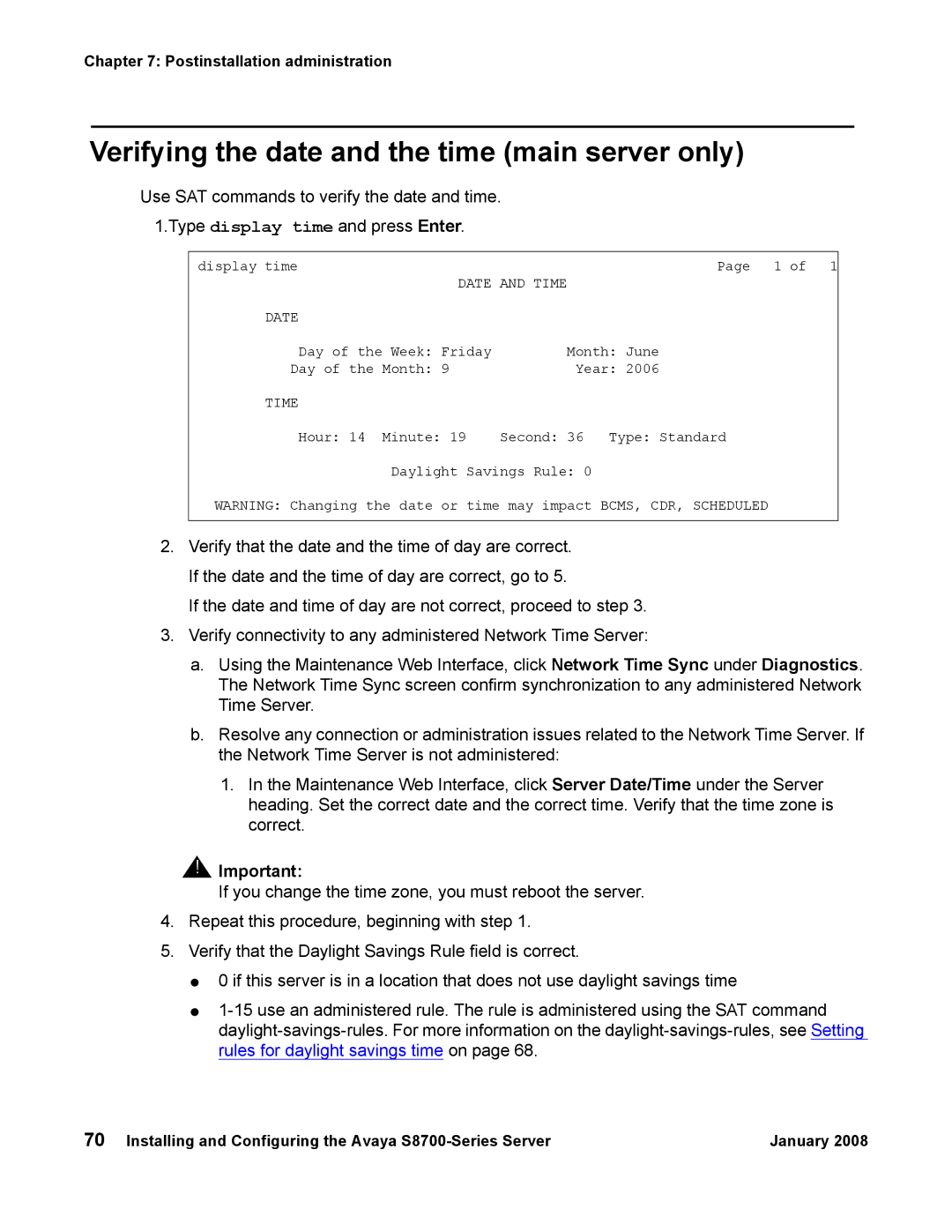Chapter 7: Postinstallation administration
Verifying the date and the time (main server only)
Use SAT commands to verify the date and time. 1.Type display time and press Enter.
display time | Page 1 of 1 |
DATE AND TIME | |
DATE |
|
Day of the Week: Friday | Month: June |
Day of the Month: 9 | Year: 2006 |
TIME |
|
Hour: 14 Minute: 19 | Second: 36 Type: Standard |
Daylight Savings Rule: 0
WARNING: Changing the date or time may impact BCMS, CDR, SCHEDULED
2.Verify that the date and the time of day are correct. If the date and the time of day are correct, go to 5.
If the date and time of day are not correct, proceed to step 3.
3.Verify connectivity to any administered Network Time Server:
a.Using the Maintenance Web Interface, click Network Time Sync under Diagnostics. The Network Time Sync screen confirm synchronization to any administered Network Time Server.
b.Resolve any connection or administration issues related to the Network Time Server. If the Network Time Server is not administered:
1.In the Maintenance Web Interface, click Server Date/Time under the Server heading. Set the correct date and the correct time. Verify that the time zone is correct.
!![]() Important:
Important:
If you change the time zone, you must reboot the server.
4.Repeat this procedure, beginning with step 1.
5.Verify that the Daylight Savings Rule field is correct.
●0 if this server is in a location that does not use daylight savings time
●
70 Installing and Configuring the Avaya | January 2008 |