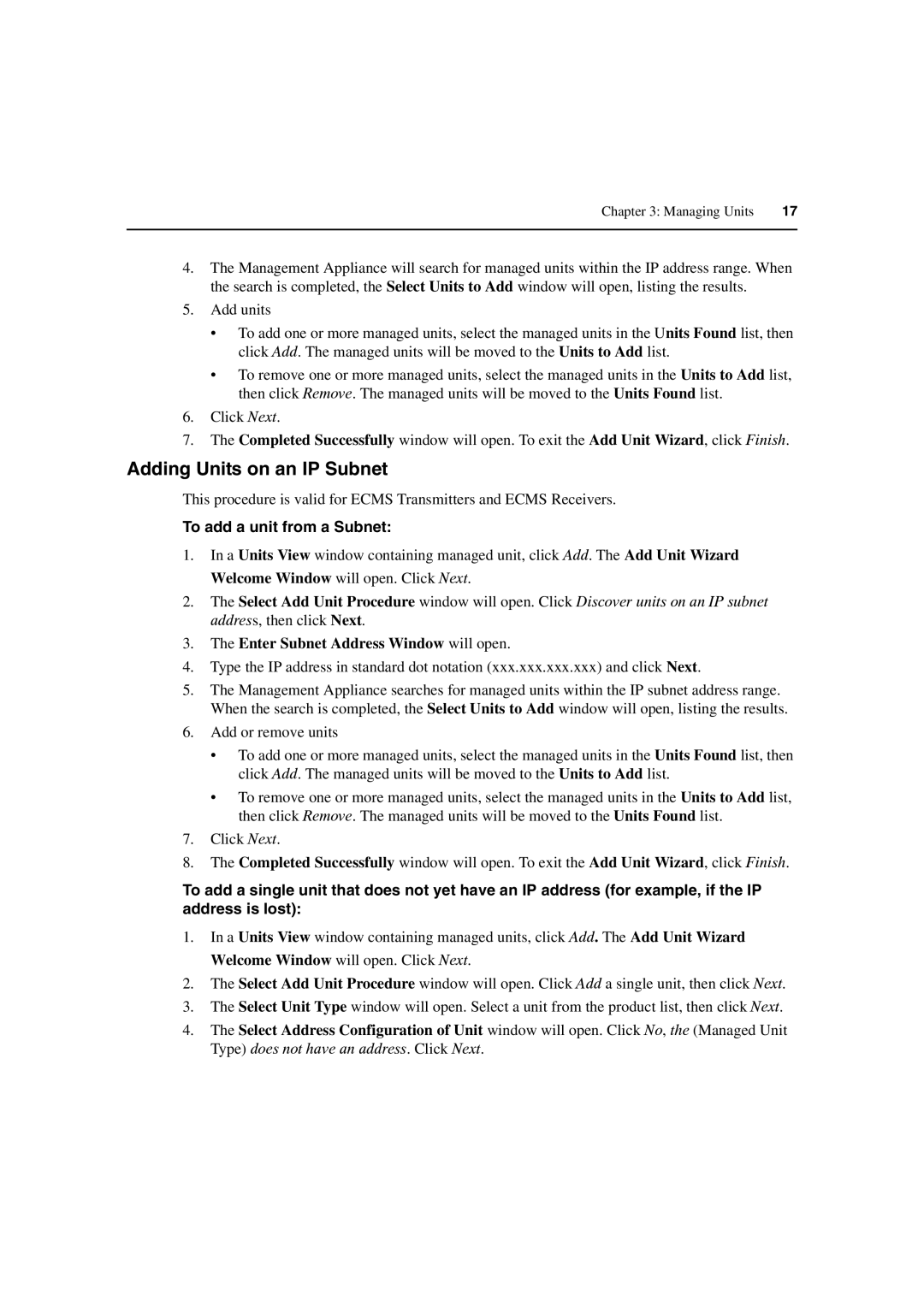Chapter 3: Managing Units | 17 |
|
|
4.The Management Appliance will search for managed units within the IP address range. When the search is completed, the Select Units to Add window will open, listing the results.
5.Add units
•To add one or more managed units, select the managed units in the Units Found list, then click Add. The managed units will be moved to the Units to Add list.
•To remove one or more managed units, select the managed units in the Units to Add list, then click Remove. The managed units will be moved to the Units Found list.
6.Click Next.
7.The Completed Successfully window will open. To exit the Add Unit Wizard, click Finish.
Adding Units on an IP Subnet
This procedure is valid for ECMS Transmitters and ECMS Receivers.
To add a unit from a Subnet:
1.In a Units View window containing managed unit, click Add. The Add Unit Wizard Welcome Window will open. Click Next.
2.The Select Add Unit Procedure window will open. Click Discover units on an IP subnet address, then click Next.
3.The Enter Subnet Address Window will open.
4.Type the IP address in standard dot notation (xxx.xxx.xxx.xxx) and click Next.
5.The Management Appliance searches for managed units within the IP subnet address range. When the search is completed, the Select Units to Add window will open, listing the results.
6.Add or remove units
•To add one or more managed units, select the managed units in the Units Found list, then click Add. The managed units will be moved to the Units to Add list.
•To remove one or more managed units, select the managed units in the Units to Add list, then click Remove. The managed units will be moved to the Units Found list.
7.Click Next.
8.The Completed Successfully window will open. To exit the Add Unit Wizard, click Finish.
To add a single unit that does not yet have an IP address (for example, if the IP address is lost):
1.In a Units View window containing managed units, click Add. The Add Unit Wizard Welcome Window will open. Click Next.
2.The Select Add Unit Procedure window will open. Click Add a single unit, then click Next.
3.The Select Unit Type window will open. Select a unit from the product list, then click Next.
4.The Select Address Configuration of Unit window will open. Click No, the (Managed Unit Type) does not have an address. Click Next.