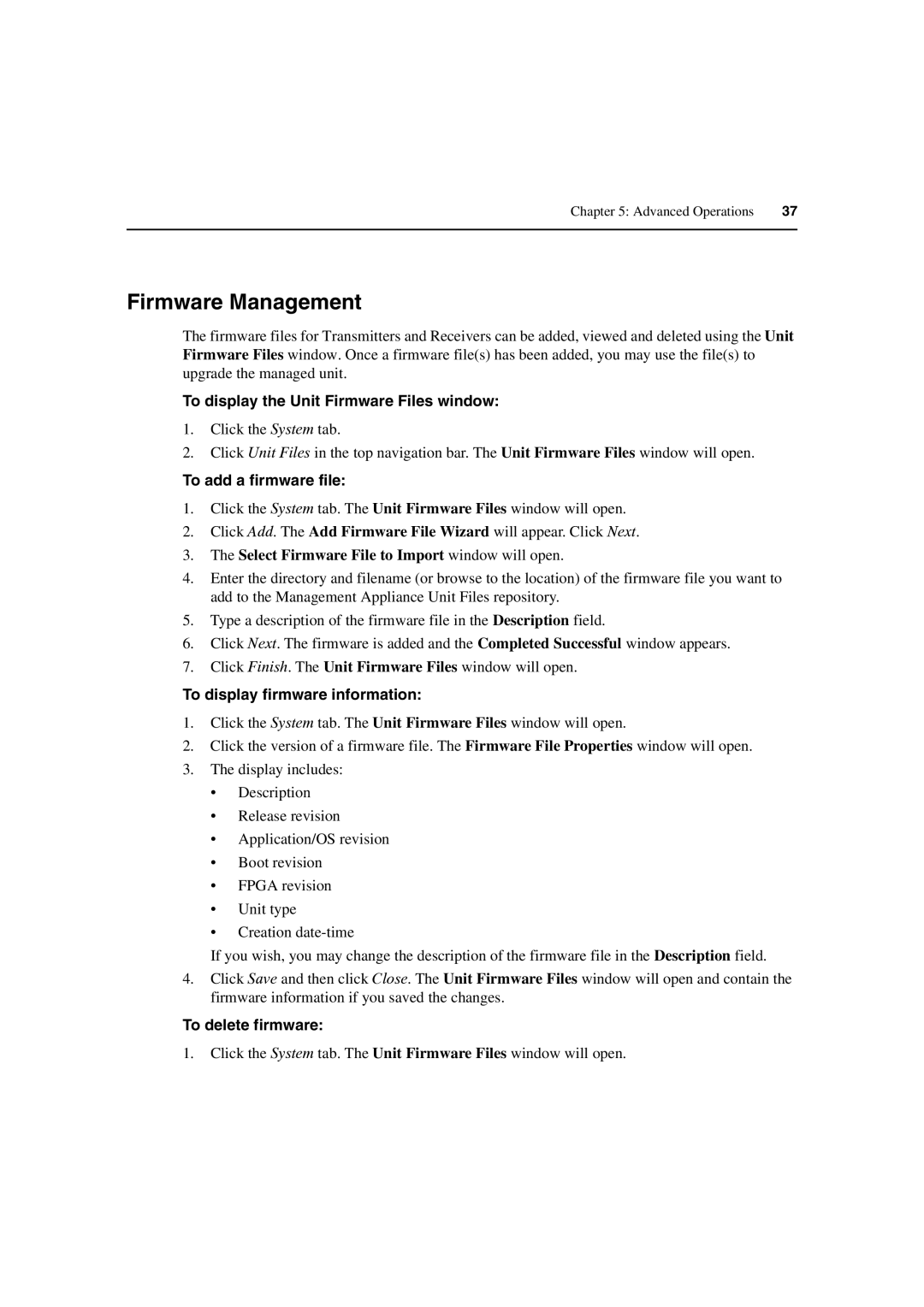Chapter 5: Advanced Operations | 37 |
|
|
Firmware Management
The firmware files for Transmitters and Receivers can be added, viewed and deleted using the Unit Firmware Files window. Once a firmware file(s) has been added, you may use the file(s) to upgrade the managed unit.
To display the Unit Firmware Files window:
1.Click the System tab.
2.Click Unit Files in the top navigation bar. The Unit Firmware Files window will open.
To add a firmware file:
1.Click the System tab. The Unit Firmware Files window will open.
2.Click Add. The Add Firmware File Wizard will appear. Click Next.
3.The Select Firmware File to Import window will open.
4.Enter the directory and filename (or browse to the location) of the firmware file you want to add to the Management Appliance Unit Files repository.
5.Type a description of the firmware file in the Description field.
6.Click Next. The firmware is added and the Completed Successful window appears.
7.Click Finish. The Unit Firmware Files window will open.
To display firmware information:
1.Click the System tab. The Unit Firmware Files window will open.
2.Click the version of a firmware file. The Firmware File Properties window will open.
3.The display includes:
•Description
•Release revision
•Application/OS revision
•Boot revision
•FPGA revision
•Unit type
•Creation
If you wish, you may change the description of the firmware file in the Description field.
4.Click Save and then click Close. The Unit Firmware Files window will open and contain the firmware information if you saved the changes.
To delete firmware:
1.Click the System tab. The Unit Firmware Files window will open.