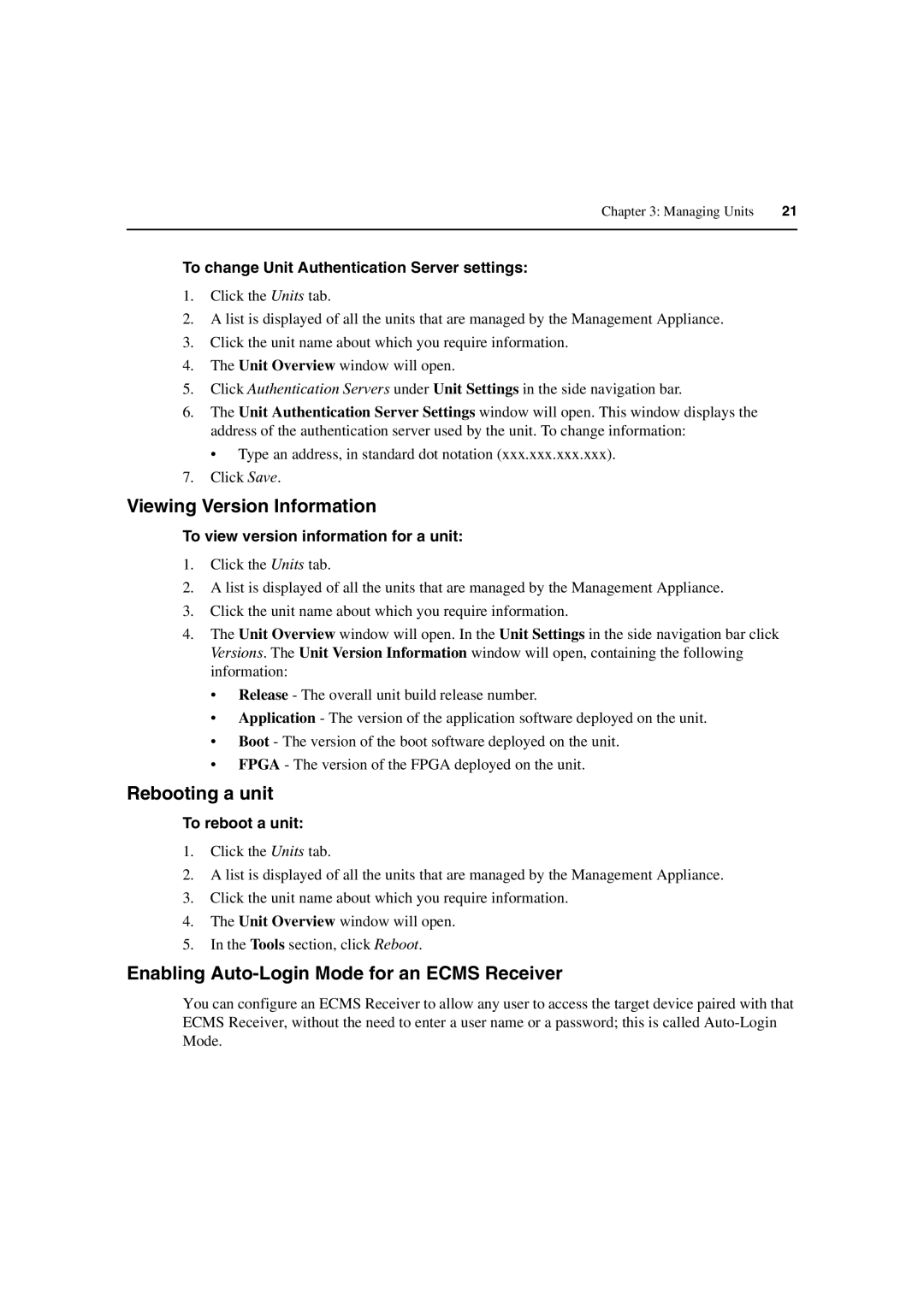Chapter 3: Managing Units | 21 |
|
|
To change Unit Authentication Server settings:
1.Click the Units tab.
2.A list is displayed of all the units that are managed by the Management Appliance.
3.Click the unit name about which you require information.
4.The Unit Overview window will open.
5.Click Authentication Servers under Unit Settings in the side navigation bar.
6.The Unit Authentication Server Settings window will open. This window displays the address of the authentication server used by the unit. To change information:
• Type an address, in standard dot notation (xxx.xxx.xxx.xxx).
7.Click Save.
Viewing Version Information
To view version information for a unit:
1.Click the Units tab.
2.A list is displayed of all the units that are managed by the Management Appliance.
3.Click the unit name about which you require information.
4.The Unit Overview window will open. In the Unit Settings in the side navigation bar click Versions. The Unit Version Information window will open, containing the following information:
•Release - The overall unit build release number.
•Application - The version of the application software deployed on the unit.
•Boot - The version of the boot software deployed on the unit.
•FPGA - The version of the FPGA deployed on the unit.
Rebooting a unit
To reboot a unit:
1.Click the Units tab.
2.A list is displayed of all the units that are managed by the Management Appliance.
3.Click the unit name about which you require information.
4.The Unit Overview window will open.
5.In the Tools section, click Reboot.
Enabling Auto-Login Mode for an ECMS Receiver
You can configure an ECMS Receiver to allow any user to access the target device paired with that ECMS Receiver, without the need to enter a user name or a password; this is called