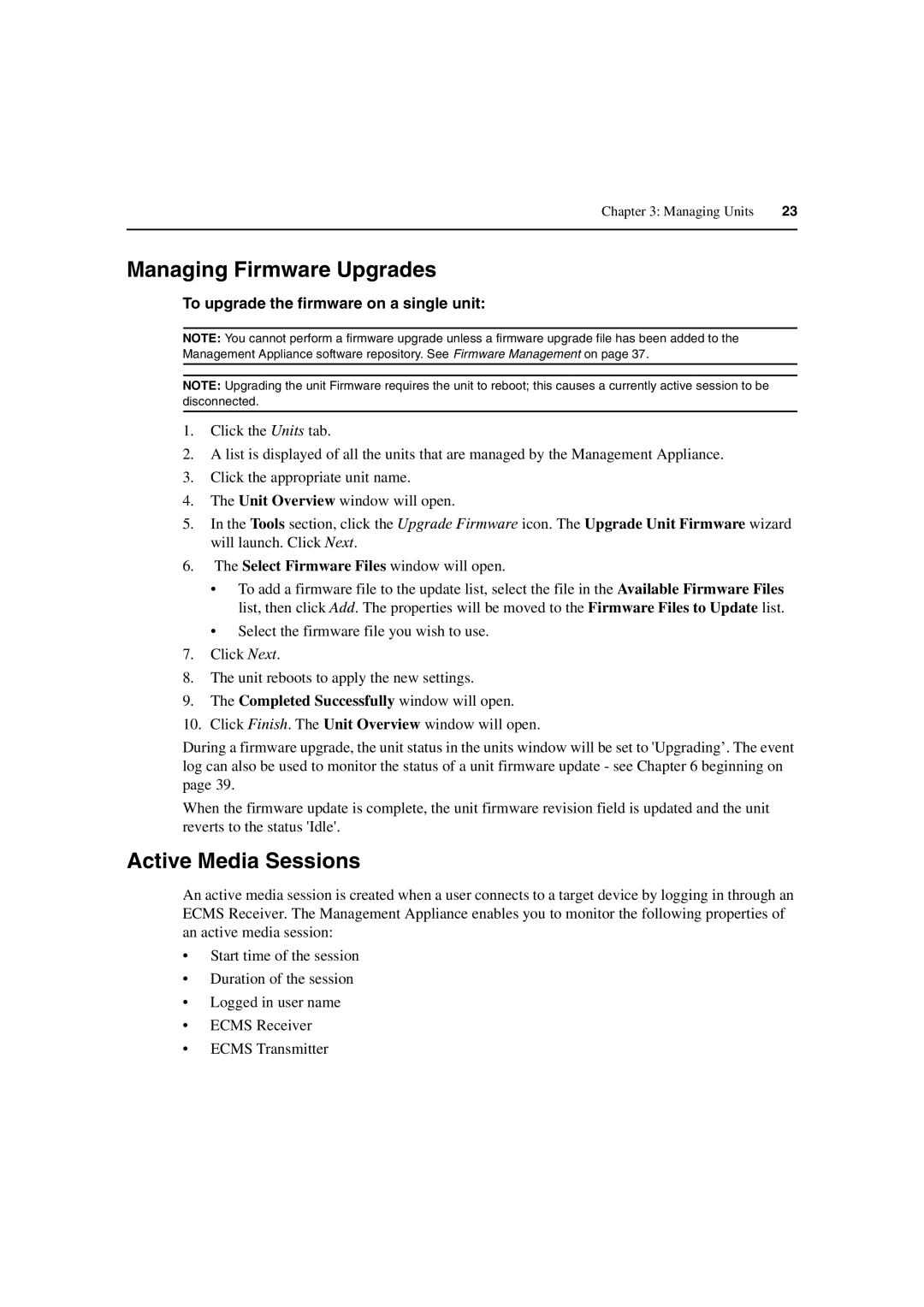Chapter 3: Managing Units | 23 |
|
|
Managing Firmware Upgrades
To upgrade the firmware on a single unit:
NOTE: You cannot perform a firmware upgrade unless a firmware upgrade file has been added to the Management Appliance software repository. See Firmware Management on page 37.
NOTE: Upgrading the unit Firmware requires the unit to reboot; this causes a currently active session to be disconnected.
1.Click the Units tab.
2.A list is displayed of all the units that are managed by the Management Appliance.
3.Click the appropriate unit name.
4.The Unit Overview window will open.
5.In the Tools section, click the Upgrade Firmware icon. The Upgrade Unit Firmware wizard will launch. Click Next.
6.The Select Firmware Files window will open.
•To add a firmware file to the update list, select the file in the Available Firmware Files list, then click Add. The properties will be moved to the Firmware Files to Update list.
•Select the firmware file you wish to use.
7.Click Next.
8.The unit reboots to apply the new settings.
9.The Completed Successfully window will open.
10.Click Finish. The Unit Overview window will open.
During a firmware upgrade, the unit status in the units window will be set to 'Upgrading’. The event log can also be used to monitor the status of a unit firmware update - see Chapter 6 beginning on page 39.
When the firmware update is complete, the unit firmware revision field is updated and the unit reverts to the status 'Idle'.
Active Media Sessions
An active media session is created when a user connects to a target device by logging in through an ECMS Receiver. The Management Appliance enables you to monitor the following properties of an active media session:
•Start time of the session
•Duration of the session
•Logged in user name
•ECMS Receiver
•ECMS Transmitter