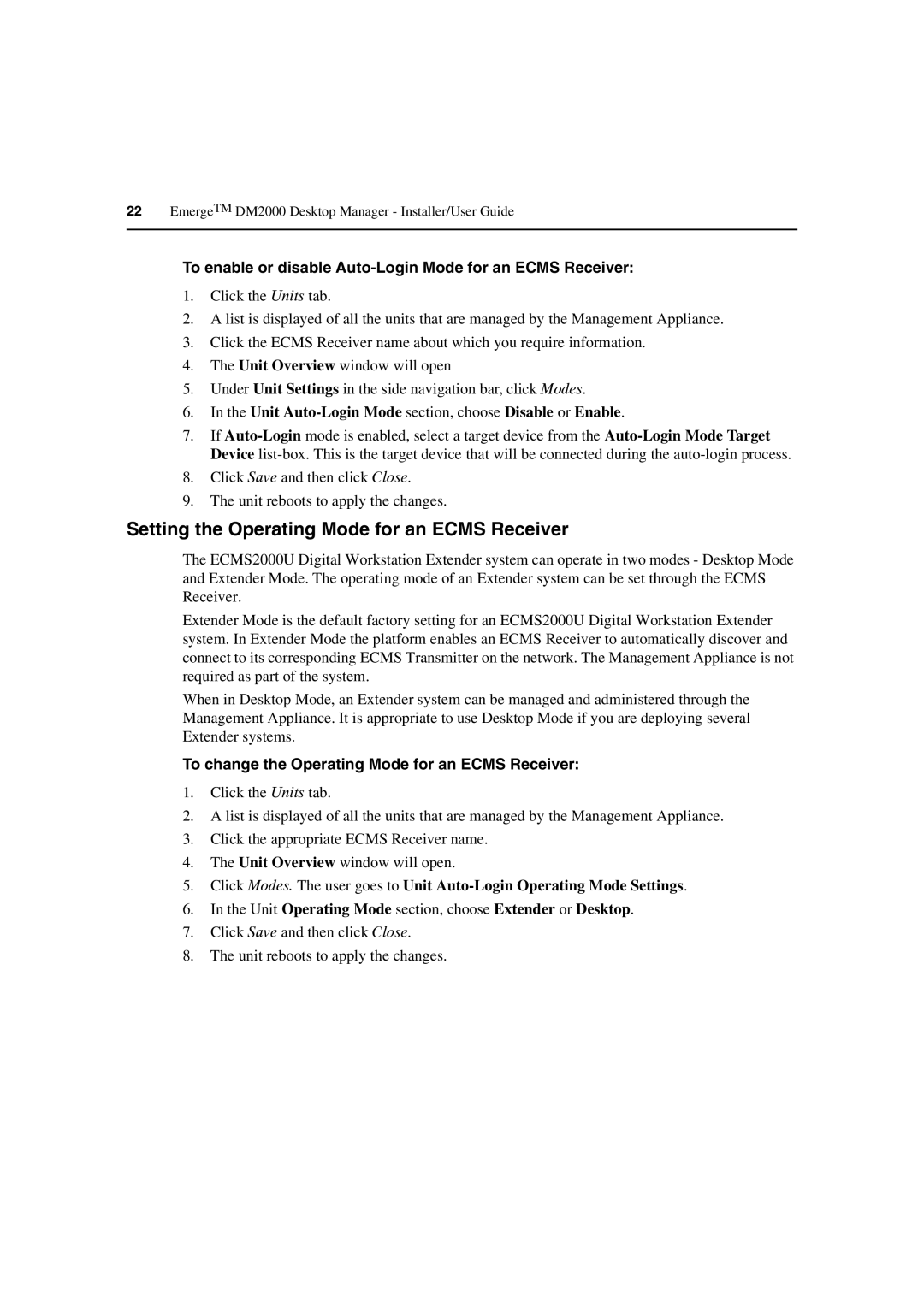22EmergeTM DM2000 Desktop Manager - Installer/User Guide
To enable or disable Auto-Login Mode for an ECMS Receiver:
1.Click the Units tab.
2.A list is displayed of all the units that are managed by the Management Appliance.
3.Click the ECMS Receiver name about which you require information.
4.The Unit Overview window will open
5.Under Unit Settings in the side navigation bar, click Modes.
6.In the Unit Auto-Login Mode section, choose Disable or Enable.
7.If
8.Click Save and then click Close.
9.The unit reboots to apply the changes.
Setting the Operating Mode for an ECMS Receiver
The ECMS2000U Digital Workstation Extender system can operate in two modes - Desktop Mode and Extender Mode. The operating mode of an Extender system can be set through the ECMS Receiver.
Extender Mode is the default factory setting for an ECMS2000U Digital Workstation Extender system. In Extender Mode the platform enables an ECMS Receiver to automatically discover and connect to its corresponding ECMS Transmitter on the network. The Management Appliance is not required as part of the system.
When in Desktop Mode, an Extender system can be managed and administered through the Management Appliance. It is appropriate to use Desktop Mode if you are deploying several Extender systems.
To change the Operating Mode for an ECMS Receiver:
1.Click the Units tab.
2.A list is displayed of all the units that are managed by the Management Appliance.
3.Click the appropriate ECMS Receiver name.
4.The Unit Overview window will open.
5.Click Modes. The user goes to Unit
6.In the Unit Operating Mode section, choose Extender or Desktop.
7.Click Save and then click Close.
8.The unit reboots to apply the changes.