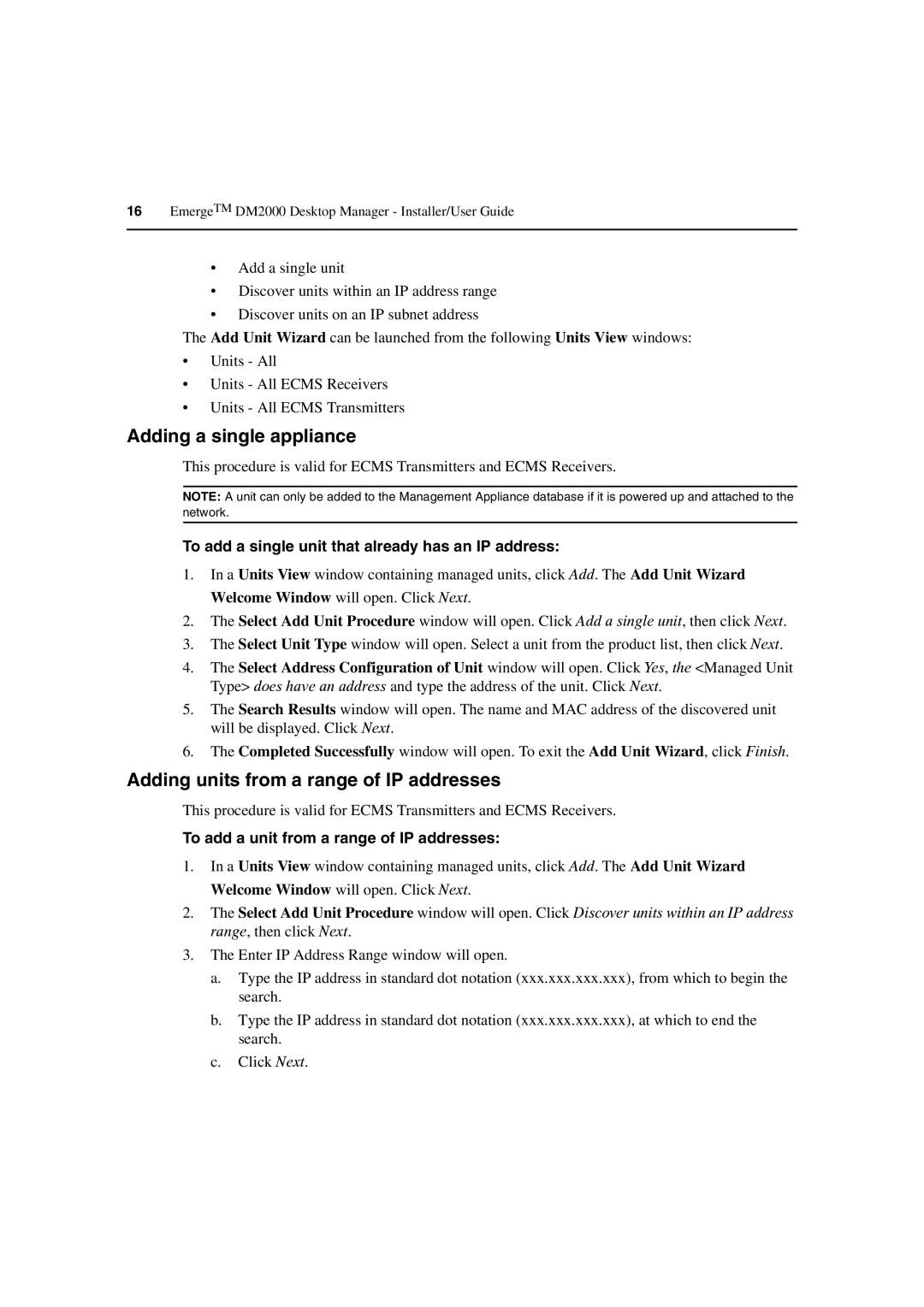16EmergeTM DM2000 Desktop Manager - Installer/User Guide
•Add a single unit
•Discover units within an IP address range
•Discover units on an IP subnet address
The Add Unit Wizard can be launched from the following Units View windows:
•Units - All
•Units - All ECMS Receivers
•Units - All ECMS Transmitters
Adding a single appliance
This procedure is valid for ECMS Transmitters and ECMS Receivers.
NOTE: A unit can only be added to the Management Appliance database if it is powered up and attached to the network.
To add a single unit that already has an IP address:
1.In a Units View window containing managed units, click Add. The Add Unit Wizard Welcome Window will open. Click Next.
2.The Select Add Unit Procedure window will open. Click Add a single unit, then click Next.
3.The Select Unit Type window will open. Select a unit from the product list, then click Next.
4.The Select Address Configuration of Unit window will open. Click Yes, the <Managed Unit Type> does have an address and type the address of the unit. Click Next.
5.The Search Results window will open. The name and MAC address of the discovered unit will be displayed. Click Next.
6.The Completed Successfully window will open. To exit the Add Unit Wizard, click Finish.
Adding units from a range of IP addresses
This procedure is valid for ECMS Transmitters and ECMS Receivers.
To add a unit from a range of IP addresses:
1.In a Units View window containing managed units, click Add. The Add Unit Wizard Welcome Window will open. Click Next.
2.The Select Add Unit Procedure window will open. Click Discover units within an IP address range, then click Next.
3.The Enter IP Address Range window will open.
a.Type the IP address in standard dot notation (xxx.xxx.xxx.xxx), from which to begin the search.
b.Type the IP address in standard dot notation (xxx.xxx.xxx.xxx), at which to end the search.
c.Click Next.