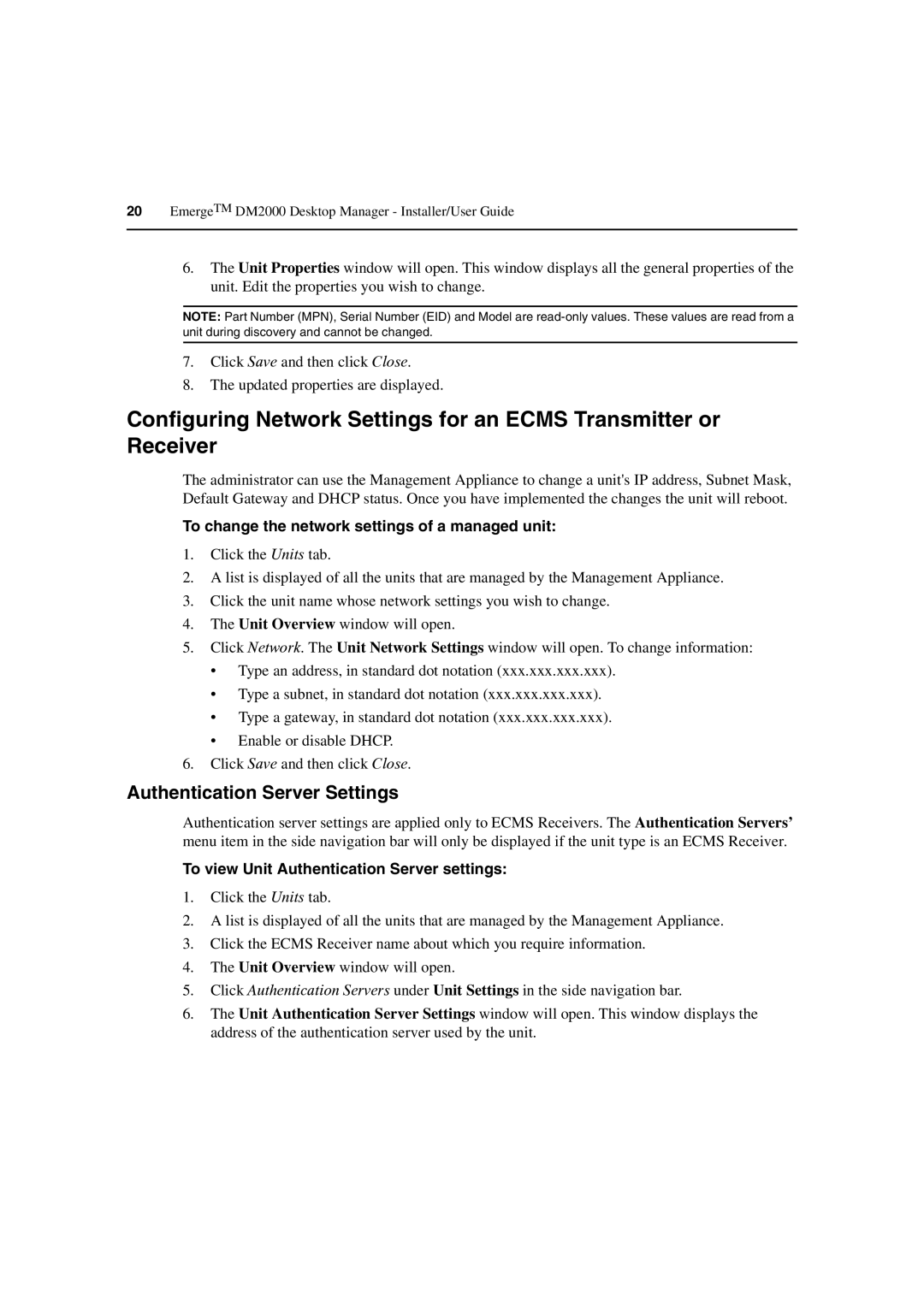20EmergeTM DM2000 Desktop Manager - Installer/User Guide
6.The Unit Properties window will open. This window displays all the general properties of the unit. Edit the properties you wish to change.
NOTE: Part Number (MPN), Serial Number (EID) and Model are
7.Click Save and then click Close.
8.The updated properties are displayed.
Configuring Network Settings for an ECMS Transmitter or Receiver
The administrator can use the Management Appliance to change a unit's IP address, Subnet Mask, Default Gateway and DHCP status. Once you have implemented the changes the unit will reboot.
To change the network settings of a managed unit:
1.Click the Units tab.
2.A list is displayed of all the units that are managed by the Management Appliance.
3.Click the unit name whose network settings you wish to change.
4.The Unit Overview window will open.
5.Click Network. The Unit Network Settings window will open. To change information:
•Type an address, in standard dot notation (xxx.xxx.xxx.xxx).
•Type a subnet, in standard dot notation (xxx.xxx.xxx.xxx).
•Type a gateway, in standard dot notation (xxx.xxx.xxx.xxx).
•Enable or disable DHCP.
6.Click Save and then click Close.
Authentication Server Settings
Authentication server settings are applied only to ECMS Receivers. The Authentication Servers’ menu item in the side navigation bar will only be displayed if the unit type is an ECMS Receiver.
To view Unit Authentication Server settings:
1.Click the Units tab.
2.A list is displayed of all the units that are managed by the Management Appliance.
3.Click the ECMS Receiver name about which you require information.
4.The Unit Overview window will open.
5.Click Authentication Servers under Unit Settings in the side navigation bar.
6.The Unit Authentication Server Settings window will open. This window displays the address of the authentication server used by the unit.