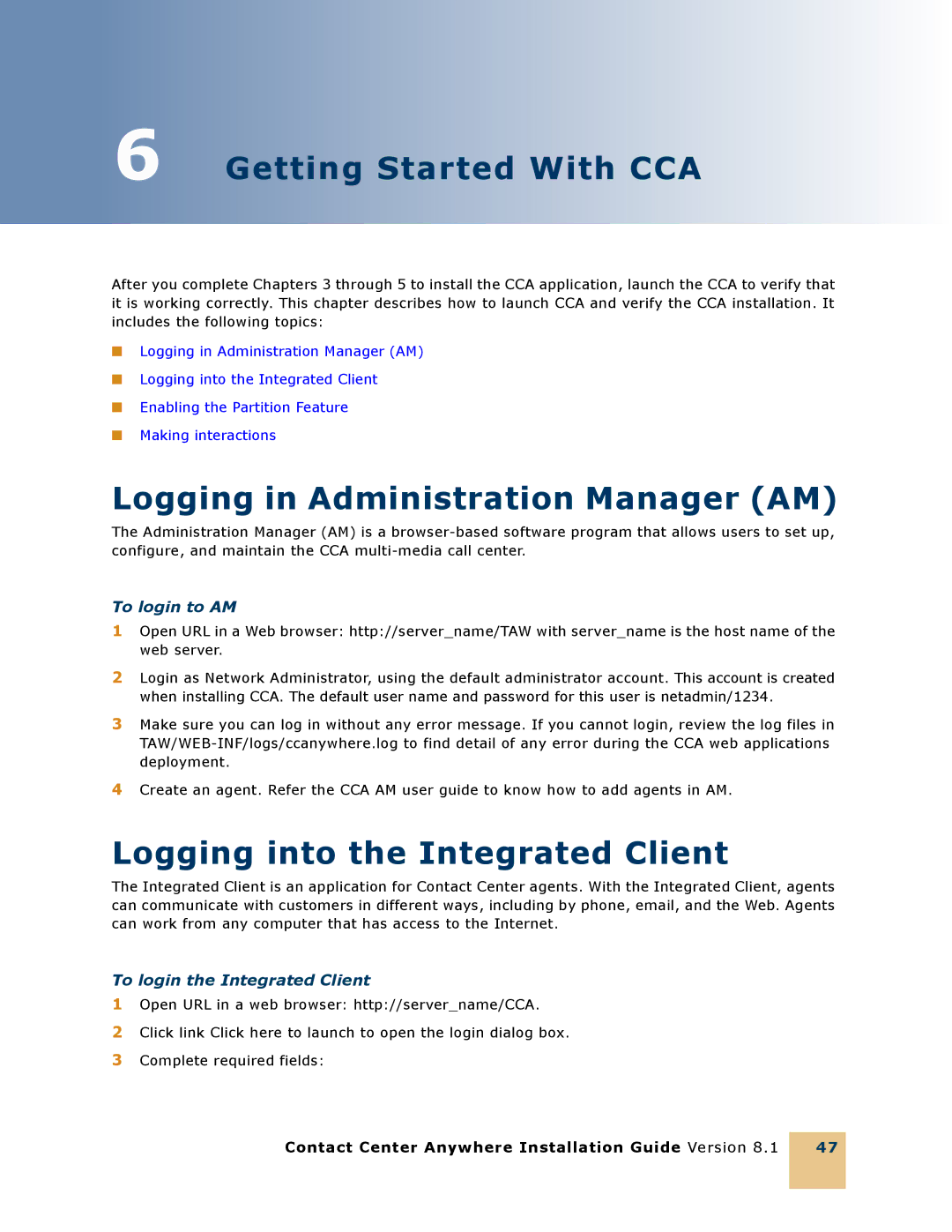6 Getting Started With CCA
After you complete Chapters 3 through 5 to install the CCA application, launch the CCA to verify that it is working correctly. This chapter describes how to launch CCA and verify the CCA installation. It includes the following topics:
■Logging in Administration Manager (AM)
■Logging into the Integrated Client
■Enabling the Partition Feature
■Making interactions
Logging in Administration Manager (AM)
The Administration Manager (AM) is a
To login to AM
1Open URL in a Web browser: http://server_name/TAW with server_name is the host name of the web server.
2Login as Network Administrator, using the default administrator account. This account is created when installing CCA. The default user name and password for this user is netadmin/1234.
3Make sure you can log in without any error message. If you cannot login, review the log files in
4Create an agent. Refer the CCA AM user guide to know how to add agents in AM.
Logging into the Integrated Client
The Integrated Client is an application for Contact Center agents. With the Integrated Client, agents can communicate with customers in different ways, including by phone, email, and the Web. Agents can work from any computer that has access to the Internet.
To login the Integrated Client
1Open URL in a web browser: http://server_name/CCA.
2Click link Click here to launch to open the login dialog box.
3Complete required fields:
Contact Center Anywhere Installation Guide Version 8.1
47