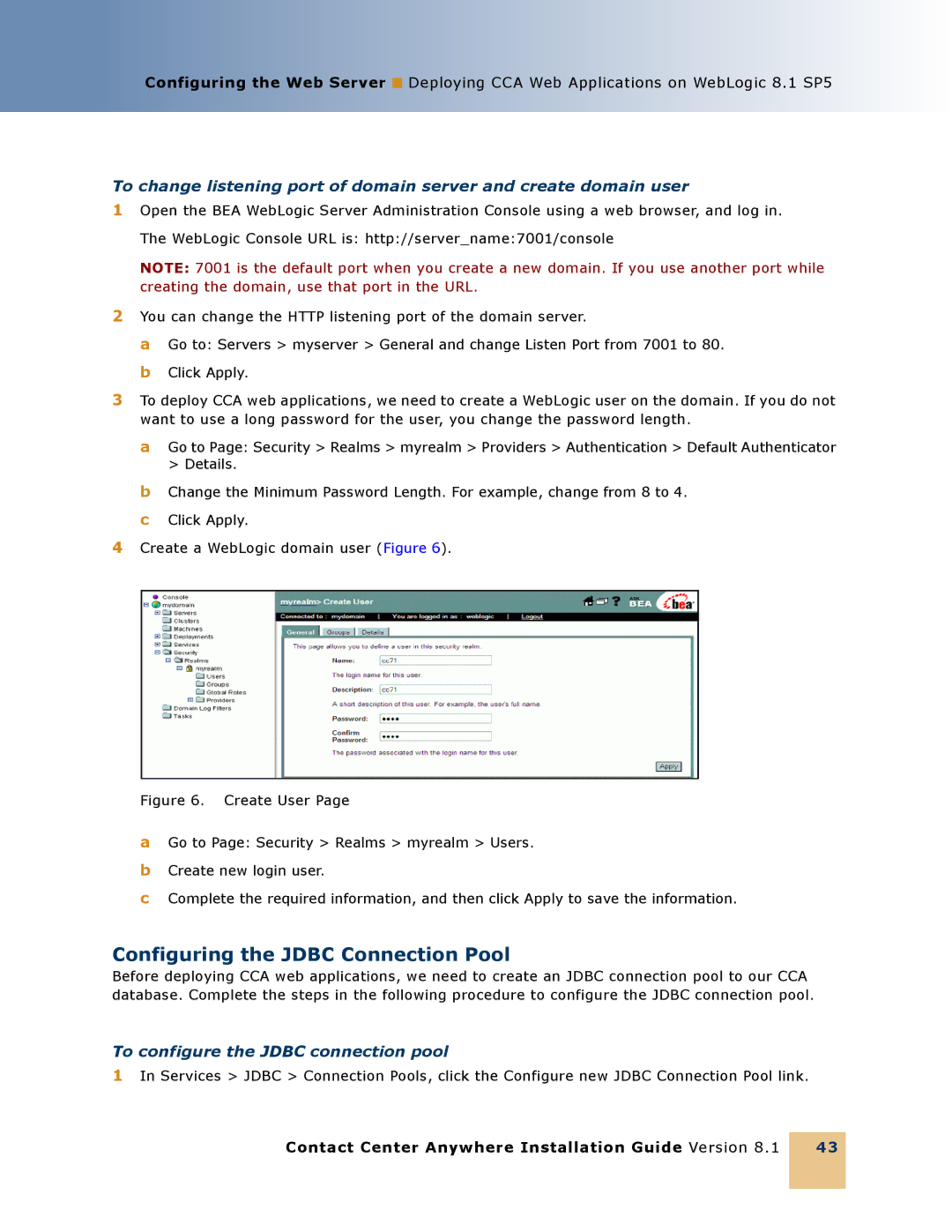Configuring the Web Server ■ Deploying CCA Web Applications on WebLogic 8.1 SP5
To change listening port of domain server and create domain user
1Open the BEA WebLogic Server Administration Console using a web browser, and log in. The WebLogic Console URL is: http://server_name:7001/console
NOTE: 7001 is the default port when you create a new domain. If you use another port while creating the domain, use that port in the URL.
2You can change the HTTP listening port of the domain server.
a Go to: Servers > myserver > General and change Listen Port from 7001 to 80. b Click Apply.
3To deploy CCA web applications, we need to create a WebLogic user on the domain. If you do not want to use a long password for the user, you change the password length.
aGo to Page: Security > Realms > myrealm > Providers > Authentication > Default Authenticator > Details.
bChange the Minimum Password Length. For example, change from 8 to 4.
cClick Apply.
4Create a WebLogic domain user (Figure 6).
Figure 6. Create User Page
aGo to Page: Security > Realms > myrealm > Users.
bCreate new login user.
cComplete the required information, and then click Apply to save the information.
Configuring the JDBC Connection Pool
Before deploying CCA web applications, we need to create an JDBC connection pool to our CCA database. Complete the steps in the following procedure to configure the JDBC connection pool.
To configure the JDBC connection pool
1In Services > JDBC > Connection Pools, click the Configure new JDBC Connection Pool link.
Contact Center Anywhere Installation Guide Version 8.1
43