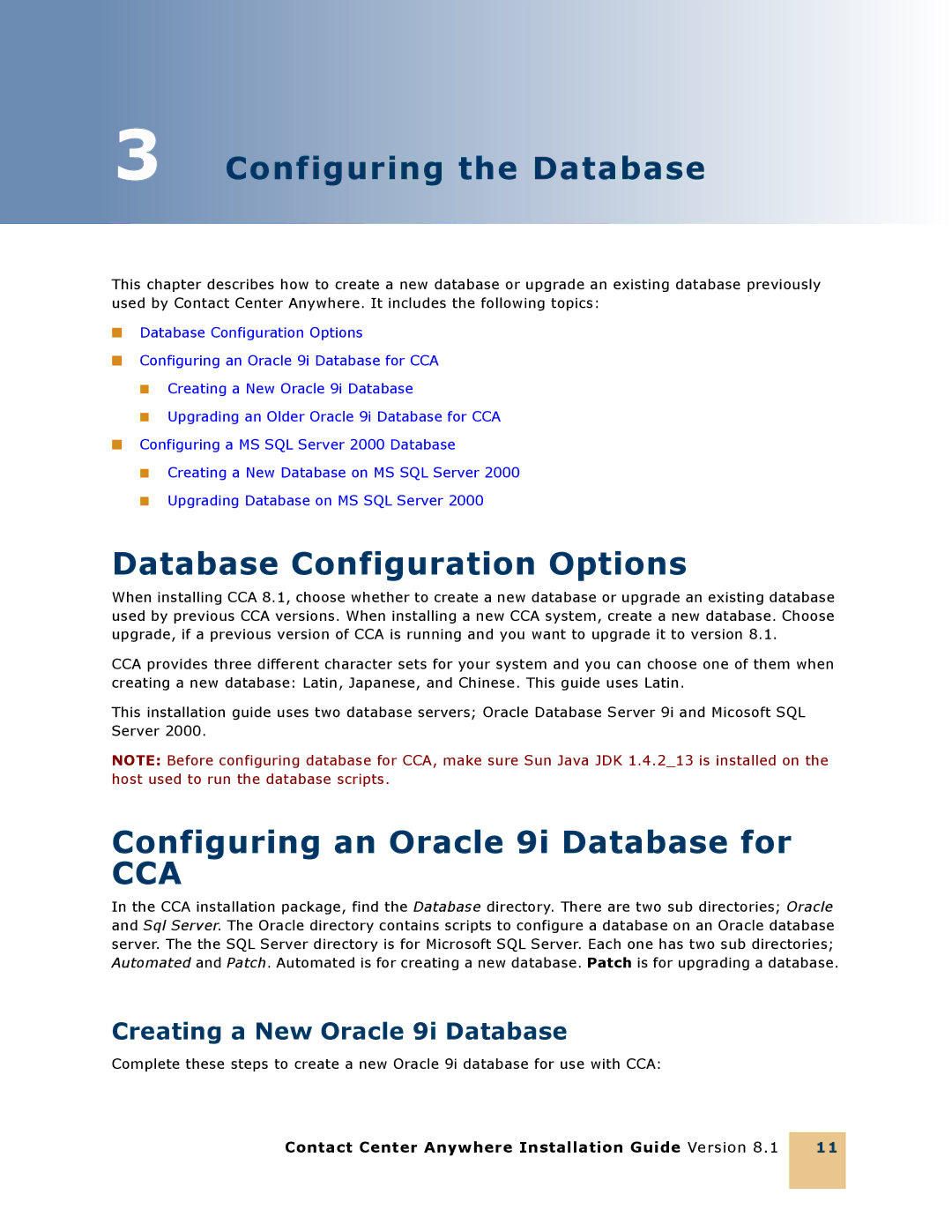3 Configuring the Database
This chapter describes how to create a new database or upgrade an existing database previously used by Contact Center Anywhere. It includes the following topics:
■Database Configuration Options
■Configuring an Oracle 9i Database for CCA
■Creating a New Oracle 9i Database
■Upgrading an Older Oracle 9i Database for CCA
■Configuring a MS SQL Server 2000 Database
■Creating a New Database on MS SQL Server 2000
■Upgrading Database on MS SQL Server 2000
Database Configuration Options
When installing CCA 8.1, choose whether to create a new database or upgrade an existing database used by previous CCA versions. When installing a new CCA system, create a new database. Choose upgrade, if a previous version of CCA is running and you want to upgrade it to version 8.1.
CCA provides three different character sets for your system and you can choose one of them when creating a new database: Latin, Japanese, and Chinese. This guide uses Latin.
This installation guide uses two database servers; Oracle Database Server 9i and Micosoft SQL Server 2000.
NOTE: Before configuring database for CCA, make sure Sun Java JDK 1.4.2_13 is installed on the host used to run the database scripts.
Configuring an Oracle 9i Database for
CCA
In the CCA installation package, find the Database directory. There are two sub directories; Oracle and Sql Server. The Oracle directory contains scripts to configure a database on an Oracle database server. The the SQL Server directory is for Microsoft SQL Server. Each one has two sub directories; Automated and Patch. Automated is for creating a new database. Patch is for upgrading a database.
Creating a New Oracle 9i Database
Complete these steps to create a new Oracle 9i database for use with CCA:
Contact Center Anywhere Installation Guide Version 8.1
11