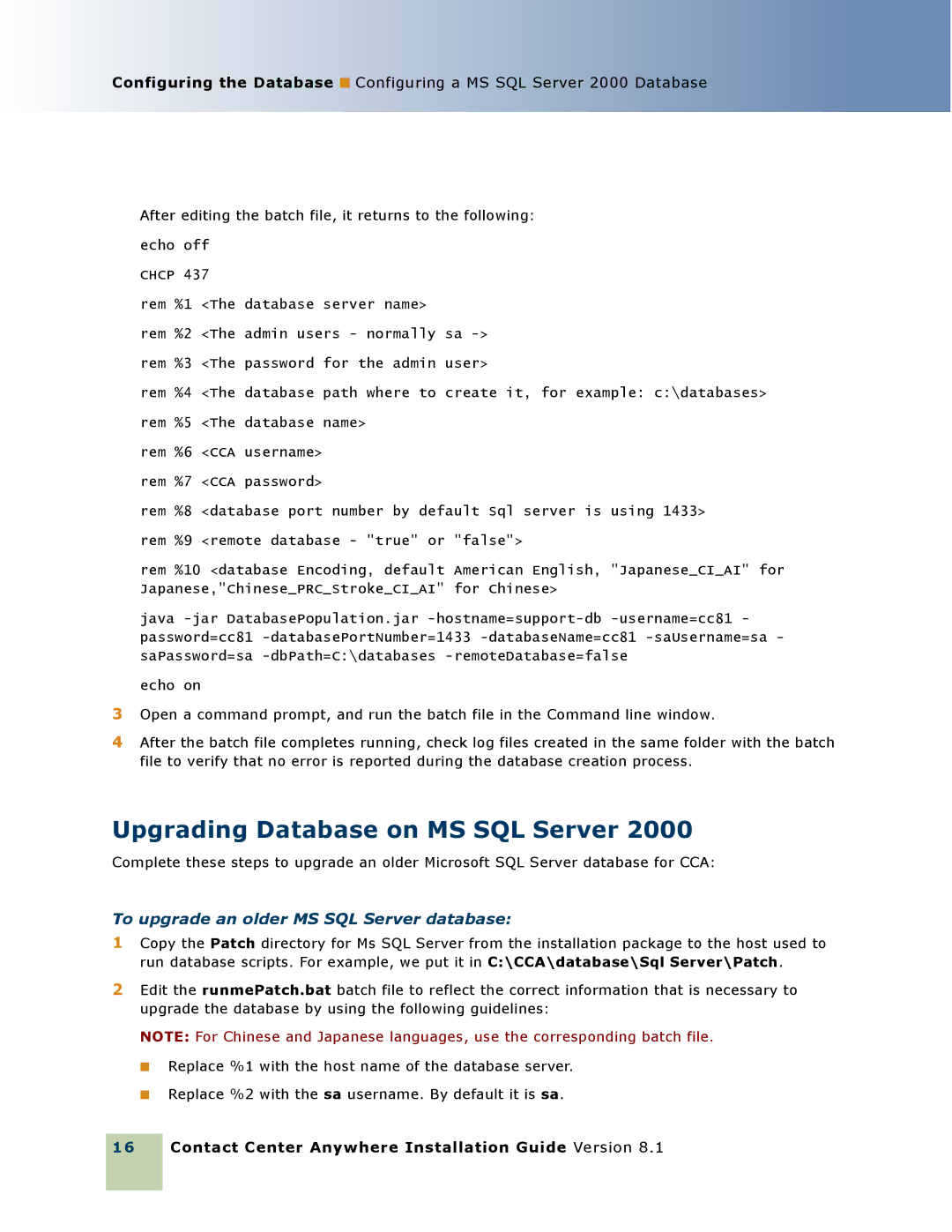Configuring the Database ■ Configuring a MS SQL Server 2000 Database
After editing the batch file, it returns to the following:
echo off
CHCP 437
rem %1 <The database server name>
rem %2 <The admin users - normally sa
rem %3 <The password for the admin user>
rem %4 <The database path where to create it, for example: c:\databases>
rem %5 <The database name>
rem %6 <CCA username>
rem %7 <CCA password>
rem %8 <database port number by default Sql server is using 1433>
rem %9 <remote database - "true" or "false">
rem %10 <database Encoding, default American English, "Japanese_CI_AI" for Japanese,"Chinese_PRC_Stroke_CI_AI" for Chinese>
java
echo on
3Open a command prompt, and run the batch file in the Command line window.
4After the batch file completes running, check log files created in the same folder with the batch file to verify that no error is reported during the database creation process.
Upgrading Database on MS SQL Server 2000
Complete these steps to upgrade an older Microsoft SQL Server database for CCA:
To upgrade an older MS SQL Server database:
1Copy the Patch directory for Ms SQL Server from the installation package to the host used to run database scripts. For example, we put it in C:\CCA\database\Sql Server\Patch.
2Edit the runmePatch.bat batch file to reflect the correct information that is necessary to upgrade the database by using the following guidelines:
NOTE: For Chinese and Japanese languages, use the corresponding batch file.
■Replace %1 with the host name of the database server.
■Replace %2 with the sa username. By default it is sa.
16