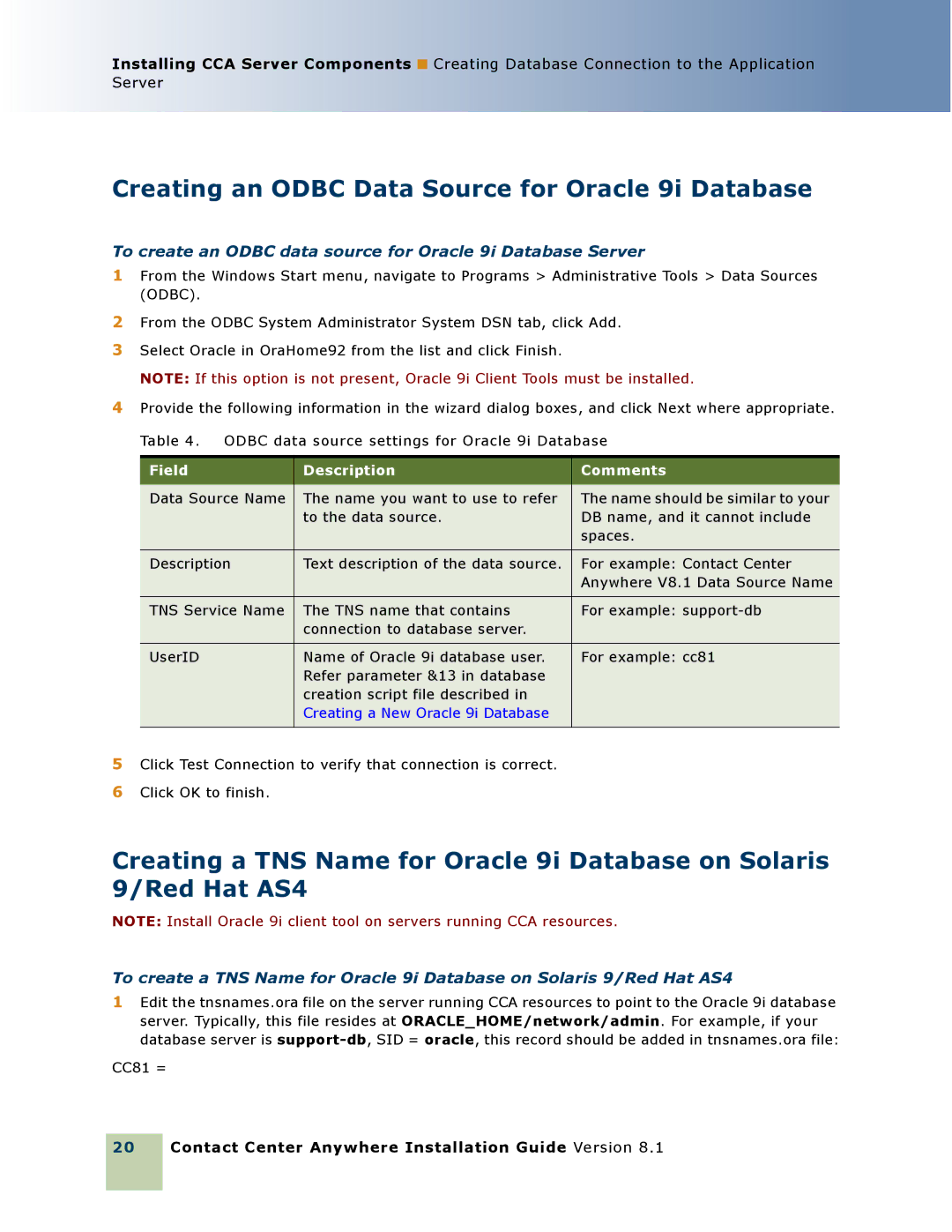Installing CCA Server Components ■ Creating Database Connection to the Application Server
Creating an ODBC Data Source for Oracle 9i Database
To create an ODBC data source for Oracle 9i Database Server
1From the Windows Start menu, navigate to Programs > Administrative Tools > Data Sources (ODBC).
2From the ODBC System Administrator System DSN tab, click Add.
3Select Oracle in OraHome92 from the list and click Finish.
NOTE: If this option is not present, Oracle 9i Client Tools must be installed.
4Provide the following information in the wizard dialog boxes, and click Next where appropriate. Table 4. ODBC data source settings for Oracle 9i Database
Field | Description | Comments |
|
|
|
Data Source Name | The name you want to use to refer | The name should be similar to your |
| to the data source. | DB name, and it cannot include |
|
| spaces. |
|
|
|
Description | Text description of the data source. | For example: Contact Center |
|
| Anywhere V8.1 Data Source Name |
|
|
|
TNS Service Name | The TNS name that contains | For example: |
| connection to database server. |
|
|
|
|
UserID | Name of Oracle 9i database user. | For example: cc81 |
| Refer parameter &13 in database |
|
| creation script file described in |
|
| Creating a New Oracle 9i Database |
|
|
|
|
5Click Test Connection to verify that connection is correct.
6Click OK to finish.
Creating a TNS Name for Oracle 9i Database on Solaris 9/Red Hat AS4
NOTE: Install Oracle 9i client tool on servers running CCA resources.
To create a TNS Name for Oracle 9i Database on Solaris 9/Red Hat AS4
1Edit the tnsnames.ora file on the server running CCA resources to point to the Oracle 9i database server. Typically, this file resides at ORACLE_HOME/network/admin. For example, if your database server is
CC81 =
20