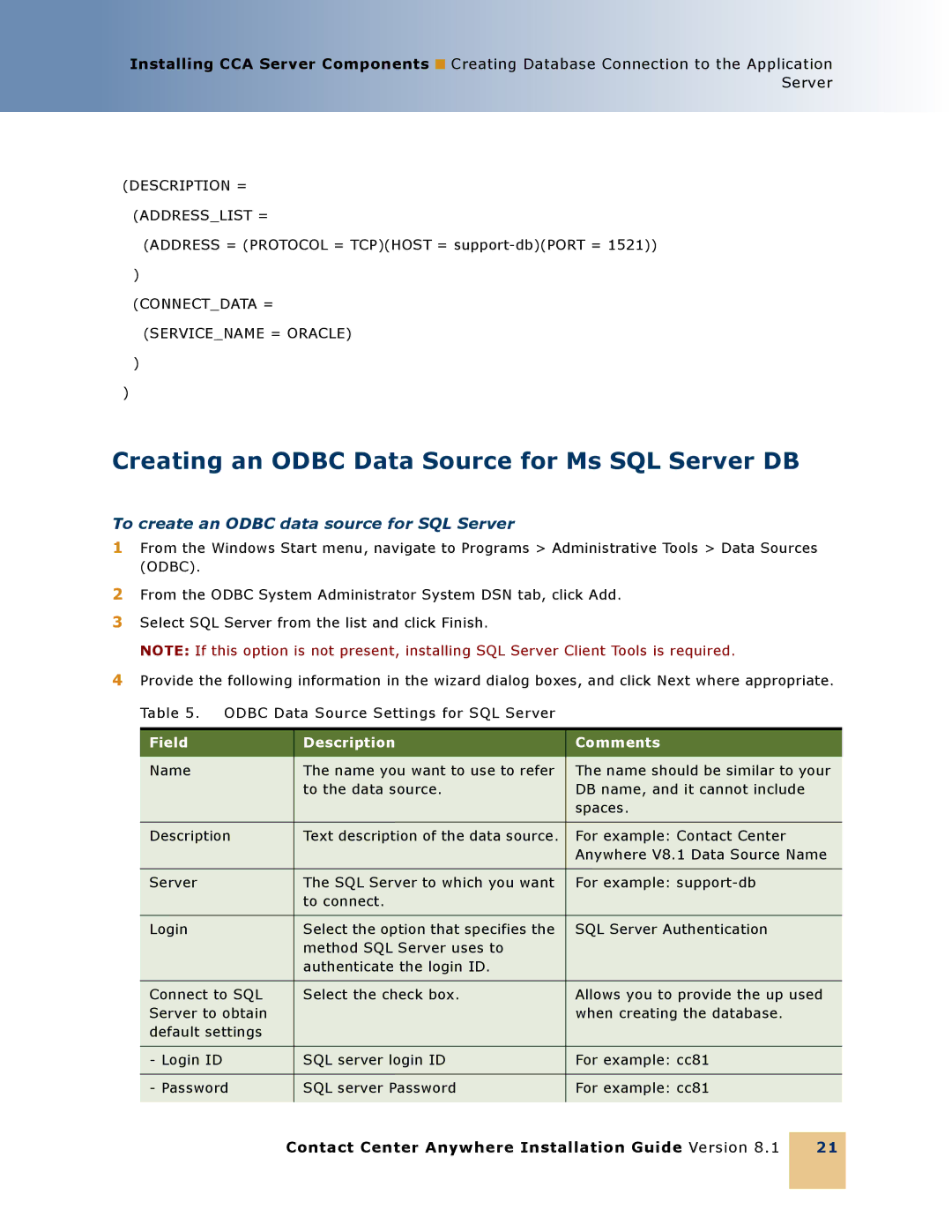Installing CCA Server Components ■ Creating Database Connection to the Application Server
(DESCRIPTION = (ADDRESS_LIST =
(ADDRESS = (PROTOCOL = TCP)(HOST =
)
(CONNECT_DATA = (SERVICE_NAME = ORACLE)
)
)
Creating an ODBC Data Source for Ms SQL Server DB
To create an ODBC data source for SQL Server
1From the Windows Start menu, navigate to Programs > Administrative Tools > Data Sources (ODBC).
2From the ODBC System Administrator System DSN tab, click Add.
3Select SQL Server from the list and click Finish.
NOTE: If this option is not present, installing SQL Server Client Tools is required.
4Provide the following information in the wizard dialog boxes, and click Next where appropriate. Table 5. ODBC Data Source Settings for SQL Server
Field | Description | Comments |
|
|
|
Name | The name you want to use to refer | The name should be similar to your |
| to the data source. | DB name, and it cannot include |
|
| spaces. |
|
|
|
Description | Text description of the data source. | For example: Contact Center |
|
| Anywhere V8.1 Data Source Name |
|
|
|
Server | The SQL Server to which you want | For example: |
| to connect. |
|
|
|
|
Login | Select the option that specifies the | SQL Server Authentication |
| method SQL Server uses to |
|
| authenticate the login ID. |
|
|
|
|
Connect to SQL | Select the check box. | Allows you to provide the up used |
Server to obtain |
| when creating the database. |
default settings |
|
|
|
|
|
- Login ID | SQL server login ID | For example: cc81 |
|
|
|
- Password | SQL server Password | For example: cc81 |
|
|
|
Contact Center Anywhere Installation Guide Version 8.1
21