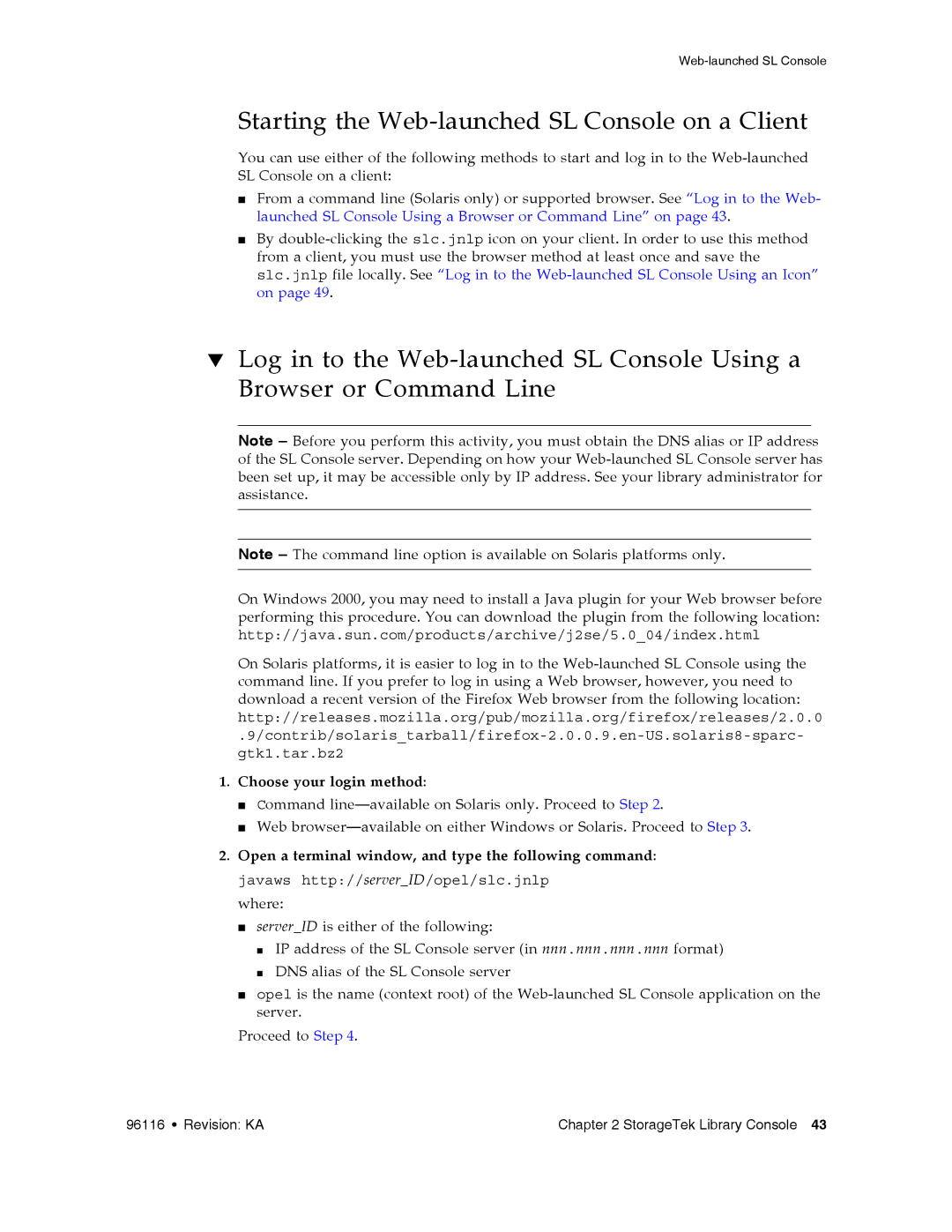Starting the Web-launched SL Console on a Client
You can use either of the following methods to start and log in to the
■From a command line (Solaris only) or supported browser. See “Log in to the Web- launched SL Console Using a Browser or Command Line” on page 43.
■By
▼Log in to the
Note – Before you perform this activity, you must obtain the DNS alias or IP address of the SL Console server. Depending on how your
Note – The command line option is available on Solaris platforms only.
On Windows 2000, you may need to install a Java plugin for your Web browser before performing this procedure. You can download the plugin from the following location:
http://java.sun.com/products/archive/j2se/5.0_04/index.html
On Solaris platforms, it is easier to log in to the
http://releases.mozilla.org/pub/mozilla.org/firefox/releases/2.0.0
1.Choose your login method:
■Command
■Web
2.Open a terminal window, and type the following command: javaws http://server_ID/opel/slc.jnlp
where:
■server_ID is either of the following:
■IP address of the SL Console server (in nnn.nnn.nnn.nnn format)
■DNS alias of the SL Console server
■opel is the name (context root) of the
Proceed to Step 4.
96116 • Revision: KA | Chapter 2 StorageTek Library Console 43 |