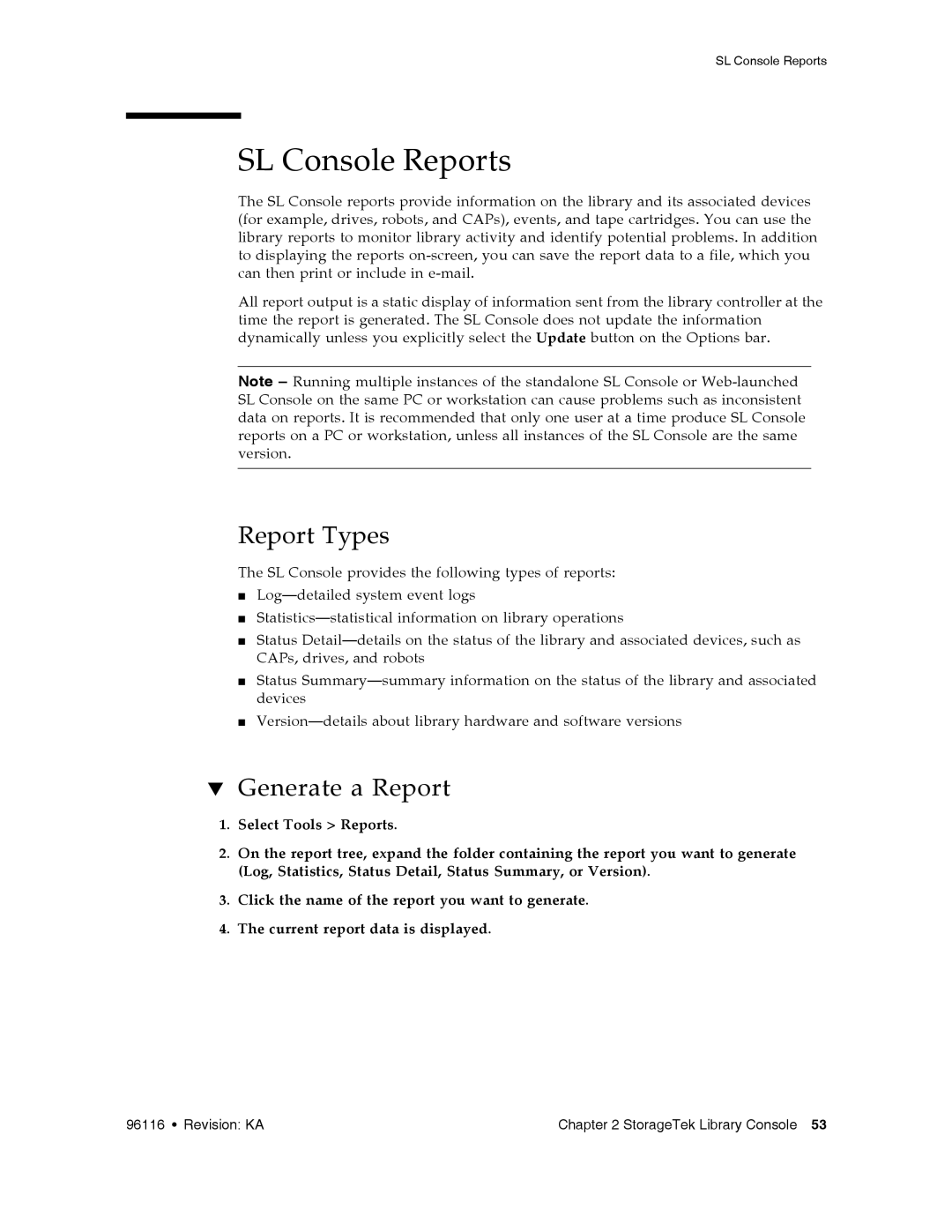SL Console Reports
SL Console Reports
The SL Console reports provide information on the library and its associated devices (for example, drives, robots, and CAPs), events, and tape cartridges. You can use the library reports to monitor library activity and identify potential problems. In addition to displaying the reports
All report output is a static display of information sent from the library controller at the time the report is generated. The SL Console does not update the information dynamically unless you explicitly select the Update button on the Options bar.
Note – Running multiple instances of the standalone SL Console or
Report Types
The SL Console provides the following types of reports:
■
■
■Status
■Status
■
▼Generate a Report
1.Select Tools > Reports.
2.On the report tree, expand the folder containing the report you want to generate (Log, Statistics, Status Detail, Status Summary, or Version).
3.Click the name of the report you want to generate.
4.The current report data is displayed.
96116 • Revision: KA | Chapter 2 StorageTek Library Console 53 |