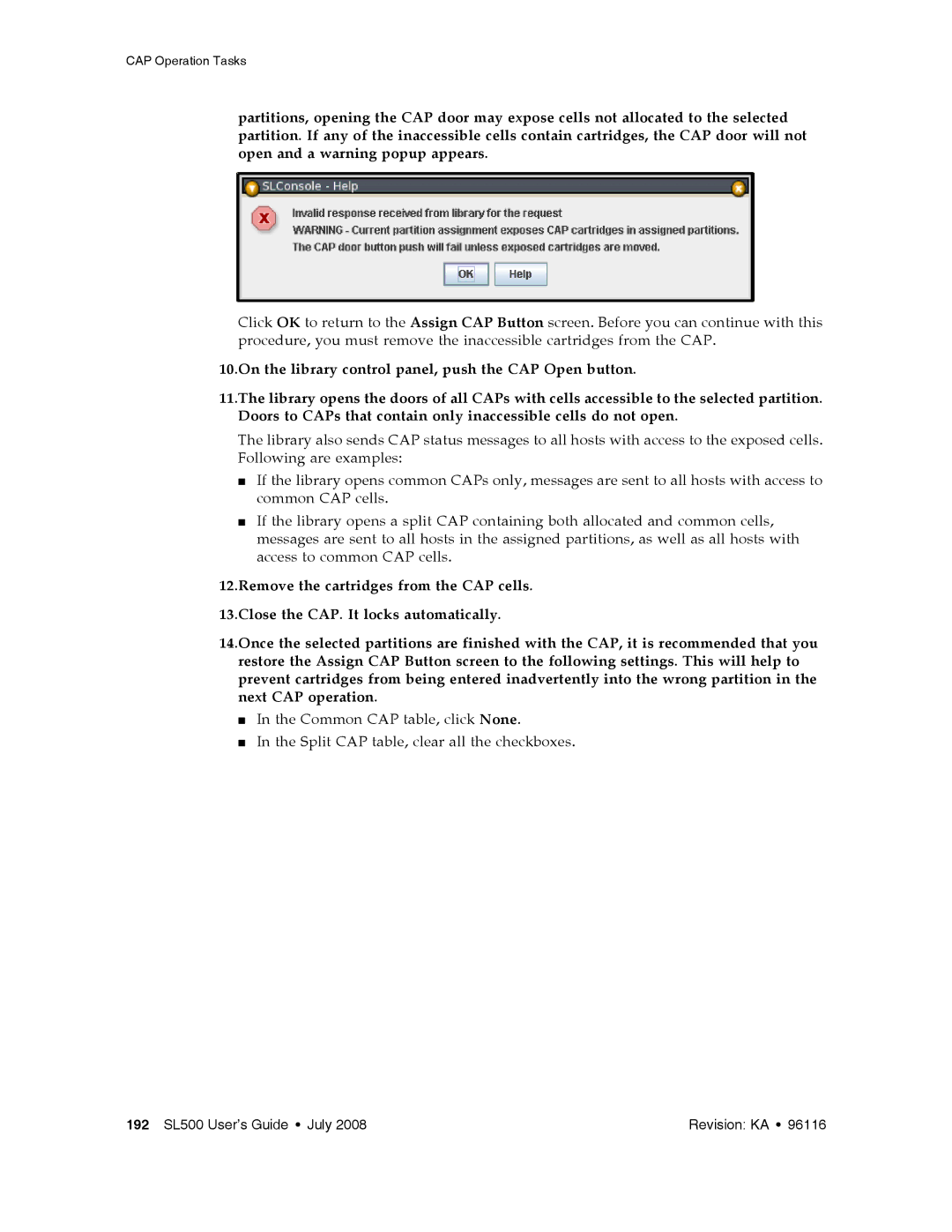CAP Operation Tasks
partitions, opening the CAP door may expose cells not allocated to the selected partition. If any of the inaccessible cells contain cartridges, the CAP door will not open and a warning popup appears.
Click OK to return to the Assign CAP Button screen. Before you can continue with this procedure, you must remove the inaccessible cartridges from the CAP.
10.On the library control panel, push the CAP Open button.
11.The library opens the doors of all CAPs with cells accessible to the selected partition. Doors to CAPs that contain only inaccessible cells do not open.
The library also sends CAP status messages to all hosts with access to the exposed cells. Following are examples:
■If the library opens common CAPs only, messages are sent to all hosts with access to common CAP cells.
■If the library opens a split CAP containing both allocated and common cells, messages are sent to all hosts in the assigned partitions, as well as all hosts with access to common CAP cells.
12.Remove the cartridges from the CAP cells.
13.Close the CAP. It locks automatically.
14.Once the selected partitions are finished with the CAP, it is recommended that you
restore the Assign CAP Button screen to the following settings. This will help to prevent cartridges from being entered inadvertently into the wrong partition in the next CAP operation.
■In the Common CAP table, click None.
■In the Split CAP table, clear all the checkboxes.
192 SL500 User’s Guide • July 2008 | Revision: KA • 96116 |