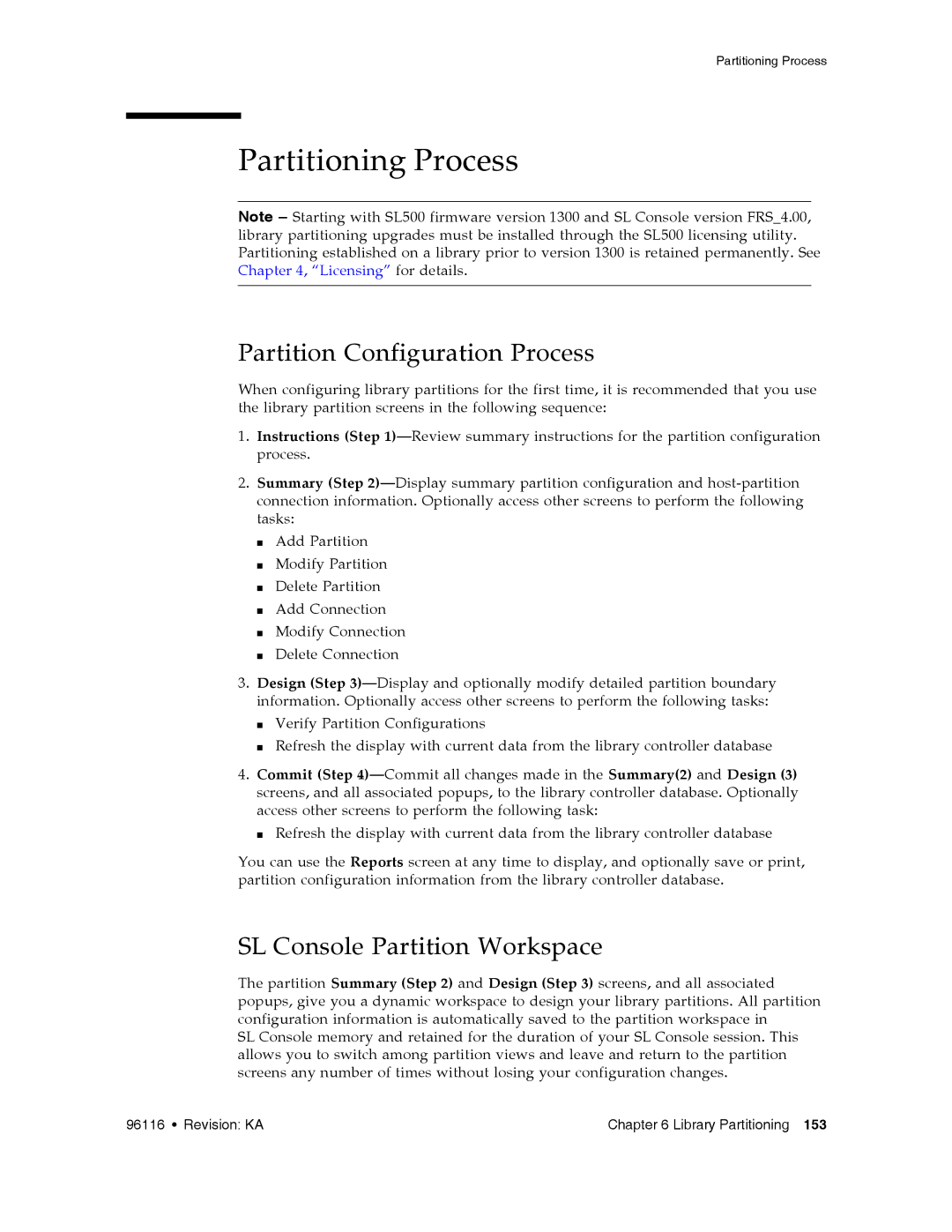Partitioning Process
Partitioning Process
Note – Starting with SL500 firmware version 1300 and SL Console version FRS_4.00, library partitioning upgrades must be installed through the SL500 licensing utility. Partitioning established on a library prior to version 1300 is retained permanently. See Chapter 4, “Licensing” for details.
Partition Configuration Process
When configuring library partitions for the first time, it is recommended that you use the library partition screens in the following sequence:
1.Instructions (Step
2.Summary (Step
■Add Partition
■Modify Partition
■Delete Partition
■Add Connection
■Modify Connection
■Delete Connection
3.Design (Step
■Verify Partition Configurations
■Refresh the display with current data from the library controller database
4.Commit (Step
■Refresh the display with current data from the library controller database
You can use the Reports screen at any time to display, and optionally save or print, partition configuration information from the library controller database.
SL Console Partition Workspace
The partition Summary (Step 2) and Design (Step 3) screens, and all associated popups, give you a dynamic workspace to design your library partitions. All partition configuration information is automatically saved to the partition workspace in
SL Console memory and retained for the duration of your SL Console session. This allows you to switch among partition views and leave and return to the partition screens any number of times without losing your configuration changes.
96116 • Revision: KA | Chapter 6 Library Partitioning 153 |