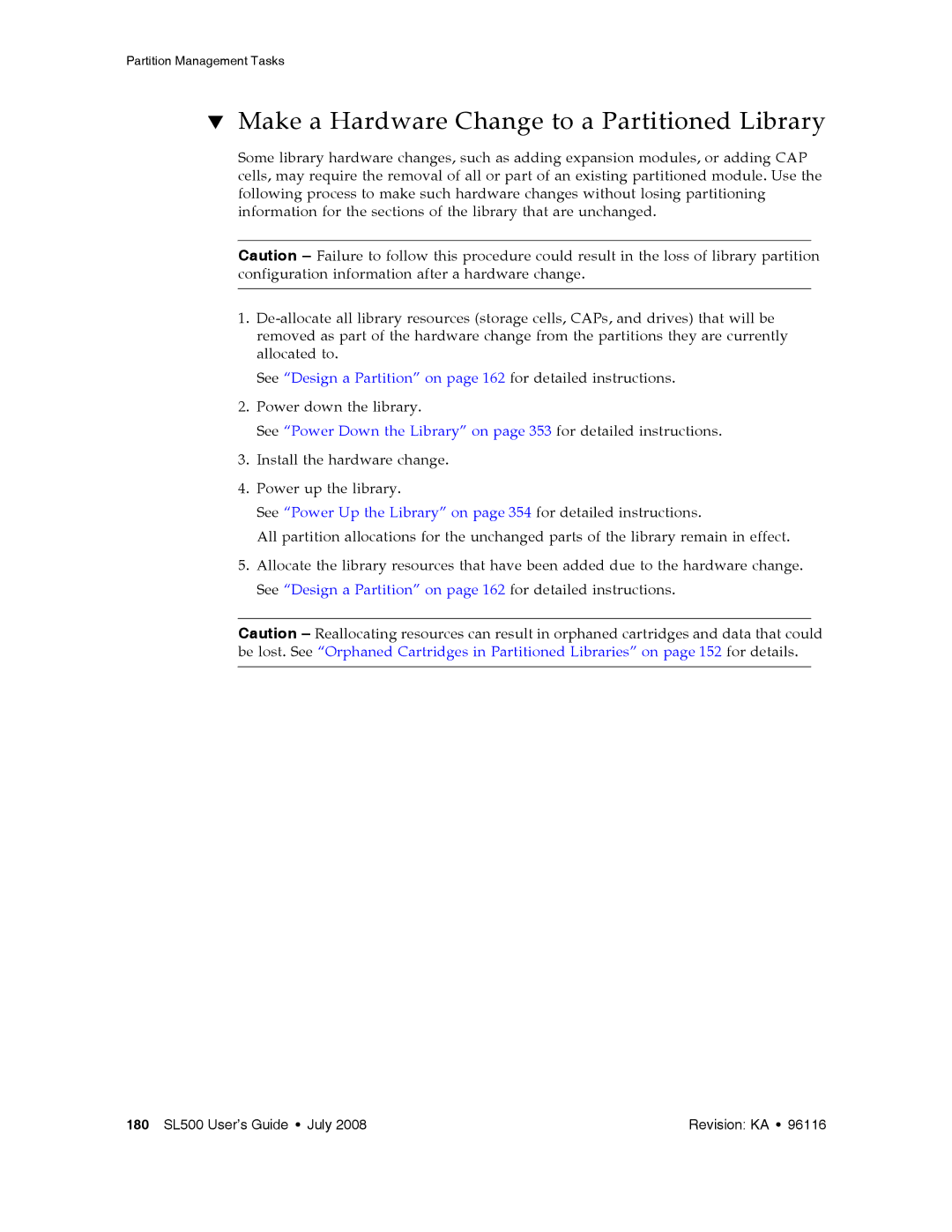Partition Management Tasks
▼Make a Hardware Change to a Partitioned Library
Some library hardware changes, such as adding expansion modules, or adding CAP cells, may require the removal of all or part of an existing partitioned module. Use the following process to make such hardware changes without losing partitioning information for the sections of the library that are unchanged.
Caution – Failure to follow this procedure could result in the loss of library partition configuration information after a hardware change.
1.
See “Design a Partition” on page 162 for detailed instructions.
2.Power down the library.
See “Power Down the Library” on page 353 for detailed instructions.
3.Install the hardware change.
4.Power up the library.
See “Power Up the Library” on page 354 for detailed instructions.
All partition allocations for the unchanged parts of the library remain in effect.
5.Allocate the library resources that have been added due to the hardware change. See “Design a Partition” on page 162 for detailed instructions.
Caution – Reallocating resources can result in orphaned cartridges and data that could be lost. See “Orphaned Cartridges in Partitioned Libraries” on page 152 for details.
180 SL500 User’s Guide • July 2008 | Revision: KA • 96116 |