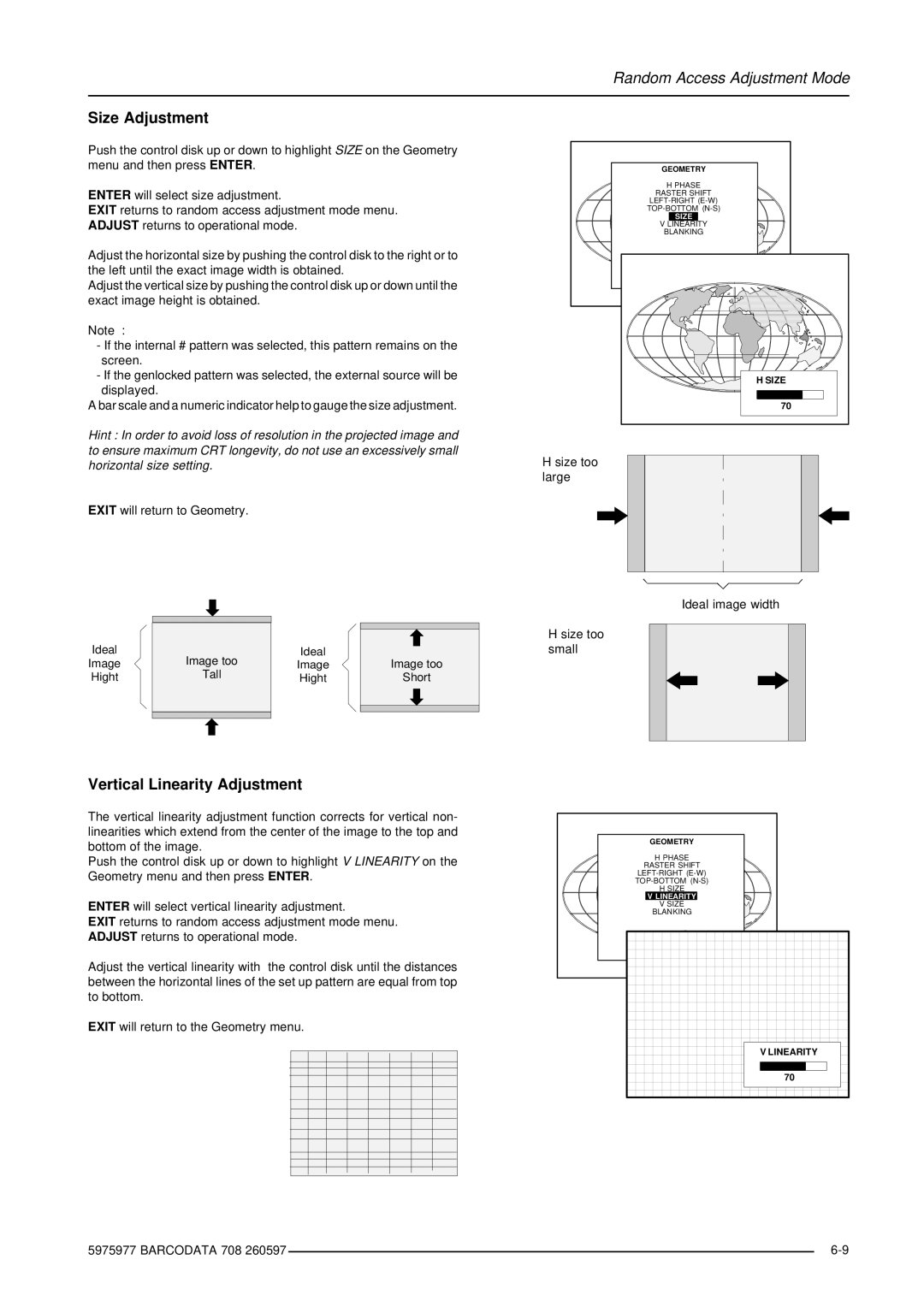Random Access Adjustment Mode
Size Adjustment
Push the control disk up or down to highlight SIZE on the Geometry menu and then press ENTER.
ENTER will select size adjustment.
EXIT returns to random access adjustment mode menu. ADJUST returns to operational mode.
Adjust the horizontal size by pushing the control disk to the right or to the left until the exact image width is obtained.
Adjust the vertical size by pushing the control disk up or down until the exact image height is obtained.
Note :
-If the internal # pattern was selected, this pattern remains on the screen.
-If the genlocked pattern was selected, the external source will be displayed.
A bar scale and a numeric indicator help to gauge the size adjustment.
Hint : In order to avoid loss of resolution in the projected image and to ensure maximum CRT longevity, do not use an excessively small horizontal size setting.
EXIT will return to Geometry.
Ideal |
| Ideal |
|
Image too |
| ||
| |||
Image | Image | Image too | |
Hight | Tall | Hight | Short |
|
|
|
|
|
|
|
|
|
|
|
|
Vertical Linearity Adjustment
The vertical linearity adjustment function corrects for vertical non- linearities which extend from the center of the image to the top and bottom of the image.
Push the control disk up or down to highlight V LINEARITY on the Geometry menu and then press ENTER.
ENTER will select vertical linearity adjustment.
EXIT returns to random access adjustment mode menu. ADJUST returns to operational mode.
Adjust the vertical linearity with the control disk until the distances between the horizontal lines of the set up pattern are equal from top to bottom.
EXIT will return to the Geometry menu.
GEOMETRY |
H PHASE |
RASTER SHIFT |
SIZE |
V LINEARITY |
BLANKING |
H SIZE |
70 |
H size too large
Ideal image width
H size too small
GEOMETRY
H ![]() PHASE
PHASE
RASTER SHIFT
H SIZE
V LINEARITY
VSIZE
BLANKING
V LINEARITY
70
5975977 BARCODATA 708 260597 |
| |
|