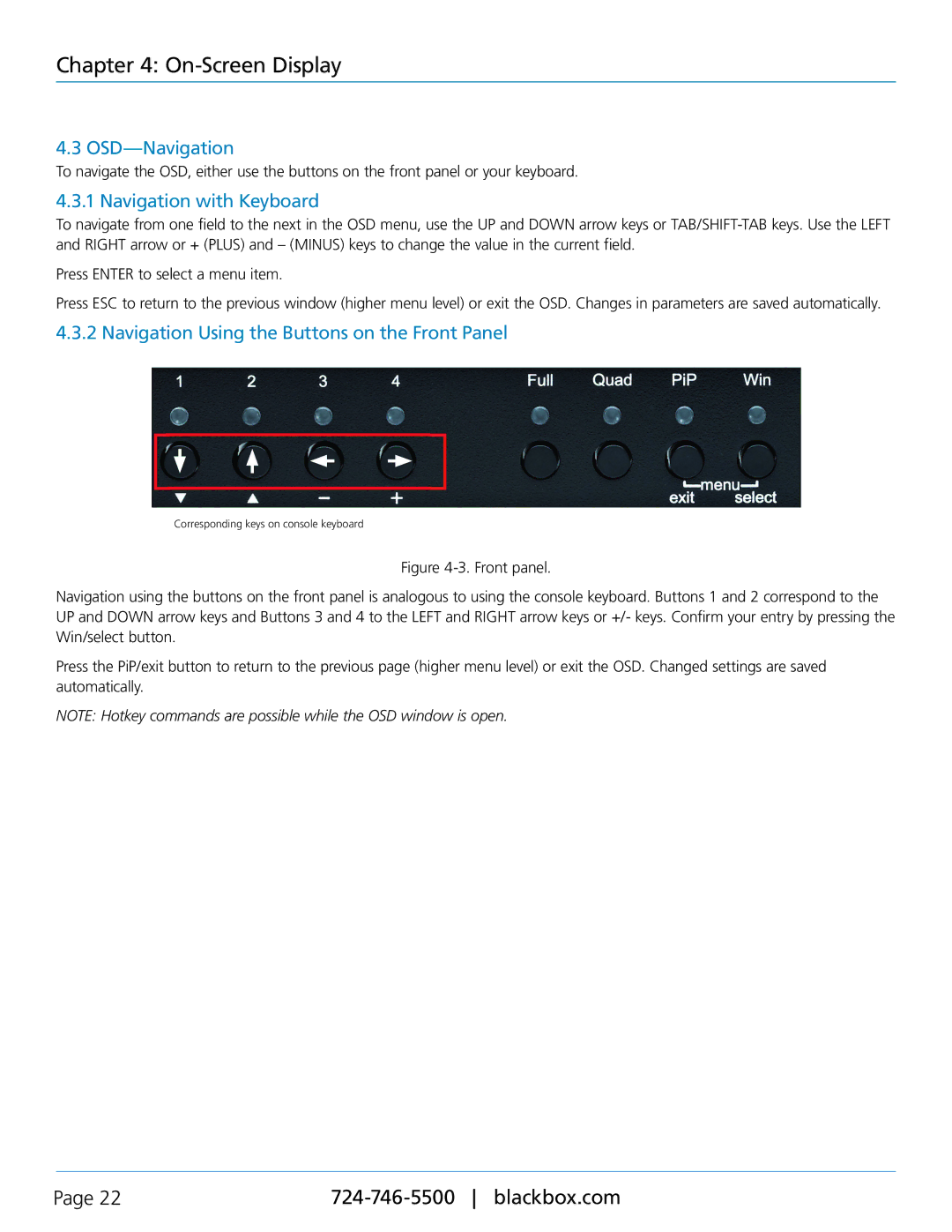Chapter 4: On-Screen Display
4.3 OSD—Navigation
To navigate the OSD, either use the buttons on the front panel or your keyboard.
4.3.1 Navigation with Keyboard
To navigate from one field to the next in the OSD menu, use the UP and DOWN arrow keys or
Press ENTER to select a menu item.
Press ESC to return to the previous window (higher menu level) or exit the OSD. Changes in parameters are saved automatically.
4.3.2 Navigation Using the Buttons on the Front Panel
Corresponding keys on console keyboard
Figure 4-3. Front panel.
Navigation using the buttons on the front panel is analogous to using the console keyboard. Buttons 1 and 2 correspond to the UP and DOWN arrow keys and Buttons 3 and 4 to the LEFT and RIGHT arrow keys or +/- keys. Confirm your entry by pressing the Win/select button.
Press the PiP/exit button to return to the previous page (higher menu level) or exit the OSD. Changed settings are saved automatically.
NOTE: Hotkey commands are possible while the OSD window is open.
Page 22 |