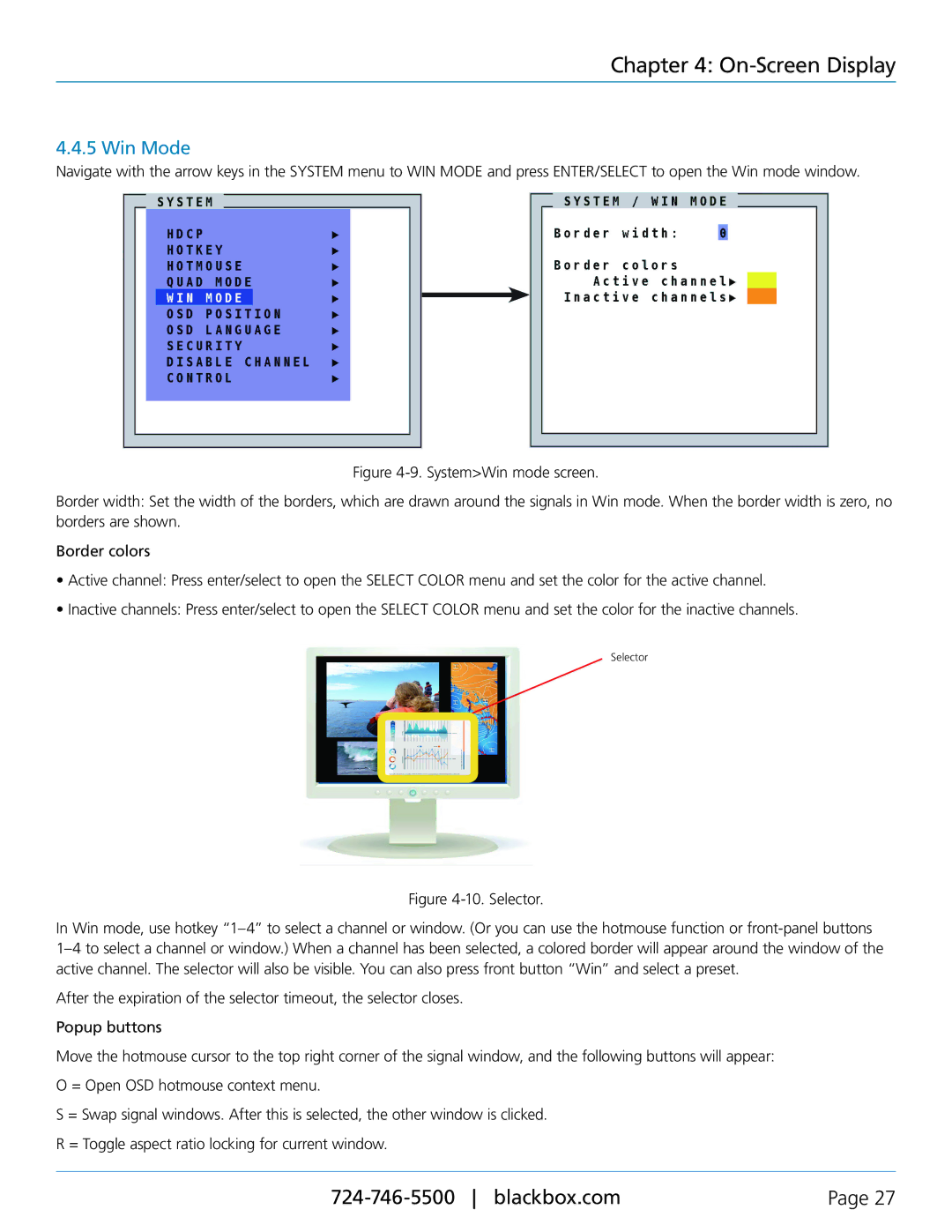Chapter 4: On-Screen Display
4.4.5 Win Mode
Navigate with the arrow keys in the SYSTEM menu to WIN MODE and press ENTER/SELECT to open the Win mode window.
Figure 4-9. System>Win mode screen.
Border width: Set the width of the borders, which are drawn around the signals in Win mode. When the border width is zero, no borders are shown.
Border colors
•Active channel: Press enter/select to open the SELECT COLOR menu and set the color for the active channel.
•Inactive channels: Press enter/select to open the SELECT COLOR menu and set the color for the inactive channels.
Selector
Figure 4-10. Selector.
In Win mode, use hotkey “1–4” to select a channel or window. (Or you can use the hotmouse function or front-panel buttons 1–4 to select a channel or window.) When a channel has been selected, a colored border will appear around the window of the active channel. The selector will also be visible. You can also press front button “Win” and select a preset.
After the expiration of the selector timeout, the selector closes.
Popup buttons
Move the hotmouse cursor to the top right corner of the signal window, and the following buttons will appear:
O = Open OSD hotmouse context menu.
S = Swap signal windows. After this is selected, the other window is clicked.
R = Toggle aspect ratio locking for current window.
Page 27 |