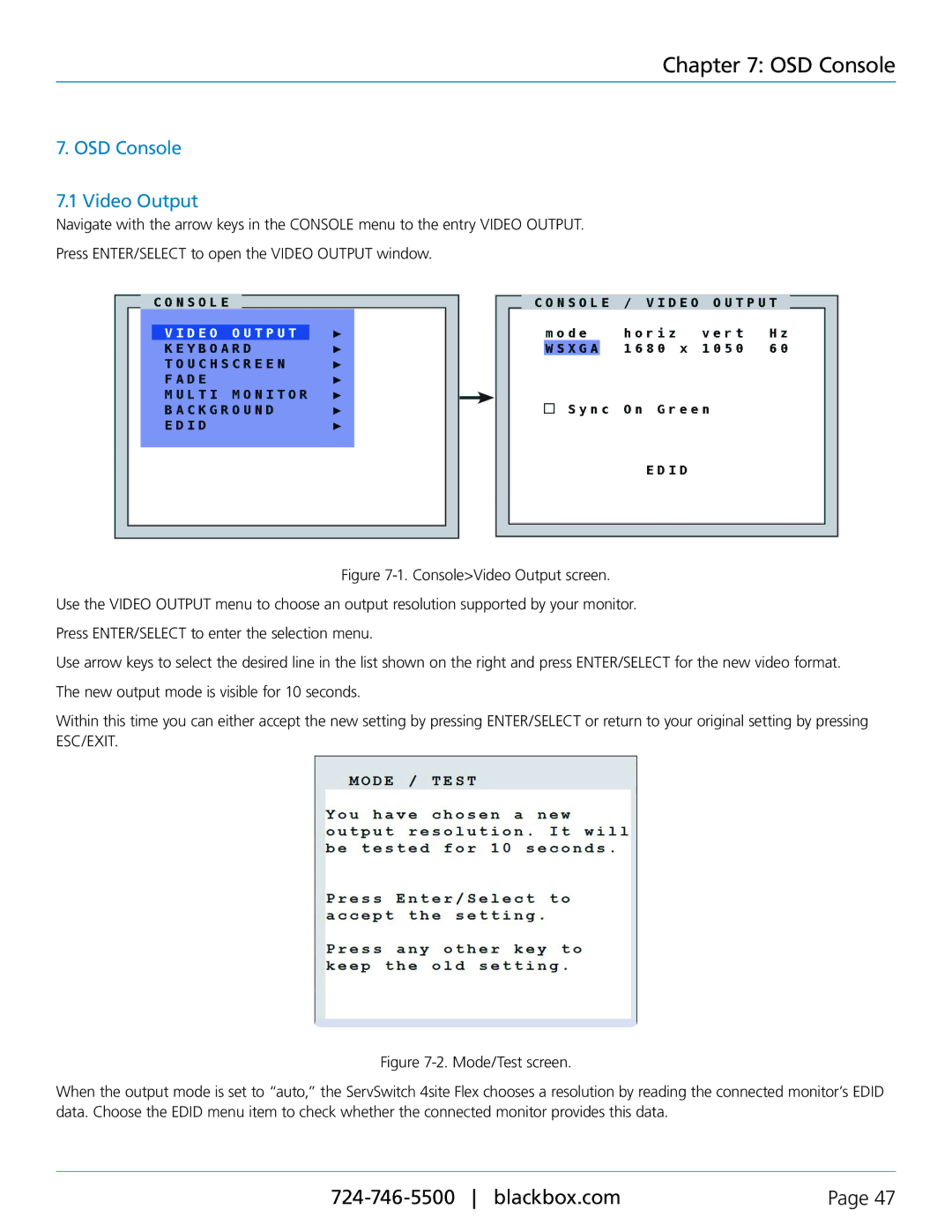Chapter 7: OSD Console
7. OSD Console
7.1 Video Output
Navigate with the arrow keys in the CONSOLE menu to the entry VIDEO OUTPUT.
Press ENTER/SELECT to open the VIDEO OUTPUT window.
Figure 7-1. Console>Video Output screen.
Use the VIDEO OUTPUT menu to choose an output resolution supported by your monitor.
Press ENTER/SELECT to enter the selection menu.
Use arrow keys to select the desired line in the list shown on the right and press ENTER/SELECT for the new video format.
The new output mode is visible for 10 seconds.
Within this time you can either accept the new setting by pressing ENTER/SELECT or return to your original setting by pressing ESC/EXIT.
Figure 7-2. Mode/Test screen.
When the output mode is set to “auto,” the ServSwitch 4site Flex chooses a resolution by reading the connected monitor’s EDID data. Choose the EDID menu item to check whether the connected monitor provides this data.
Page 47 |