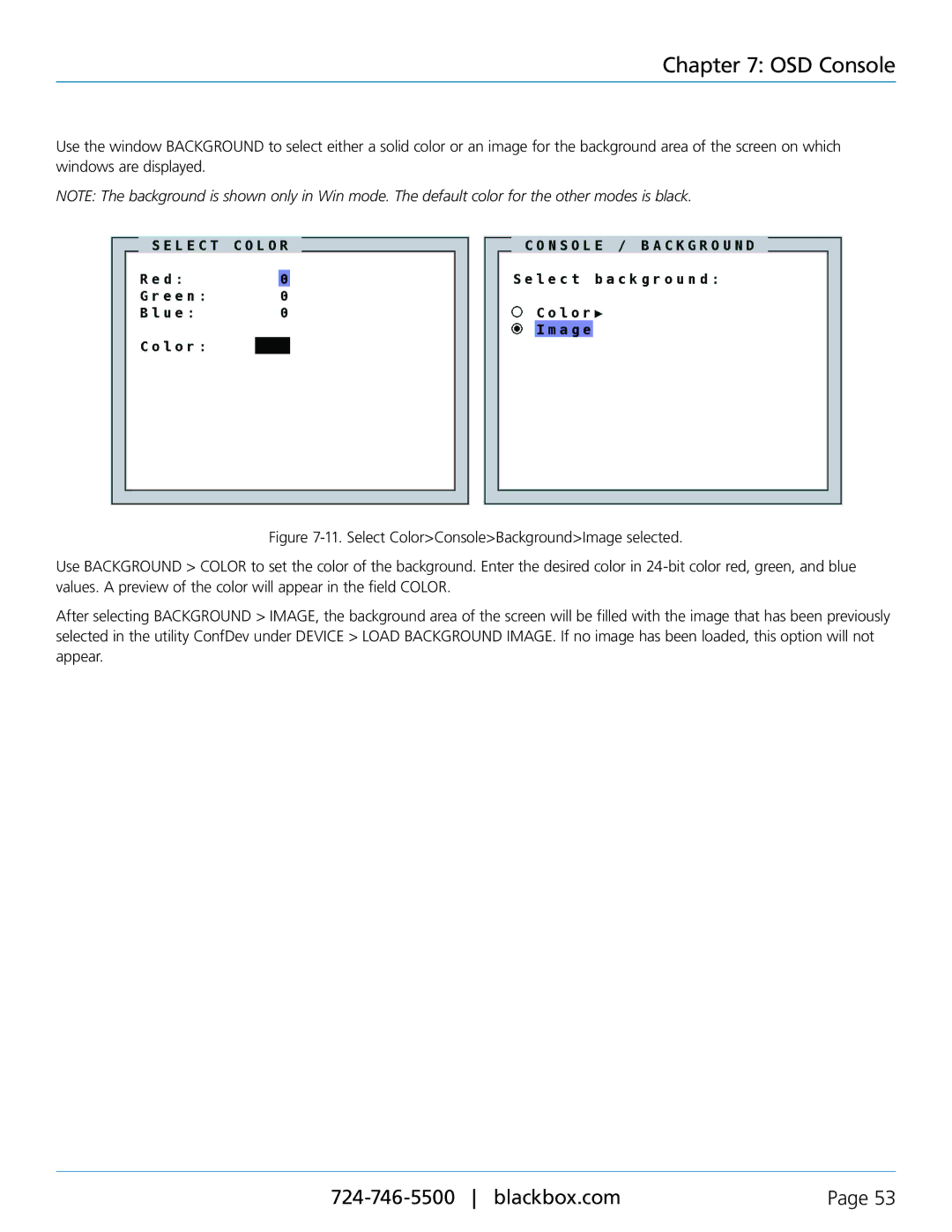Chapter 7: OSD Console
Use the window BACKGROUND to select either a solid color or an image for the background area of the screen on which windows are displayed.
NOTE: The background is shown only in Win mode. The default color for the other modes is black.
Figure 7-11. Select Color>Console>Background>Image selected.
Use BACKGROUND > COLOR to set the color of the background. Enter the desired color in 24-bit color red, green, and blue values. A preview of the color will appear in the field COLOR.
After selecting BACKGROUND > IMAGE, the background area of the screen will be filled with the image that has been previously selected in the utility ConfDev under DEVICE > LOAD BACKGROUND IMAGE. If no image has been loaded, this option will not appear.
Page 53 |