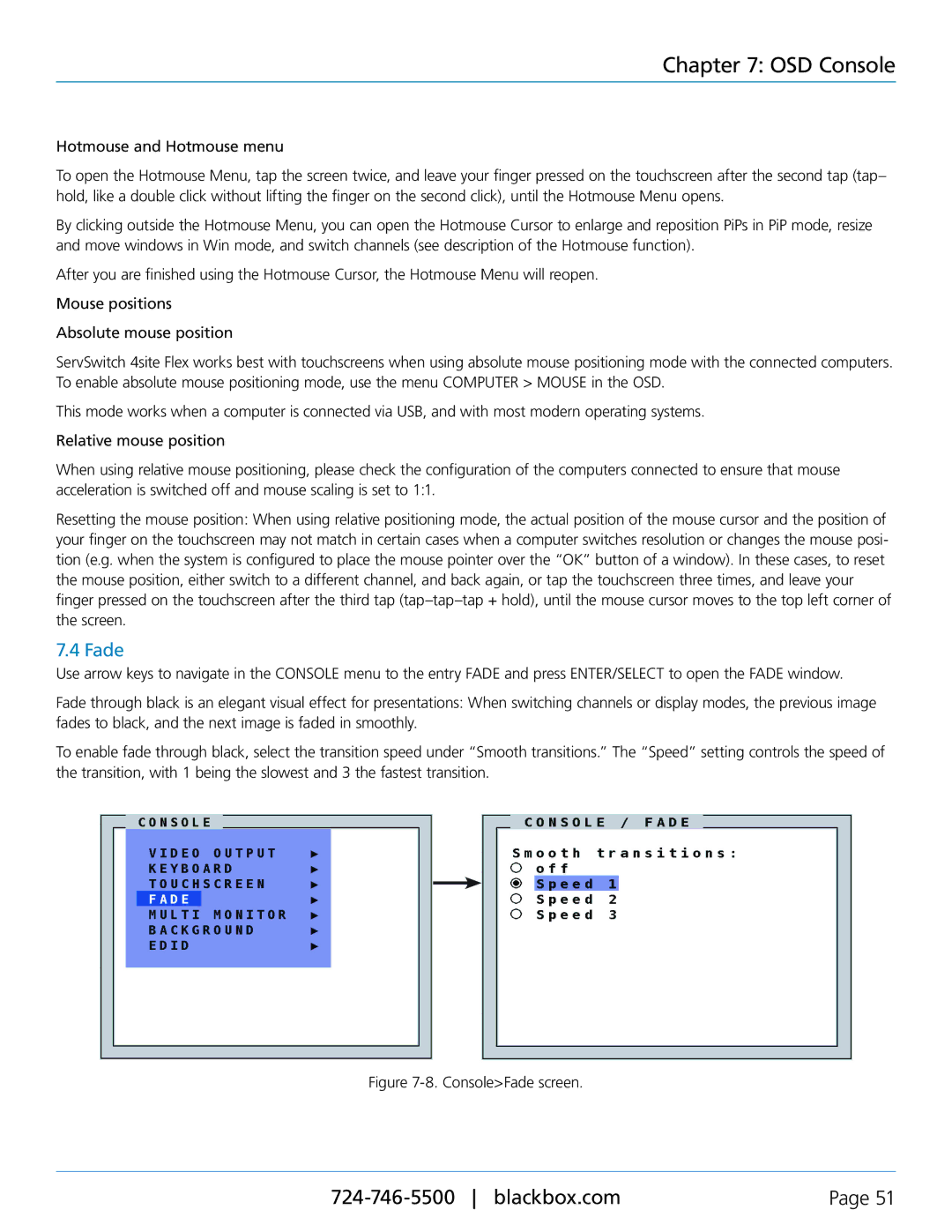Chapter 7: OSD Console
Hotmouse and Hotmouse menu
To open the Hotmouse Menu, tap the screen twice, and leave your finger pressed on the touchscreen after the second tap (tap– hold, like a double click without lifting the finger on the second click), until the Hotmouse Menu opens.
By clicking outside the Hotmouse Menu, you can open the Hotmouse Cursor to enlarge and reposition PiPs in PiP mode, resize and move windows in Win mode, and switch channels (see description of the Hotmouse function).
After you are finished using the Hotmouse Cursor, the Hotmouse Menu will reopen.
Mouse positions
Absolute mouse position
ServSwitch 4site Flex works best with touchscreens when using absolute mouse positioning mode with the connected computers. To enable absolute mouse positioning mode, use the menu COMPUTER > MOUSE in the OSD.
This mode works when a computer is connected via USB, and with most modern operating systems.
Relative mouse position
When using relative mouse positioning, please check the configuration of the computers connected to ensure that mouse acceleration is switched off and mouse scaling is set to 1:1.
Resetting the mouse position: When using relative positioning mode, the actual position of the mouse cursor and the position of your finger on the touchscreen may not match in certain cases when a computer switches resolution or changes the mouse posi- tion (e.g. when the system is configured to place the mouse pointer over the “OK” button of a window). In these cases, to reset the mouse position, either switch to a different channel, and back again, or tap the touchscreen three times, and leave your finger pressed on the touchscreen after the third tap
7.4 Fade
Use arrow keys to navigate in the CONSOLE menu to the entry FADE and press ENTER/SELECT to open the FADE window.
Fade through black is an elegant visual effect for presentations: When switching channels or display modes, the previous image fades to black, and the next image is faded in smoothly.
To enable fade through black, select the transition speed under “Smooth transitions.” The “Speed” setting controls the speed of the transition, with 1 being the slowest and 3 the fastest transition.
Figure 7-8. Console>Fade screen.
Page 51 |