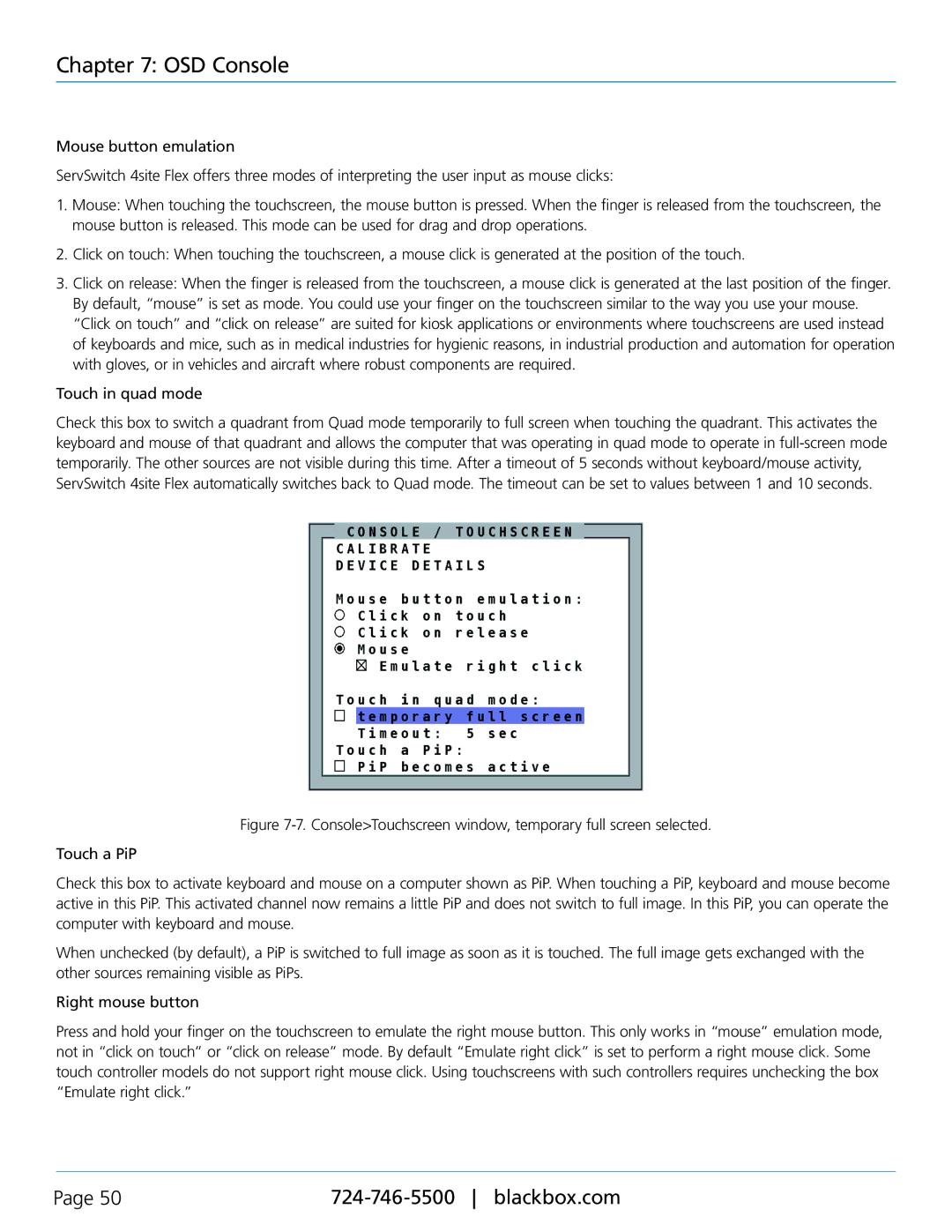Chapter 7: OSD Console
Mouse button emulation
ServSwitch 4site Flex offers three modes of interpreting the user input as mouse clicks:
1.Mouse: When touching the touchscreen, the mouse button is pressed. When the finger is released from the touchscreen, the mouse button is released. This mode can be used for drag and drop operations.
2.Click on touch: When touching the touchscreen, a mouse click is generated at the position of the touch.
3.Click on release: When the finger is released from the touchscreen, a mouse click is generated at the last position of the finger. By default, “mouse” is set as mode. You could use your finger on the touchscreen similar to the way you use your mouse. “Click on touch” and “click on release” are suited for kiosk applications or environments where touchscreens are used instead of keyboards and mice, such as in medical industries for hygienic reasons, in industrial production and automation for operation with gloves, or in vehicles and aircraft where robust components are required.
Touch in quad mode
Check this box to switch a quadrant from Quad mode temporarily to full screen when touching the quadrant. This activates the keyboard and mouse of that quadrant and allows the computer that was operating in quad mode to operate in
Figure 7-7. Console>Touchscreen window, temporary full screen selected.
Touch a PiP
Check this box to activate keyboard and mouse on a computer shown as PiP. When touching a PiP, keyboard and mouse become active in this PiP. This activated channel now remains a little PiP and does not switch to full image. In this PiP, you can operate the computer with keyboard and mouse.
When unchecked (by default), a PiP is switched to full image as soon as it is touched. The full image gets exchanged with the other sources remaining visible as PiPs.
Right mouse button
Press and hold your finger on the touchscreen to emulate the right mouse button. This only works in “mouse” emulation mode, not in “click on touch” or “click on release” mode. By default “Emulate right click” is set to perform a right mouse click. Some touch controller models do not support right mouse click. Using touchscreens with such controllers requires unchecking the box “Emulate right click.”
Page 50 |