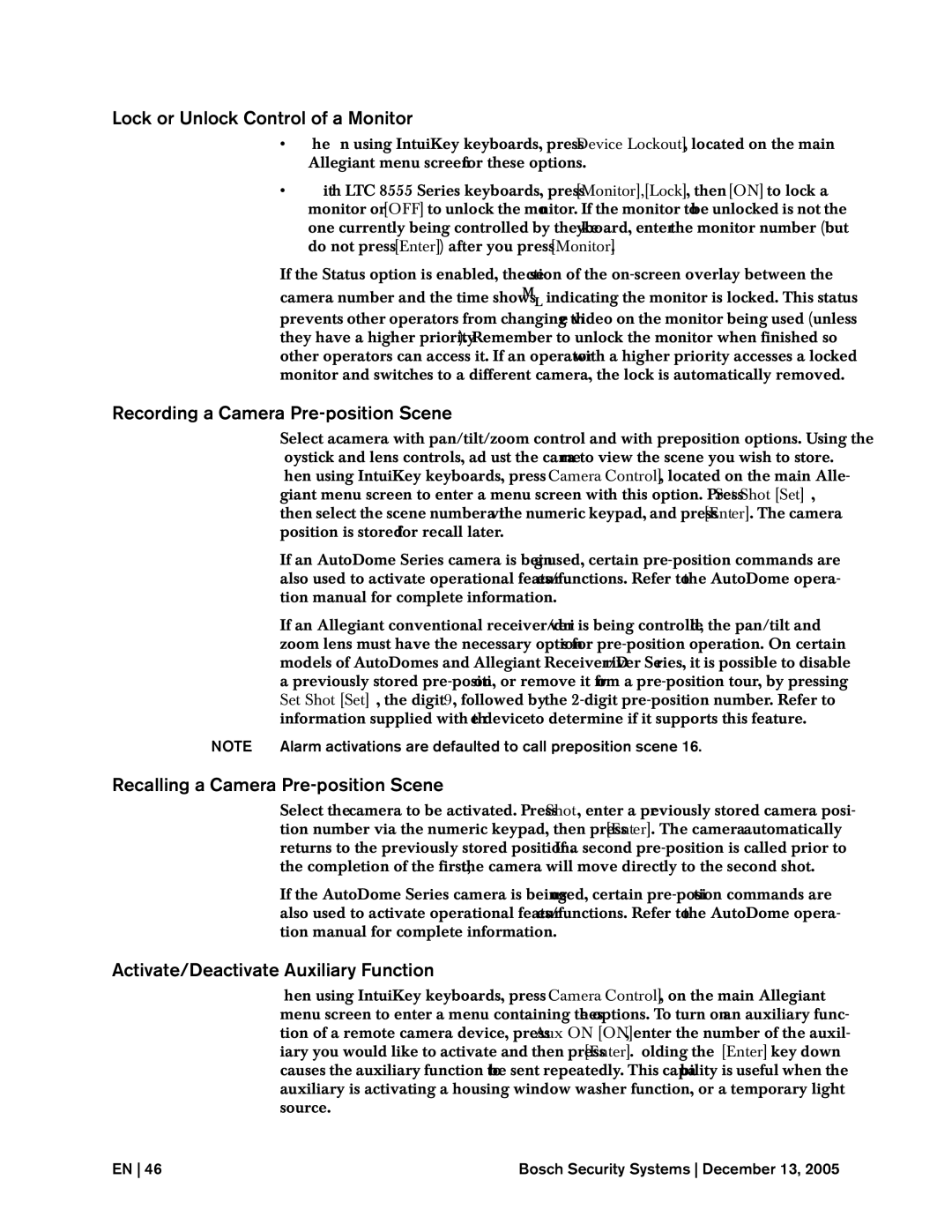Lock or Unlock Control of a Monitor
•When using IntuiKey keyboards, press [Device Lockout], located on the main Allegiant menu screen for these options.
•With LTC 8555 Series keyboards, press [Monitor], [Lock], then [ON] to lock a monitor or [OFF] to unlock the monitor. If the monitor to be unlocked is not the one currently being controlled by the keyboard, enter the monitor number (but do not press [Enter]) after you press [Monitor].
If the Status option is enabled, the section of the
Recording a Camera Pre-position Scene
| Select a camera with pan/tilt/zoom control and with preposition options. Using the |
| joystick and lens controls, adjust the camera to view the scene you wish to store. |
| When using IntuiKey keyboards, press [Camera Control], located on the main Alle- |
| giant menu screen to enter a menu screen with this option. Press Set Shot [Set], |
| then select the scene number via the numeric keypad, and press [Enter]. The camera |
| position is stored for recall later. |
| If an AutoDome Series camera is being used, certain |
| also used to activate operational features/functions. Refer to the AutoDome opera- |
| tion manual for complete information. |
| If an Allegiant conventional receiver/driver is being controlled, the pan/tilt and |
| zoom lens must have the necessary options for |
| models of AutoDomes and Allegiant Receiver/Driver Series, it is possible to disable |
| a previously stored |
| Set Shot [Set], the digit 9, followed by the |
| information supplied with the device to determine if it supports this feature. |
NOTE | Alarm activations are defaulted to call preposition scene 16. |
Recalling a Camera Pre-position Scene
Select the camera to be activated. Press Shot, enter a previously stored camera posi- tion number via the numeric keypad, then press [Enter]. The camera automatically returns to the previously stored position. If a second
If the AutoDome Series camera is being used, certain
Activate/Deactivate Auxiliary Function
When using IntuiKey keyboards, press [Camera Control], on the main Allegiant menu screen to enter a menu containing these options. To turn on an auxiliary func- tion of a remote camera device, press Aux ON [ON], enter the number of the auxil- iary you would like to activate and then press [Enter]. Holding the [Enter] key down causes the auxiliary function to be sent repeatedly. This capability is useful when the auxiliary is activating a housing window washer function, or a temporary light source.
EN 46 | Bosch Security Systems December 13, 2005 |