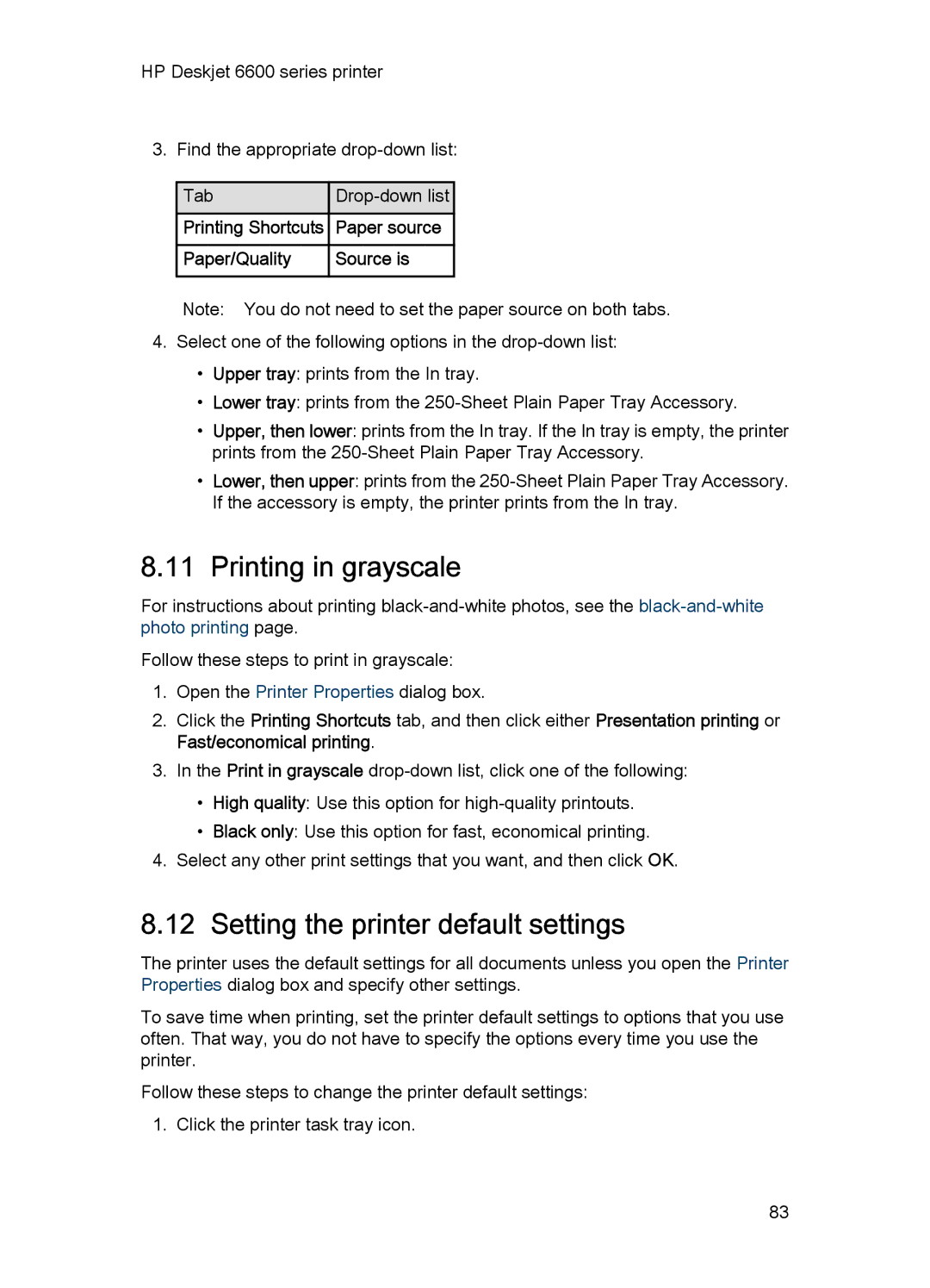HP Deskjet 6600 series printer
3. Find the appropriate
Tab |
| |
Printing Shortcuts |
| Paper source |
Paper/Quality |
| Source is |
Note: You do not need to set the paper source on both tabs.
4.Select one of the following options in the
•Upper tray: prints from the In tray.
•Lower tray: prints from the
•Upper, then lower: prints from the In tray. If the In tray is empty, the printer prints from the
•Lower, then upper: prints from the
8.11 Printing in grayscale
For instructions about printing
Follow these steps to print in grayscale:
1.Open the Printer Properties dialog box.
2.Click the Printing Shortcuts tab, and then click either Presentation printing or Fast/economical printing.
3.In the Print in grayscale
•High quality: Use this option for
•Black only: Use this option for fast, economical printing.
4.Select any other print settings that you want, and then click OK.
8.12 Setting the printer default settings
The printer uses the default settings for all documents unless you open the Printer Properties dialog box and specify other settings.
To save time when printing, set the printer default settings to options that you use often. That way, you do not have to specify the options every time you use the printer.
Follow these steps to change the printer default settings: 1. Click the printer task tray icon.
83