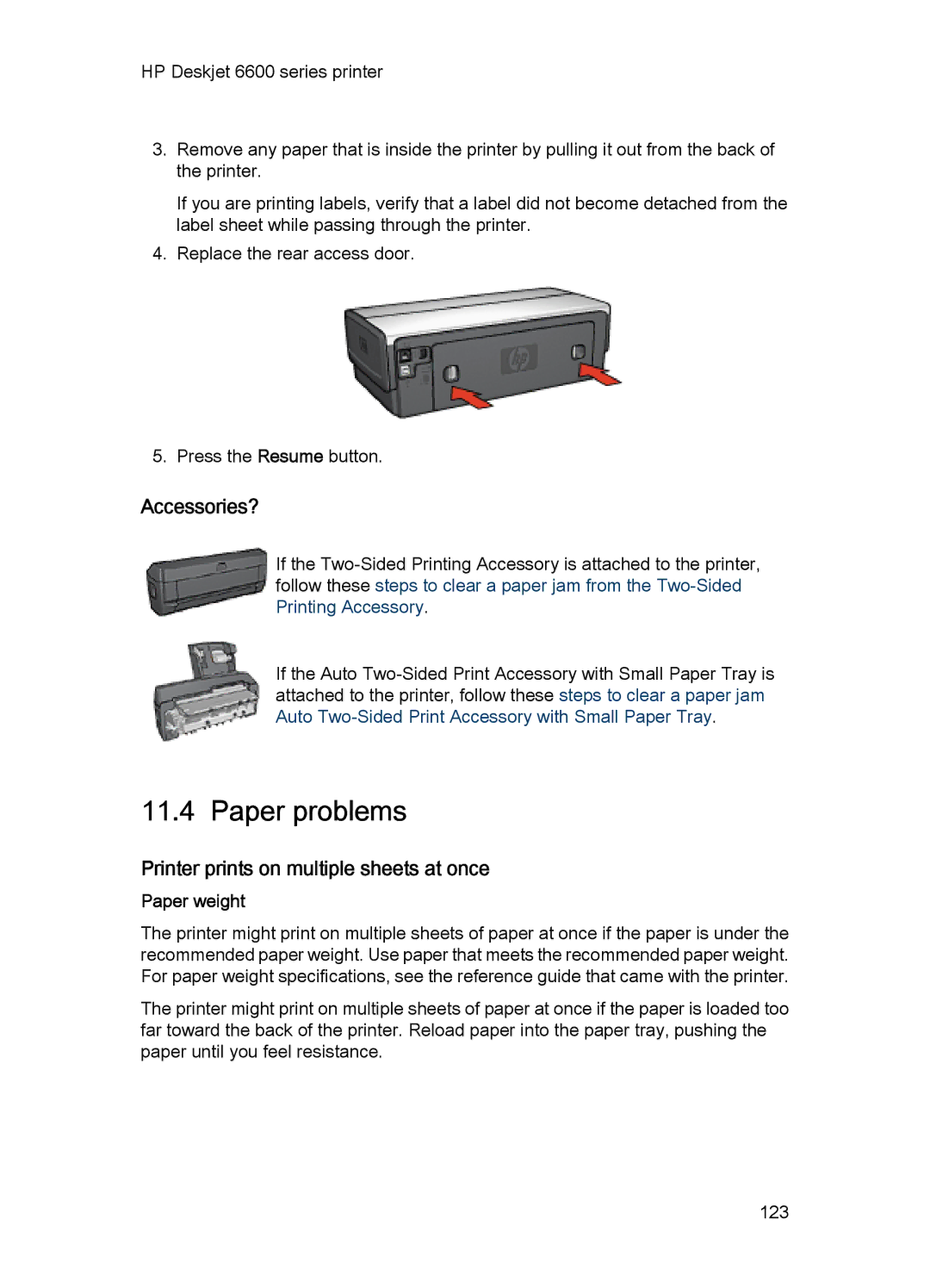HP Deskjet 6600 series printer
3.Remove any paper that is inside the printer by pulling it out from the back of the printer.
If you are printing labels, verify that a label did not become detached from the label sheet while passing through the printer.
4.Replace the rear access door.
5.Press the Resume button.
Accessories?
If the
If the Auto
11.4 Paper problems
Printer prints on multiple sheets at once
Paper weight
The printer might print on multiple sheets of paper at once if the paper is under the recommended paper weight. Use paper that meets the recommended paper weight. For paper weight specifications, see the reference guide that came with the printer.
The printer might print on multiple sheets of paper at once if the paper is loaded too far toward the back of the printer. Reload paper into the paper tray, pushing the paper until you feel resistance.
123