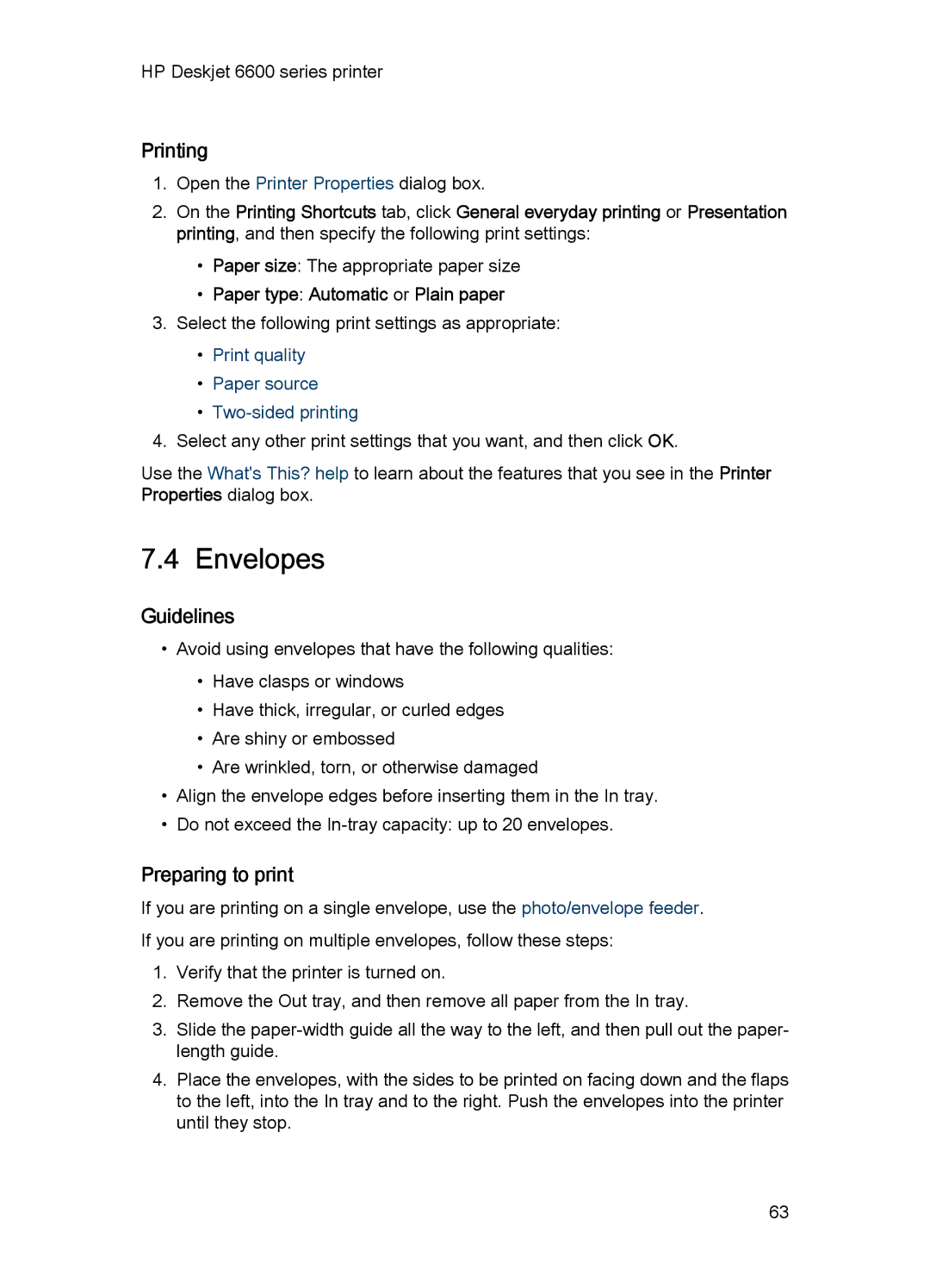HP Deskjet 6600 series printer
Printing
1.Open the Printer Properties dialog box.
2.On the Printing Shortcuts tab, click General everyday printing or Presentation printing, and then specify the following print settings:
•Paper size: The appropriate paper size
•Paper type: Automatic or Plain paper
3.Select the following print settings as appropriate:
•Print quality
•Paper source
•Two-sided printing
4.Select any other print settings that you want, and then click OK.
Use the What's This? help to learn about the features that you see in the Printer Properties dialog box.
7.4 Envelopes
Guidelines
•Avoid using envelopes that have the following qualities:
•Have clasps or windows
•Have thick, irregular, or curled edges
•Are shiny or embossed
•Are wrinkled, torn, or otherwise damaged
•Align the envelope edges before inserting them in the In tray.
•Do not exceed the
Preparing to print
If you are printing on a single envelope, use the photo/envelope feeder. If you are printing on multiple envelopes, follow these steps:
1.Verify that the printer is turned on.
2.Remove the Out tray, and then remove all paper from the In tray.
3.Slide the
4.Place the envelopes, with the sides to be printed on facing down and the flaps to the left, into the In tray and to the right. Push the envelopes into the printer until they stop.
63