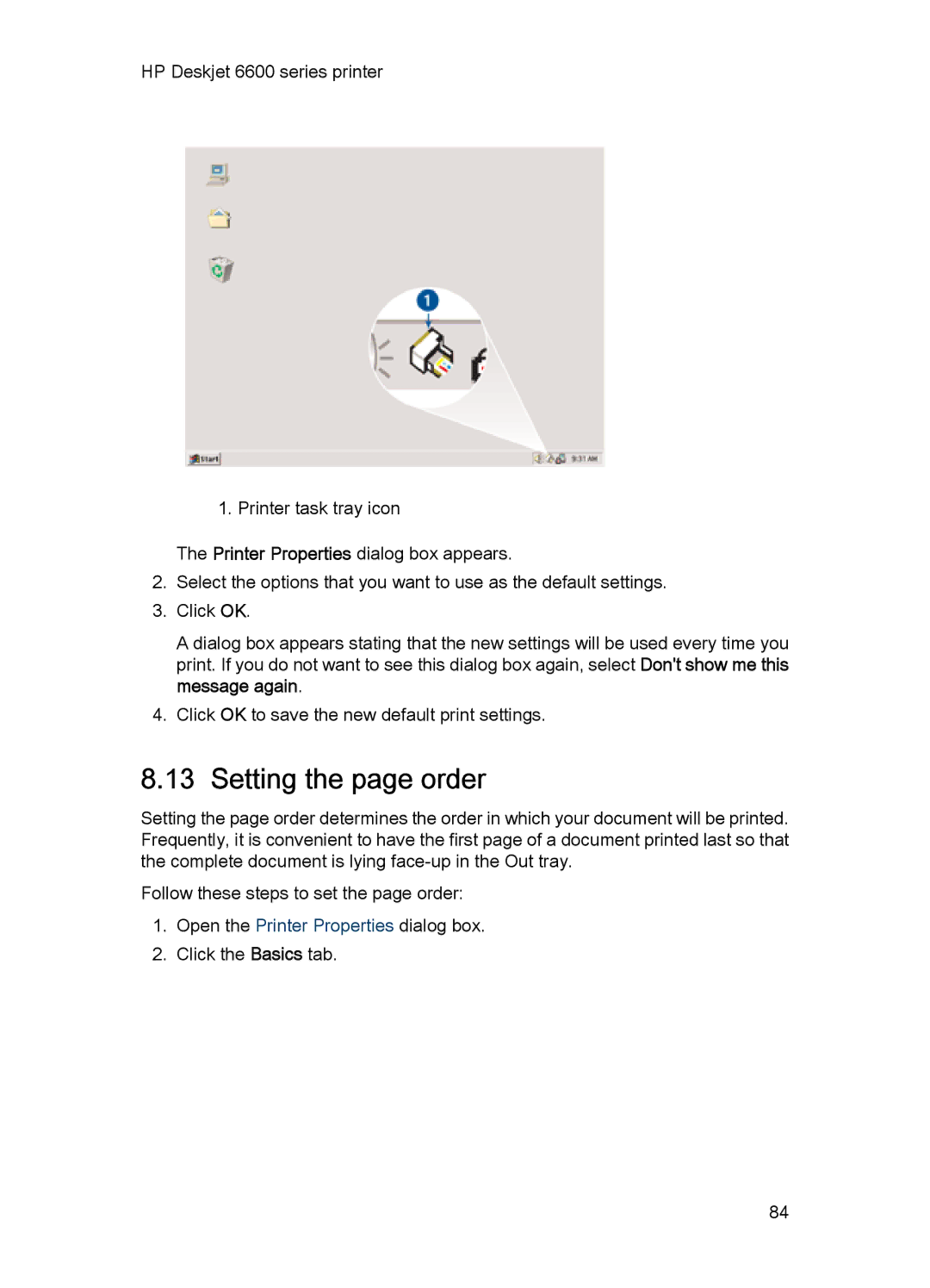HP Deskjet 6600 series printer
1. Printer task tray icon
The Printer Properties dialog box appears.
2.Select the options that you want to use as the default settings.
3.Click OK.
A dialog box appears stating that the new settings will be used every time you print. If you do not want to see this dialog box again, select Don't show me this message again.
4.Click OK to save the new default print settings.
8.13 Setting the page order
Setting the page order determines the order in which your document will be printed. Frequently, it is convenient to have the first page of a document printed last so that the complete document is lying
Follow these steps to set the page order:
1.Open the Printer Properties dialog box.
2.Click the Basics tab.
84