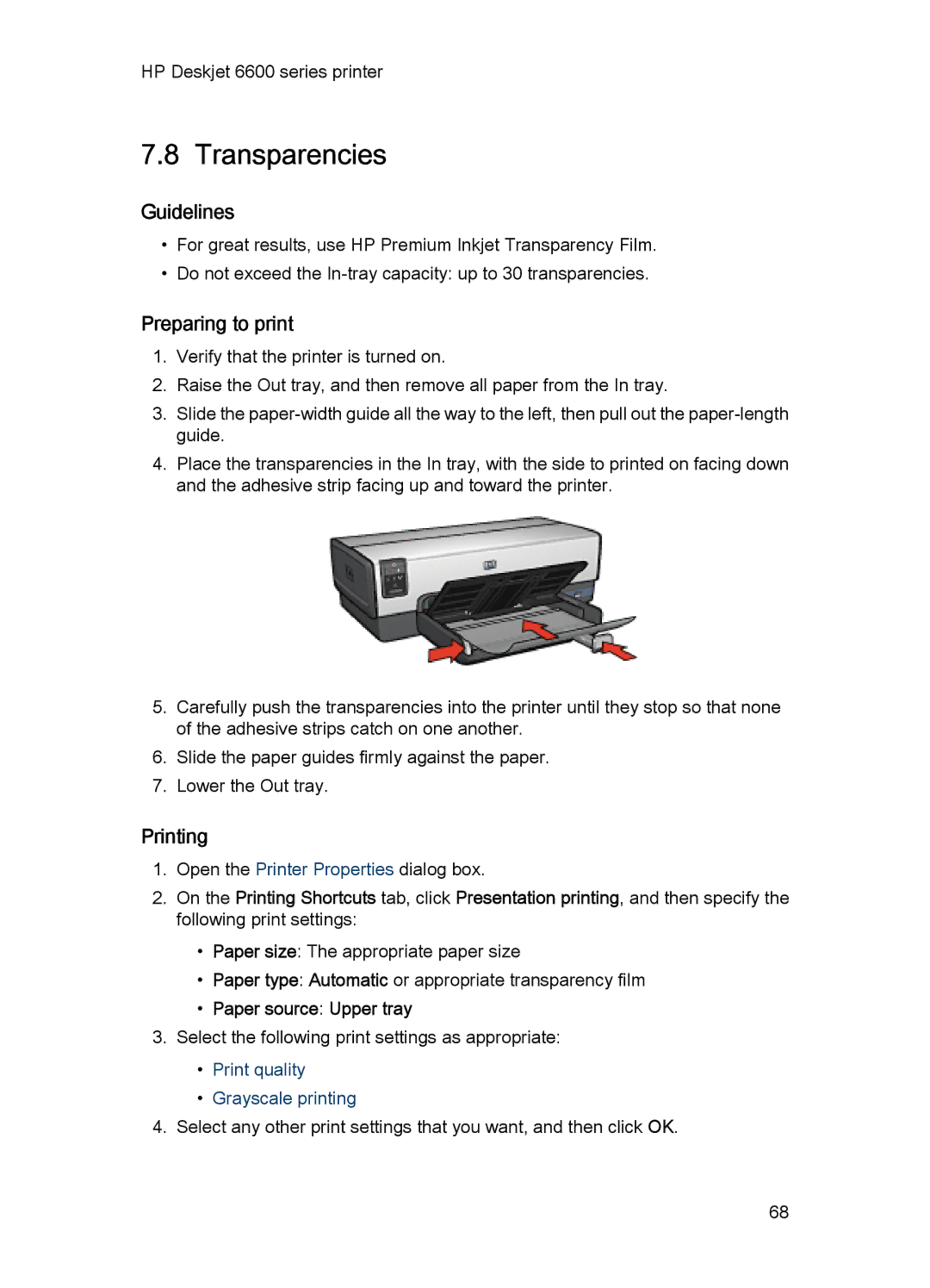HP Deskjet 6600 series printer
7.8 Transparencies
Guidelines
•For great results, use HP Premium Inkjet Transparency Film.
•Do not exceed the
Preparing to print
1.Verify that the printer is turned on.
2.Raise the Out tray, and then remove all paper from the In tray.
3.Slide the
4.Place the transparencies in the In tray, with the side to printed on facing down and the adhesive strip facing up and toward the printer.
5.Carefully push the transparencies into the printer until they stop so that none of the adhesive strips catch on one another.
6.Slide the paper guides firmly against the paper.
7.Lower the Out tray.
Printing
1.Open the Printer Properties dialog box.
2.On the Printing Shortcuts tab, click Presentation printing, and then specify the following print settings:
•Paper size: The appropriate paper size
•Paper type: Automatic or appropriate transparency film
•Paper source: Upper tray
3.Select the following print settings as appropriate:
•Print quality
•Grayscale printing
4.Select any other print settings that you want, and then click OK.
68