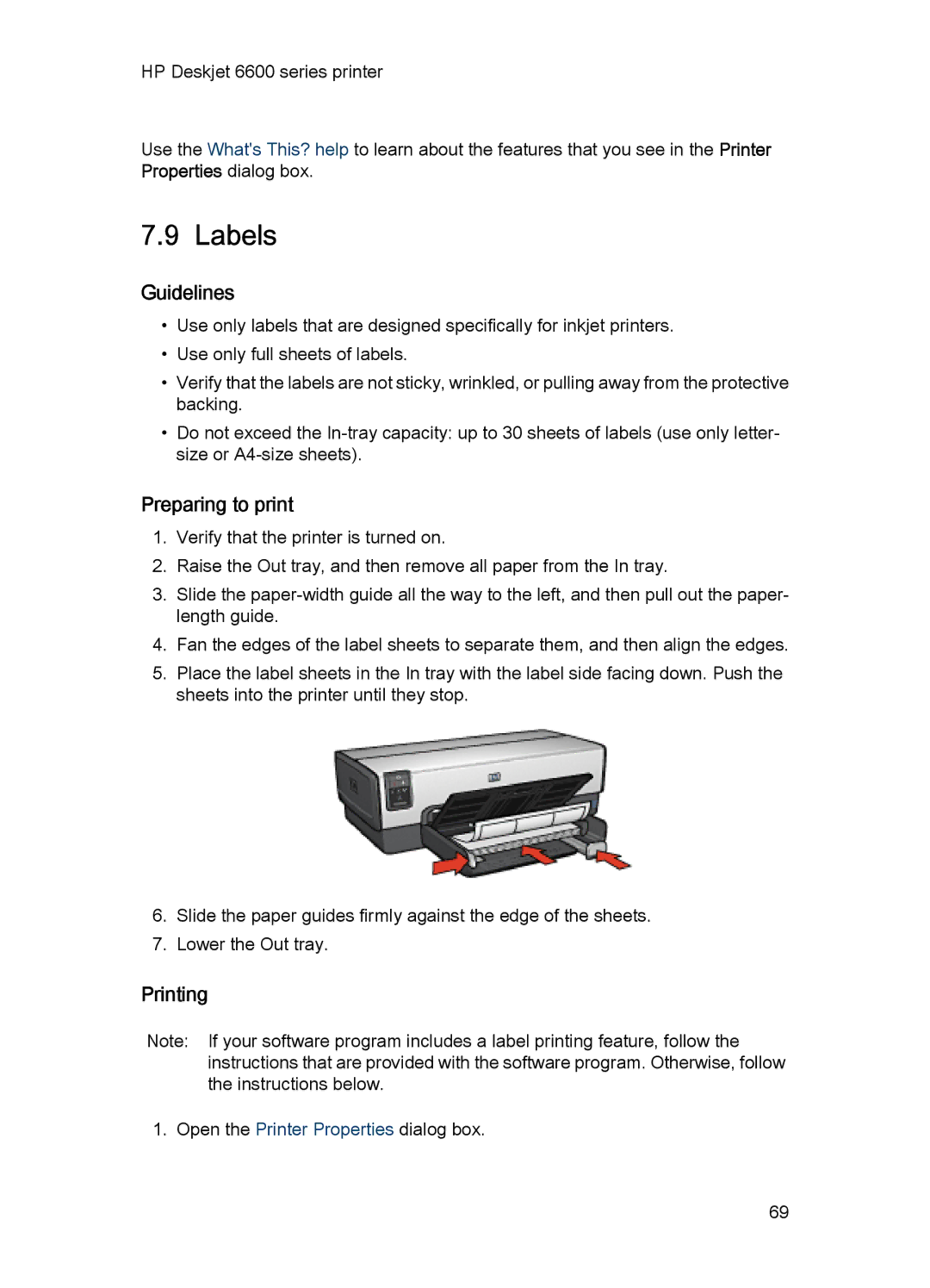HP Deskjet 6600 series printer
Use the What's This? help to learn about the features that you see in the Printer Properties dialog box.
7.9 Labels
Guidelines
•Use only labels that are designed specifically for inkjet printers.
•Use only full sheets of labels.
•Verify that the labels are not sticky, wrinkled, or pulling away from the protective backing.
•Do not exceed the
Preparing to print
1.Verify that the printer is turned on.
2.Raise the Out tray, and then remove all paper from the In tray.
3.Slide the
4.Fan the edges of the label sheets to separate them, and then align the edges.
5.Place the label sheets in the In tray with the label side facing down. Push the sheets into the printer until they stop.
6.Slide the paper guides firmly against the edge of the sheets.
7.Lower the Out tray.
Printing
Note: If your software program includes a label printing feature, follow the instructions that are provided with the software program. Otherwise, follow the instructions below.
1. Open the Printer Properties dialog box.
69