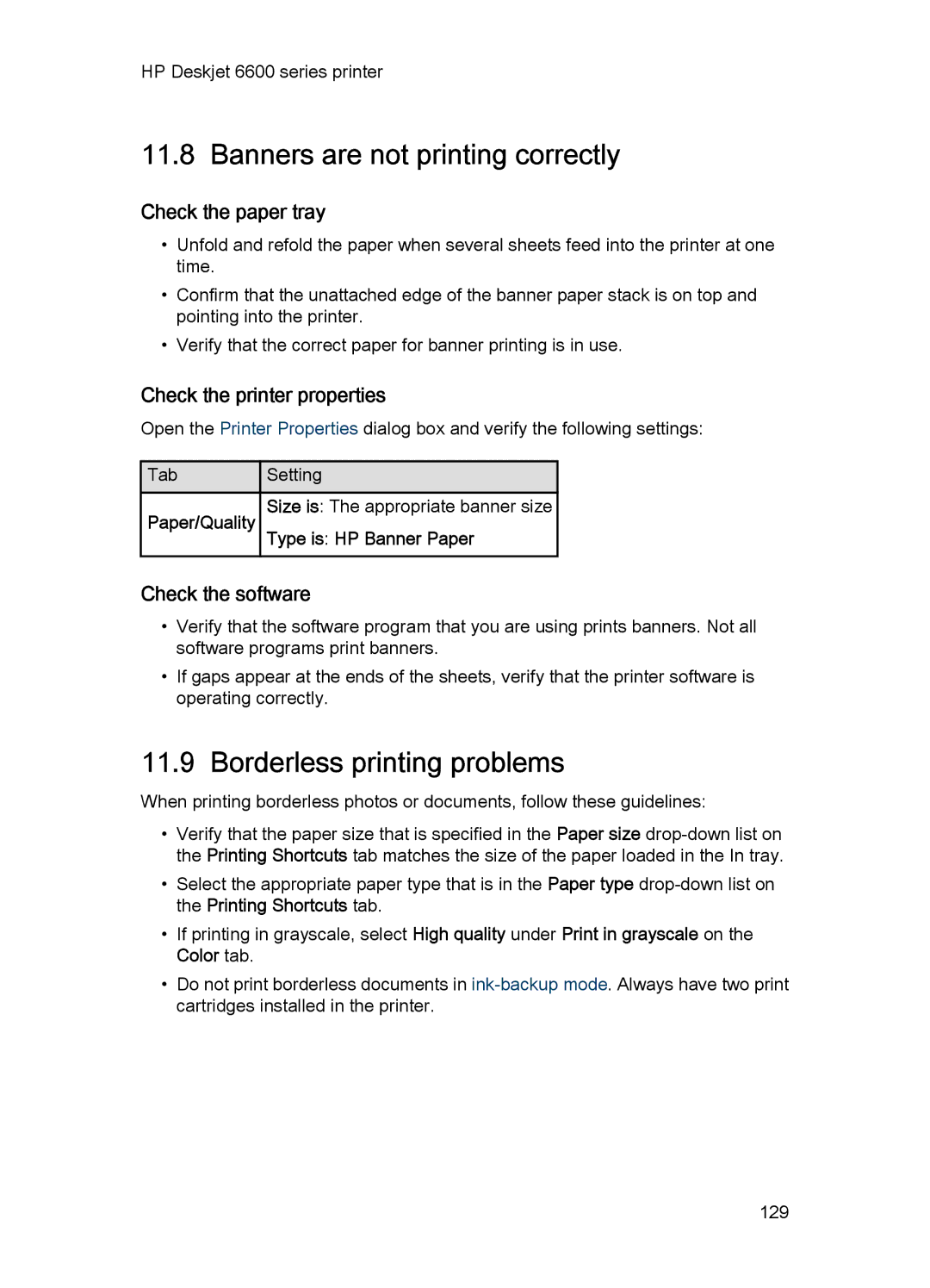HP Deskjet 6600 series printer
11.8 Banners are not printing correctly
Check the paper tray
•Unfold and refold the paper when several sheets feed into the printer at one time.
•Confirm that the unattached edge of the banner paper stack is on top and pointing into the printer.
•Verify that the correct paper for banner printing is in use.
Check the printer properties
Open the Printer Properties dialog box and verify the following settings:
![]() Tab
Tab![]() Setting
Setting
Paper/Quality Size is: The appropriate banner size
Type is: HP Banner Paper
Check the software
•Verify that the software program that you are using prints banners. Not all software programs print banners.
•If gaps appear at the ends of the sheets, verify that the printer software is operating correctly.
11.9 Borderless printing problems
When printing borderless photos or documents, follow these guidelines:
•Verify that the paper size that is specified in the Paper size
•Select the appropriate paper type that is in the Paper type
•If printing in grayscale, select High quality under Print in grayscale on the Color tab.
•Do not print borderless documents in
129