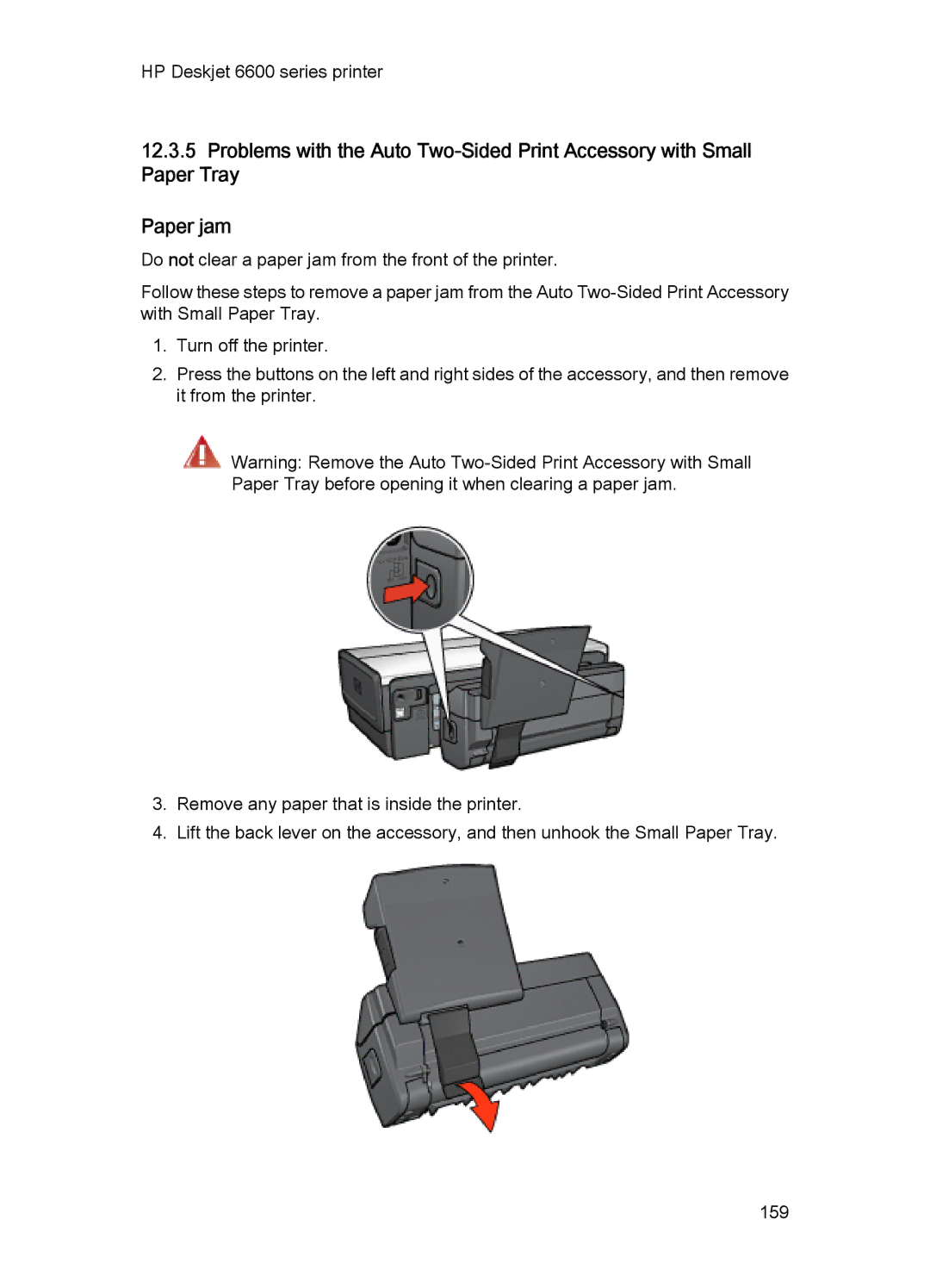HP Deskjet 6600 series printer
12.3.5Problems with the Auto
Paper jam
Do not clear a paper jam from the front of the printer.
Follow these steps to remove a paper jam from the Auto
1.Turn off the printer.
2.Press the buttons on the left and right sides of the accessory, and then remove it from the printer.
Warning: Remove the Auto
3.Remove any paper that is inside the printer.
4.Lift the back lever on the accessory, and then unhook the Small Paper Tray.
159