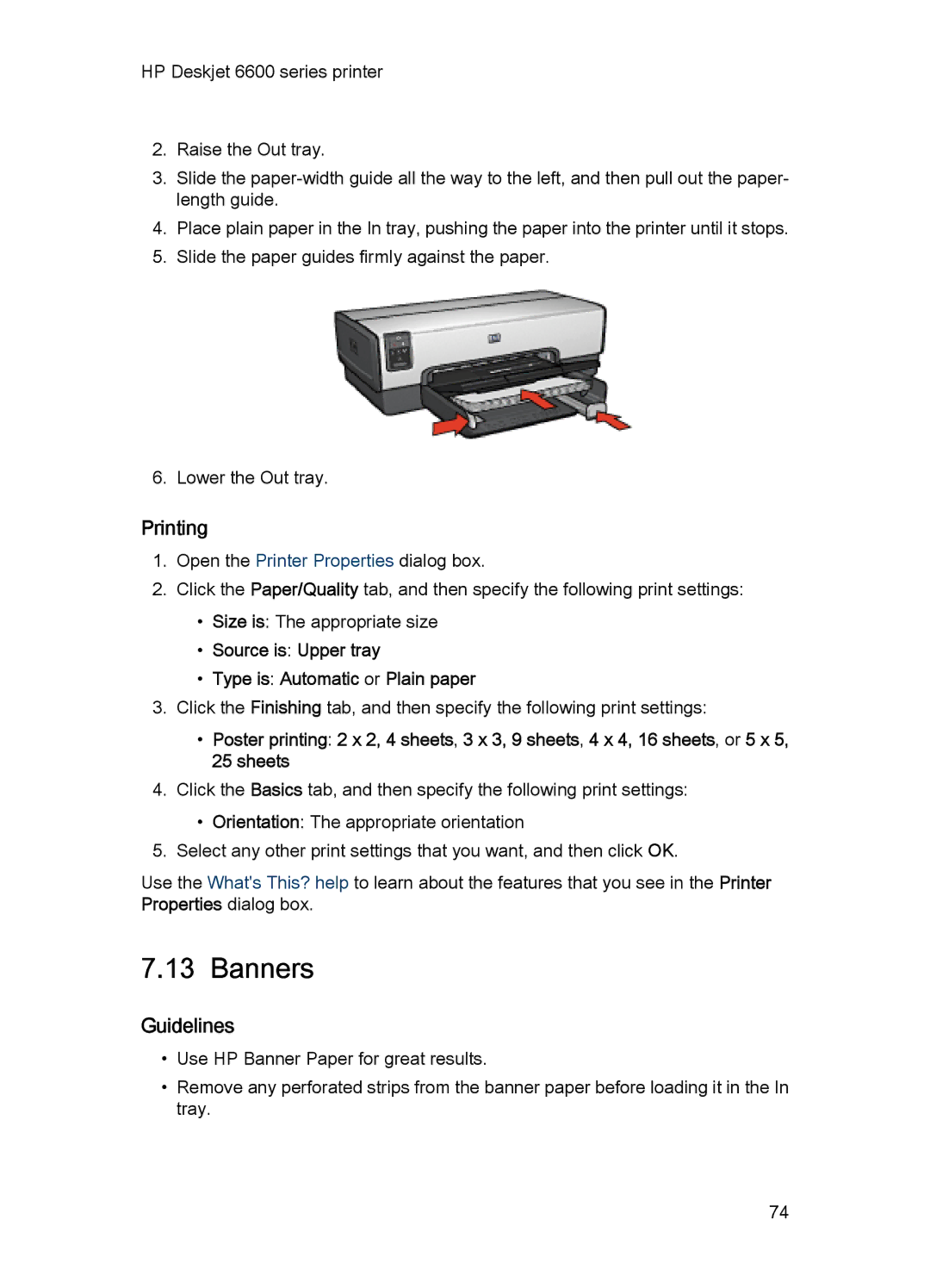HP Deskjet 6600 series printer
2.Raise the Out tray.
3.Slide the
4.Place plain paper in the In tray, pushing the paper into the printer until it stops.
5.Slide the paper guides firmly against the paper.
6. Lower the Out tray.
Printing
1.Open the Printer Properties dialog box.
2.Click the Paper/Quality tab, and then specify the following print settings:
•Size is: The appropriate size
•Source is: Upper tray
•Type is: Automatic or Plain paper
3.Click the Finishing tab, and then specify the following print settings:
•Poster printing: 2 x 2, 4 sheets, 3 x 3, 9 sheets, 4 x 4, 16 sheets, or 5 x 5, 25 sheets
4.Click the Basics tab, and then specify the following print settings:
•Orientation: The appropriate orientation
5.Select any other print settings that you want, and then click OK.
Use the What's This? help to learn about the features that you see in the Printer Properties dialog box.
7.13 Banners
Guidelines
•Use HP Banner Paper for great results.
•Remove any perforated strips from the banner paper before loading it in the In tray.
74