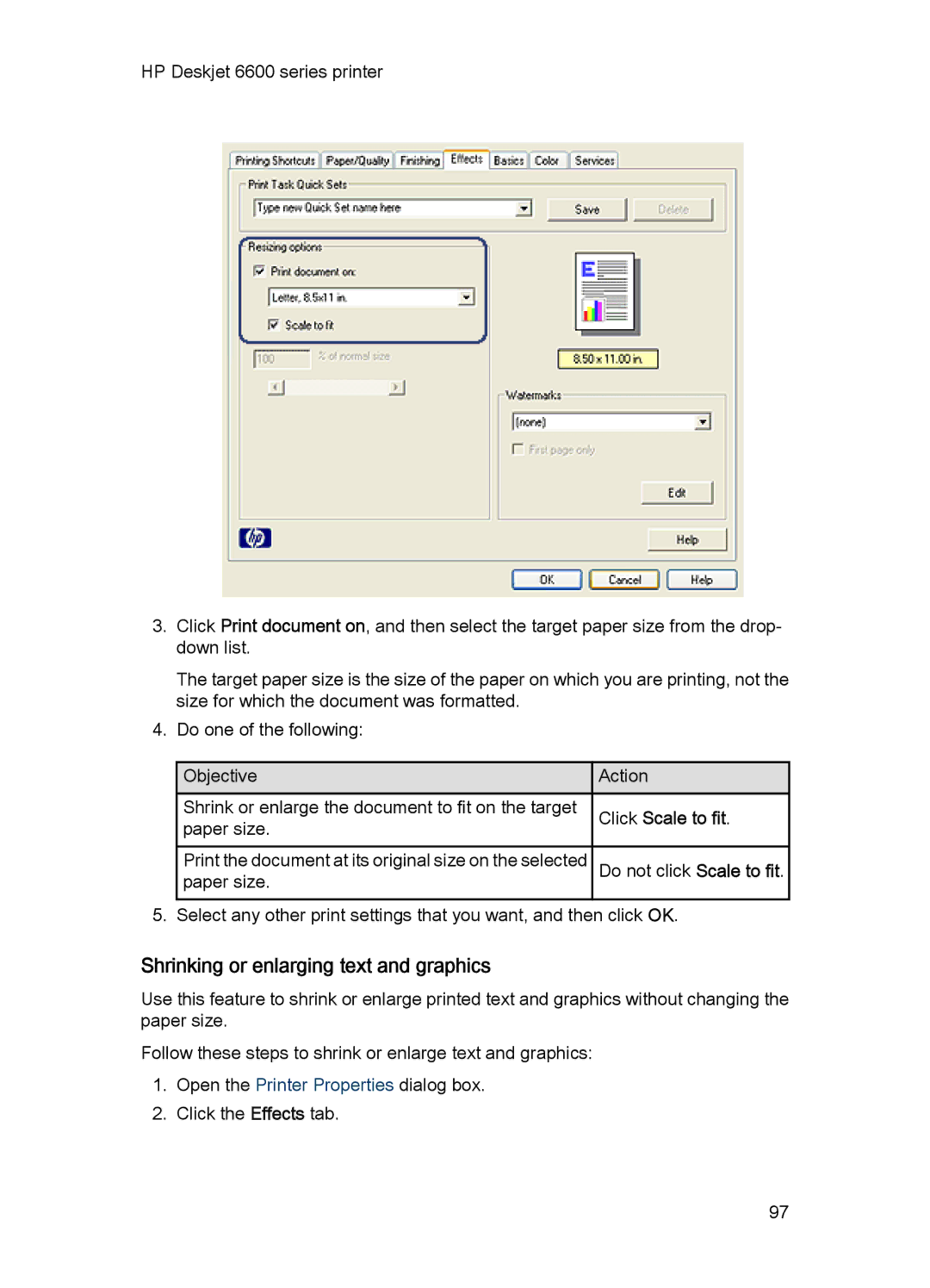HP Deskjet 6600 series printer
3.Click Print document on, and then select the target paper size from the drop- down list.
The target paper size is the size of the paper on which you are printing, not the size for which the document was formatted.
4. Do one of the following:
![]() Objective
Objective
Shrink or enlarge the document to fit on the target paper size.
![]() Action
Action
Click Scale to fit.
Print the document at its original size on the selected | Do not click Scale to fit. |
paper size. |
|
5. Select any other print settings that you want, and then click OK.
Shrinking or enlarging text and graphics
Use this feature to shrink or enlarge printed text and graphics without changing the paper size.
Follow these steps to shrink or enlarge text and graphics:
1.Open the Printer Properties dialog box.
2.Click the Effects tab.
97