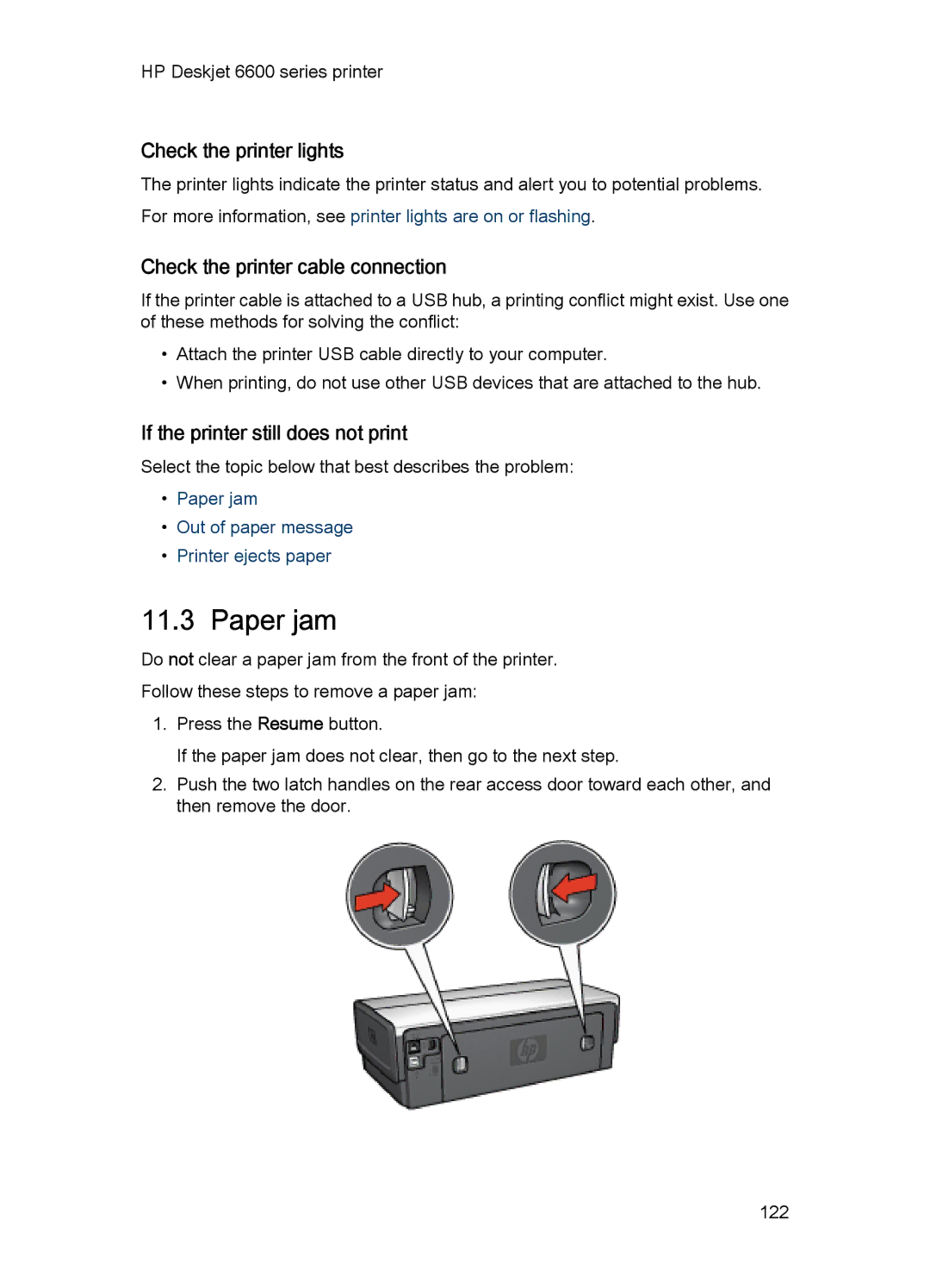HP Deskjet 6600 series printer
Check the printer lights
The printer lights indicate the printer status and alert you to potential problems. For more information, see printer lights are on or flashing.
Check the printer cable connection
If the printer cable is attached to a USB hub, a printing conflict might exist. Use one of these methods for solving the conflict:
•Attach the printer USB cable directly to your computer.
•When printing, do not use other USB devices that are attached to the hub.
If the printer still does not print
Select the topic below that best describes the problem:
•Paper jam
•Out of paper message
•Printer ejects paper
11.3 Paper jam
Do not clear a paper jam from the front of the printer.
Follow these steps to remove a paper jam:
1.Press the Resume button.
If the paper jam does not clear, then go to the next step.
2.Push the two latch handles on the rear access door toward each other, and then remove the door.
122