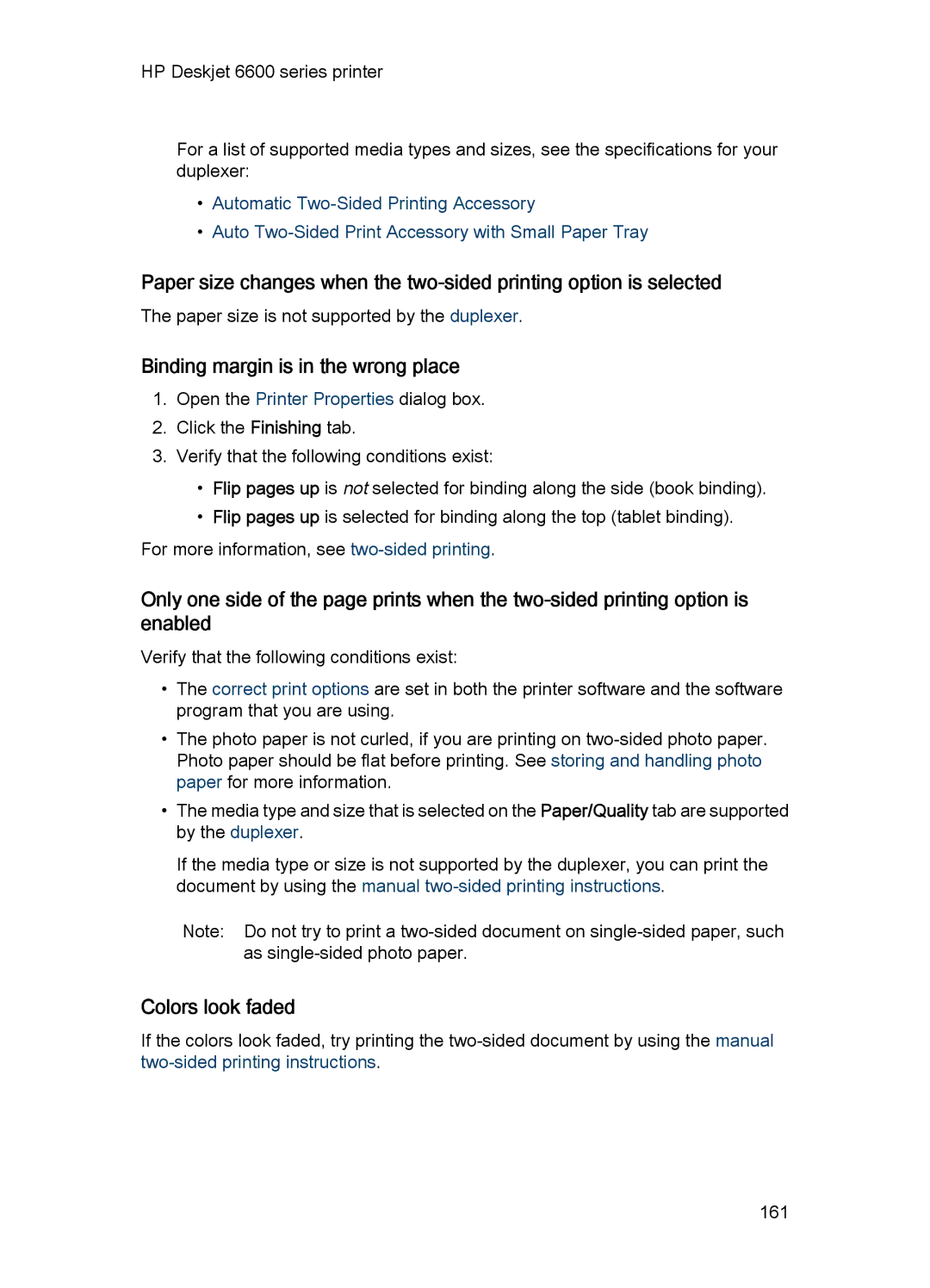HP Deskjet 6600 series printer
For a list of supported media types and sizes, see the specifications for your duplexer:
•Automatic
•Auto Two-Sided Print Accessory with Small Paper Tray
Paper size changes when the
The paper size is not supported by the duplexer.
Binding margin is in the wrong place
1.Open the Printer Properties dialog box.
2.Click the Finishing tab.
3.Verify that the following conditions exist:
•Flip pages up is not selected for binding along the side (book binding).
•Flip pages up is selected for binding along the top (tablet binding).
For more information, see
Only one side of the page prints when the
Verify that the following conditions exist:
•The correct print options are set in both the printer software and the software program that you are using.
•The photo paper is not curled, if you are printing on
•The media type and size that is selected on the Paper/Quality tab are supported by the duplexer.
If the media type or size is not supported by the duplexer, you can print the document by using the manual
Note: Do not try to print a
Colors look faded
If the colors look faded, try printing the
161