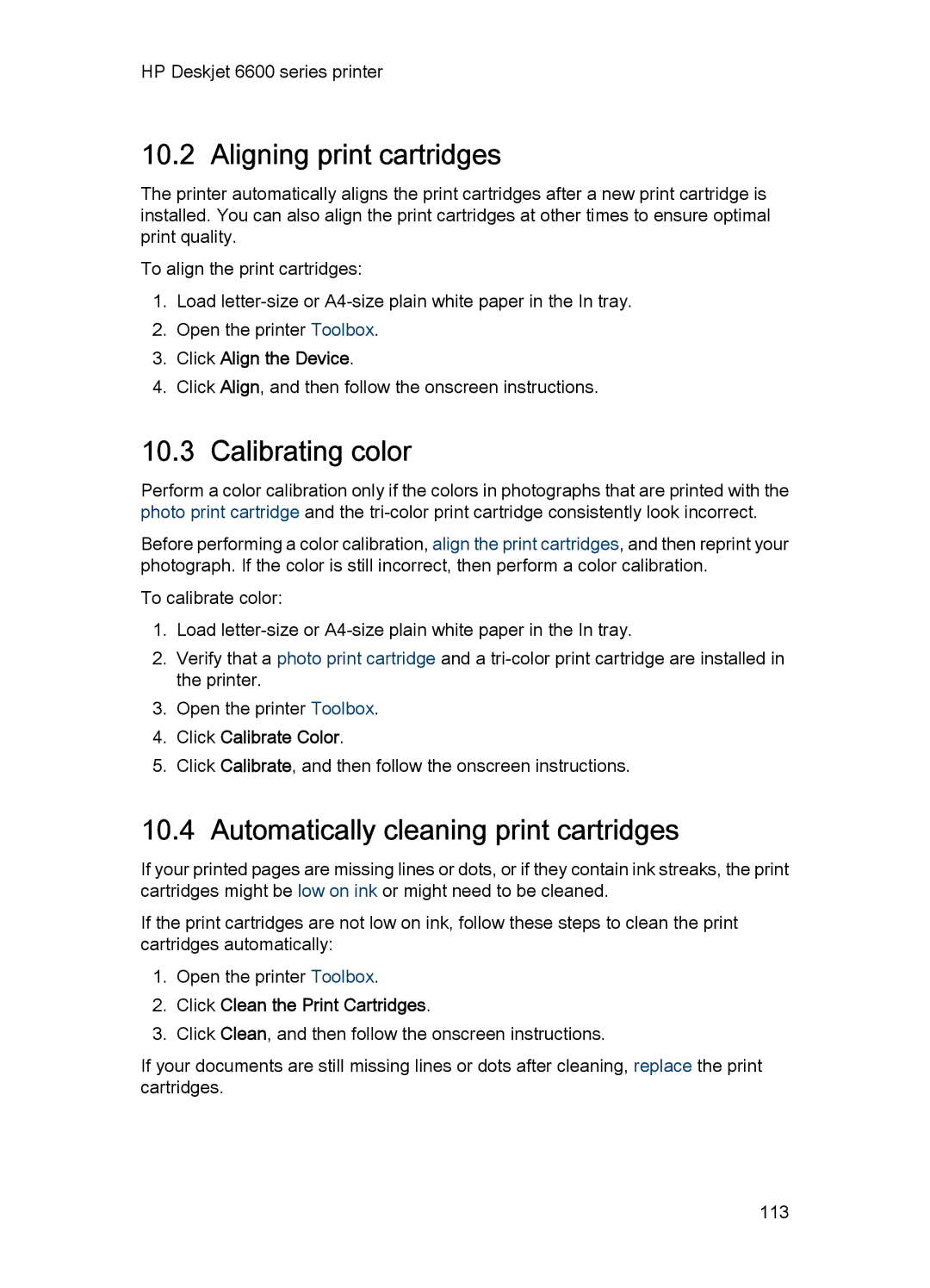HP Deskjet 6600 series printer
10.2 Aligning print cartridges
The printer automatically aligns the print cartridges after a new print cartridge is installed. You can also align the print cartridges at other times to ensure optimal print quality.
To align the print cartridges:
1.Load
2.Open the printer Toolbox.
3.Click Align the Device.
4.Click Align, and then follow the onscreen instructions.
10.3 Calibrating color
Perform a color calibration only if the colors in photographs that are printed with the photo print cartridge and the
Before performing a color calibration, align the print cartridges, and then reprint your photograph. If the color is still incorrect, then perform a color calibration.
To calibrate color:
1.Load
2.Verify that a photo print cartridge and a
3.Open the printer Toolbox.
4.Click Calibrate Color.
5.Click Calibrate, and then follow the onscreen instructions.
10.4 Automatically cleaning print cartridges
If your printed pages are missing lines or dots, or if they contain ink streaks, the print cartridges might be low on ink or might need to be cleaned.
If the print cartridges are not low on ink, follow these steps to clean the print cartridges automatically:
1.Open the printer Toolbox.
2.Click Clean the Print Cartridges.
3.Click Clean, and then follow the onscreen instructions.
If your documents are still missing lines or dots after cleaning, replace the print cartridges.
113