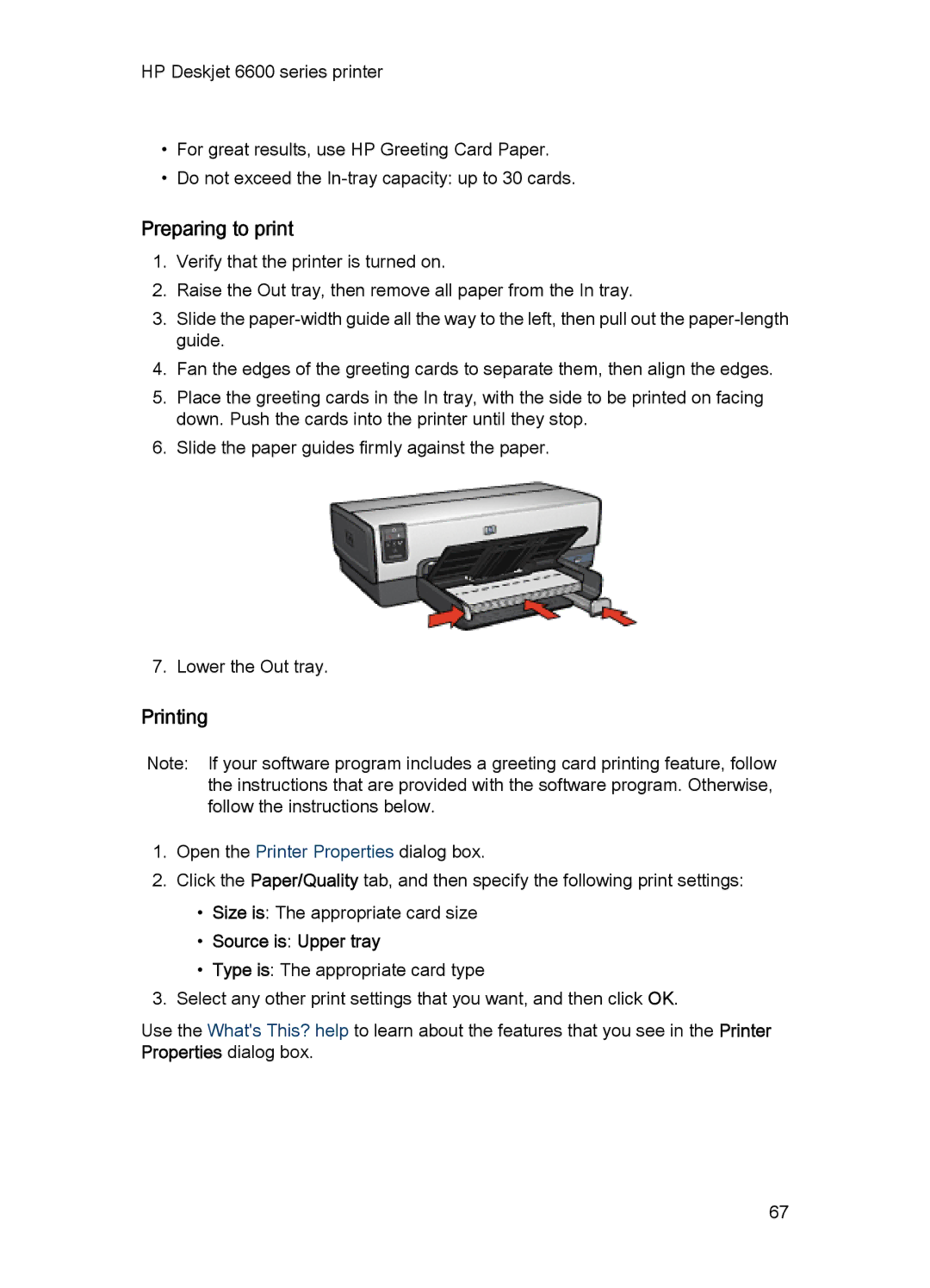HP Deskjet 6600 series printer
•For great results, use HP Greeting Card Paper.
•Do not exceed the
Preparing to print
1.Verify that the printer is turned on.
2.Raise the Out tray, then remove all paper from the In tray.
3.Slide the
4.Fan the edges of the greeting cards to separate them, then align the edges.
5.Place the greeting cards in the In tray, with the side to be printed on facing down. Push the cards into the printer until they stop.
6.Slide the paper guides firmly against the paper.
7. Lower the Out tray.
Printing
Note: If your software program includes a greeting card printing feature, follow the instructions that are provided with the software program. Otherwise, follow the instructions below.
1.Open the Printer Properties dialog box.
2.Click the Paper/Quality tab, and then specify the following print settings:
•Size is: The appropriate card size
•Source is: Upper tray
•Type is: The appropriate card type
3.Select any other print settings that you want, and then click OK.
Use the What's This? help to learn about the features that you see in the Printer Properties dialog box.
67