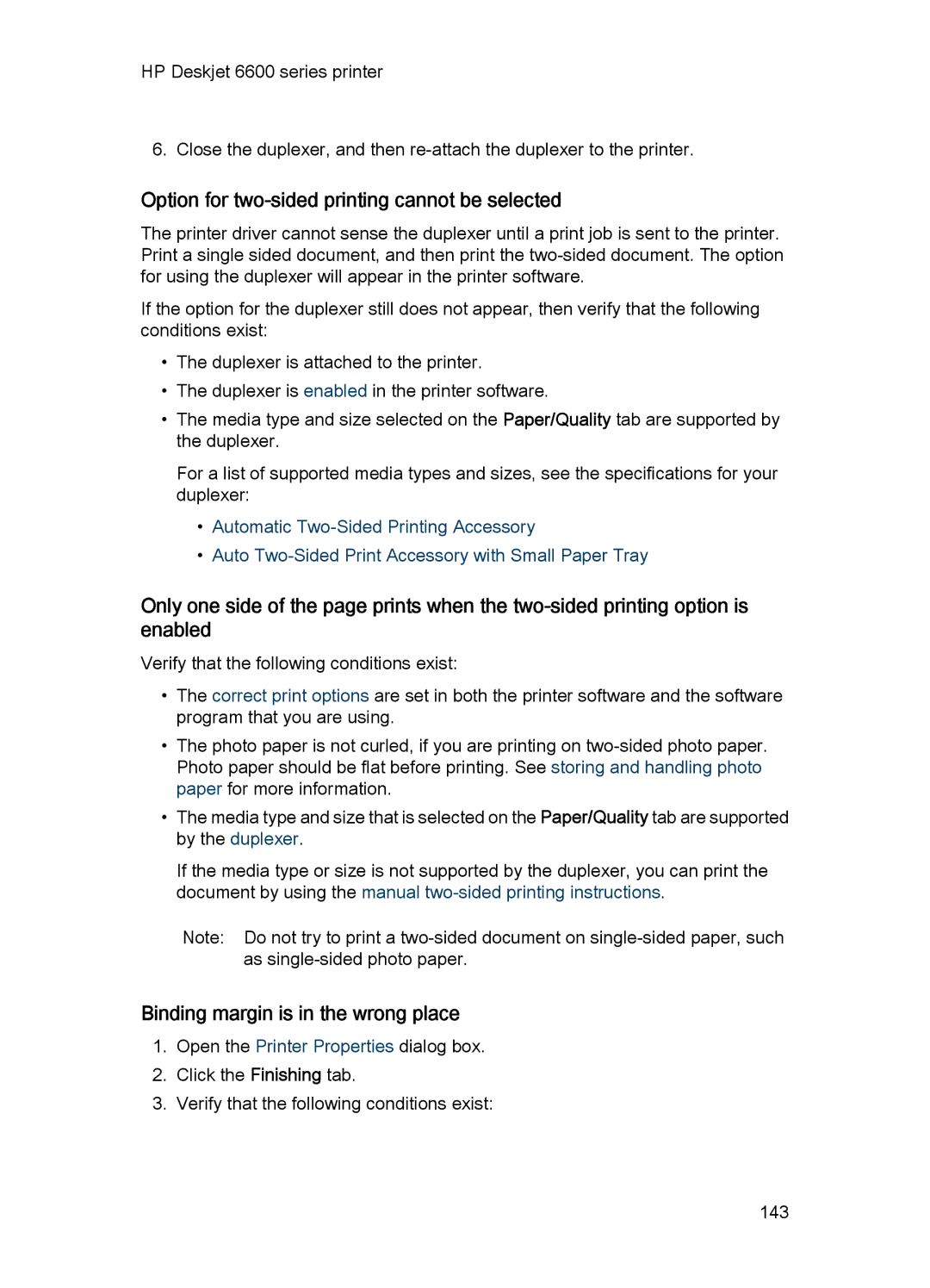HP Deskjet 6600 series printer
6. Close the duplexer, and then
Option for two-sided printing cannot be selected
The printer driver cannot sense the duplexer until a print job is sent to the printer. Print a single sided document, and then print the
If the option for the duplexer still does not appear, then verify that the following conditions exist:
•The duplexer is attached to the printer.
•The duplexer is enabled in the printer software.
•The media type and size selected on the Paper/Quality tab are supported by the duplexer.
For a list of supported media types and sizes, see the specifications for your duplexer:
•Automatic
•Auto Two-Sided Print Accessory with Small Paper Tray
Only one side of the page prints when the
Verify that the following conditions exist:
•The correct print options are set in both the printer software and the software program that you are using.
•The photo paper is not curled, if you are printing on
•The media type and size that is selected on the Paper/Quality tab are supported by the duplexer.
If the media type or size is not supported by the duplexer, you can print the document by using the manual
Note: Do not try to print a
Binding margin is in the wrong place
1.Open the Printer Properties dialog box.
2.Click the Finishing tab.
3.Verify that the following conditions exist:
143