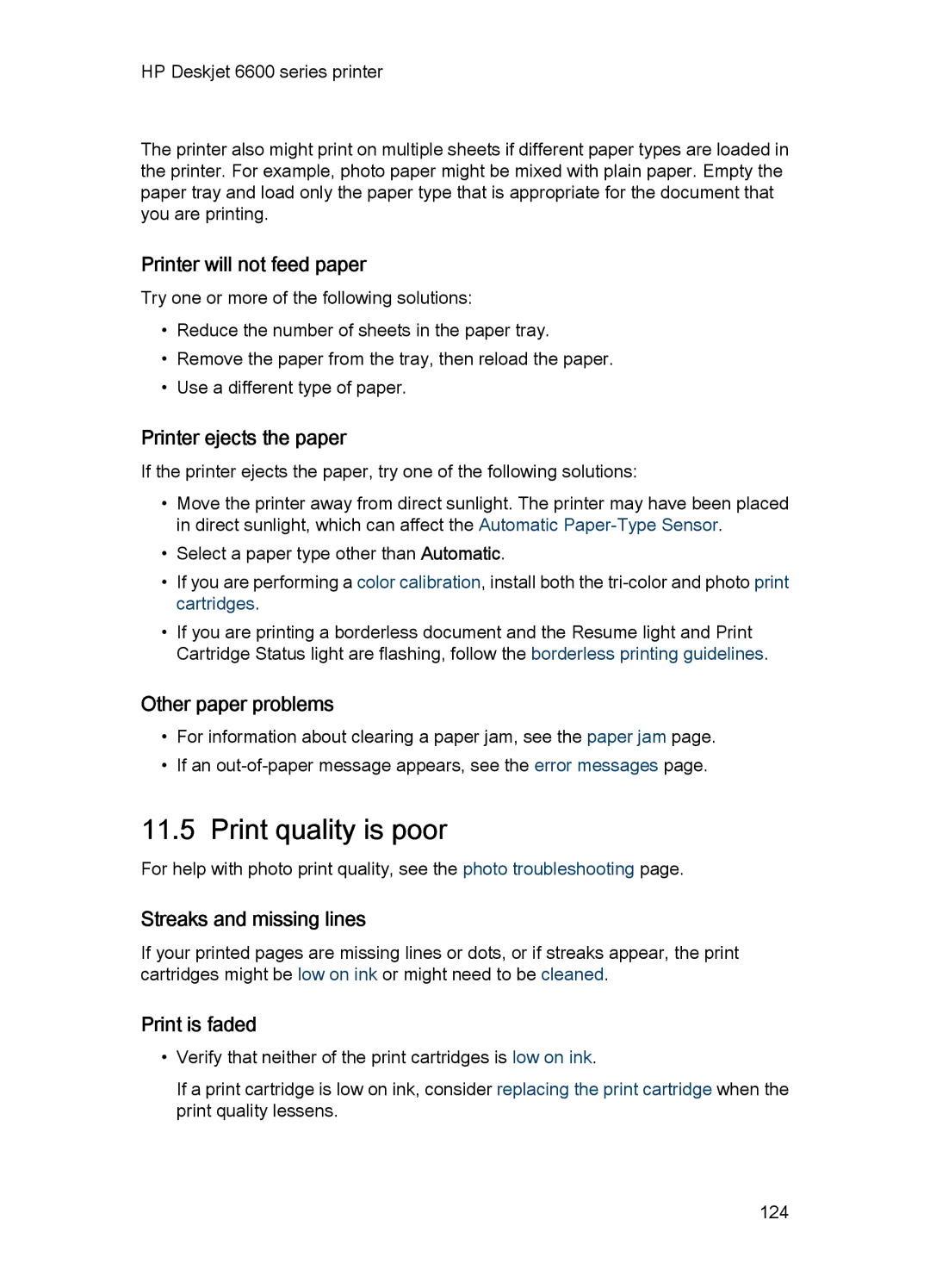HP Deskjet 6600 series printer
The printer also might print on multiple sheets if different paper types are loaded in the printer. For example, photo paper might be mixed with plain paper. Empty the paper tray and load only the paper type that is appropriate for the document that you are printing.
Printer will not feed paper
Try one or more of the following solutions:
•Reduce the number of sheets in the paper tray.
•Remove the paper from the tray, then reload the paper.
•Use a different type of paper.
Printer ejects the paper
If the printer ejects the paper, try one of the following solutions:
•Move the printer away from direct sunlight. The printer may have been placed in direct sunlight, which can affect the Automatic
•Select a paper type other than Automatic.
•If you are performing a color calibration, install both the
•If you are printing a borderless document and the Resume light and Print Cartridge Status light are flashing, follow the borderless printing guidelines.
Other paper problems
•For information about clearing a paper jam, see the paper jam page.
•If an
11.5 Print quality is poor
For help with photo print quality, see the photo troubleshooting page.
Streaks and missing lines
If your printed pages are missing lines or dots, or if streaks appear, the print cartridges might be low on ink or might need to be cleaned.
Print is faded
•Verify that neither of the print cartridges is low on ink.
If a print cartridge is low on ink, consider replacing the print cartridge when the print quality lessens.
124