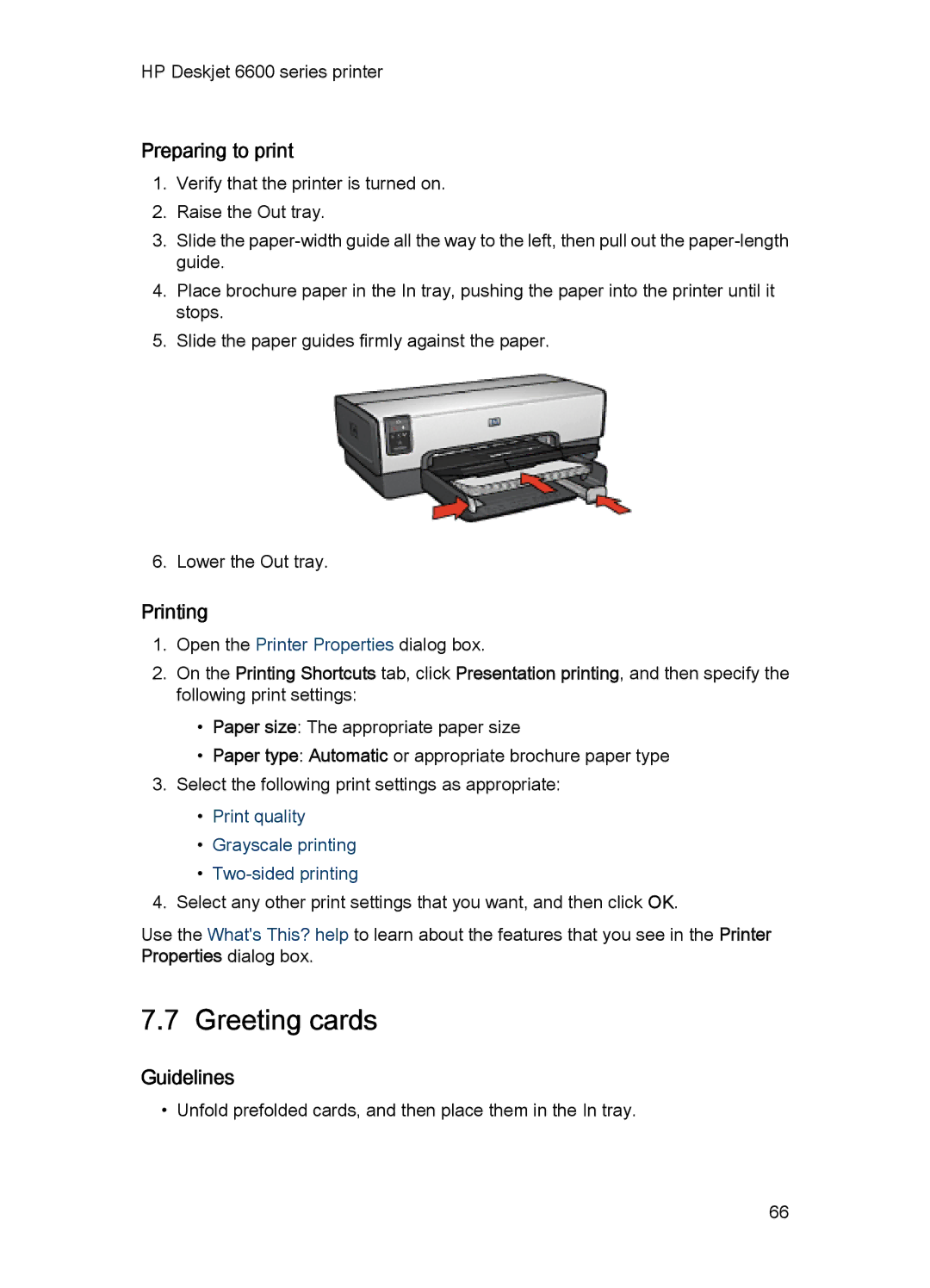HP Deskjet 6600 series printer
Preparing to print
1.Verify that the printer is turned on.
2.Raise the Out tray.
3.Slide the
4.Place brochure paper in the In tray, pushing the paper into the printer until it stops.
5.Slide the paper guides firmly against the paper.
6. Lower the Out tray.
Printing
1.Open the Printer Properties dialog box.
2.On the Printing Shortcuts tab, click Presentation printing, and then specify the following print settings:
•Paper size: The appropriate paper size
•Paper type: Automatic or appropriate brochure paper type
3.Select the following print settings as appropriate:
•Print quality
•Grayscale printing
•Two-sided printing
4.Select any other print settings that you want, and then click OK.
Use the What's This? help to learn about the features that you see in the Printer Properties dialog box.
7.7 Greeting cards
Guidelines
• Unfold prefolded cards, and then place them in the In tray.
66