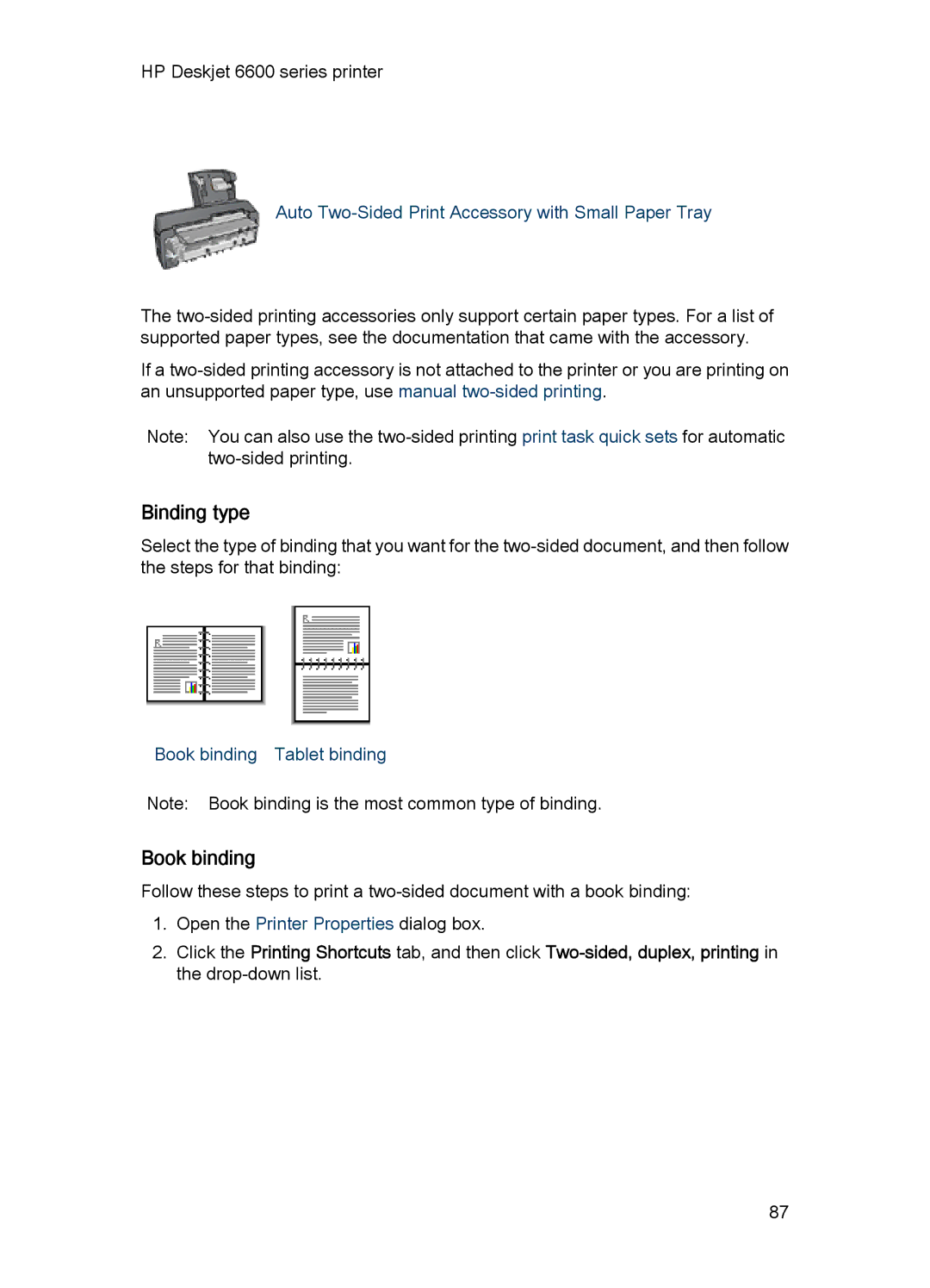HP Deskjet 6600 series printer
Auto Two-Sided Print Accessory with Small Paper Tray
The
If a
Note: You can also use the
Binding type
Select the type of binding that you want for the
Book binding Tablet binding
Note: Book binding is the most common type of binding.
Book binding
Follow these steps to print a
1.Open the Printer Properties dialog box.
2.Click the Printing Shortcuts tab, and then click
87