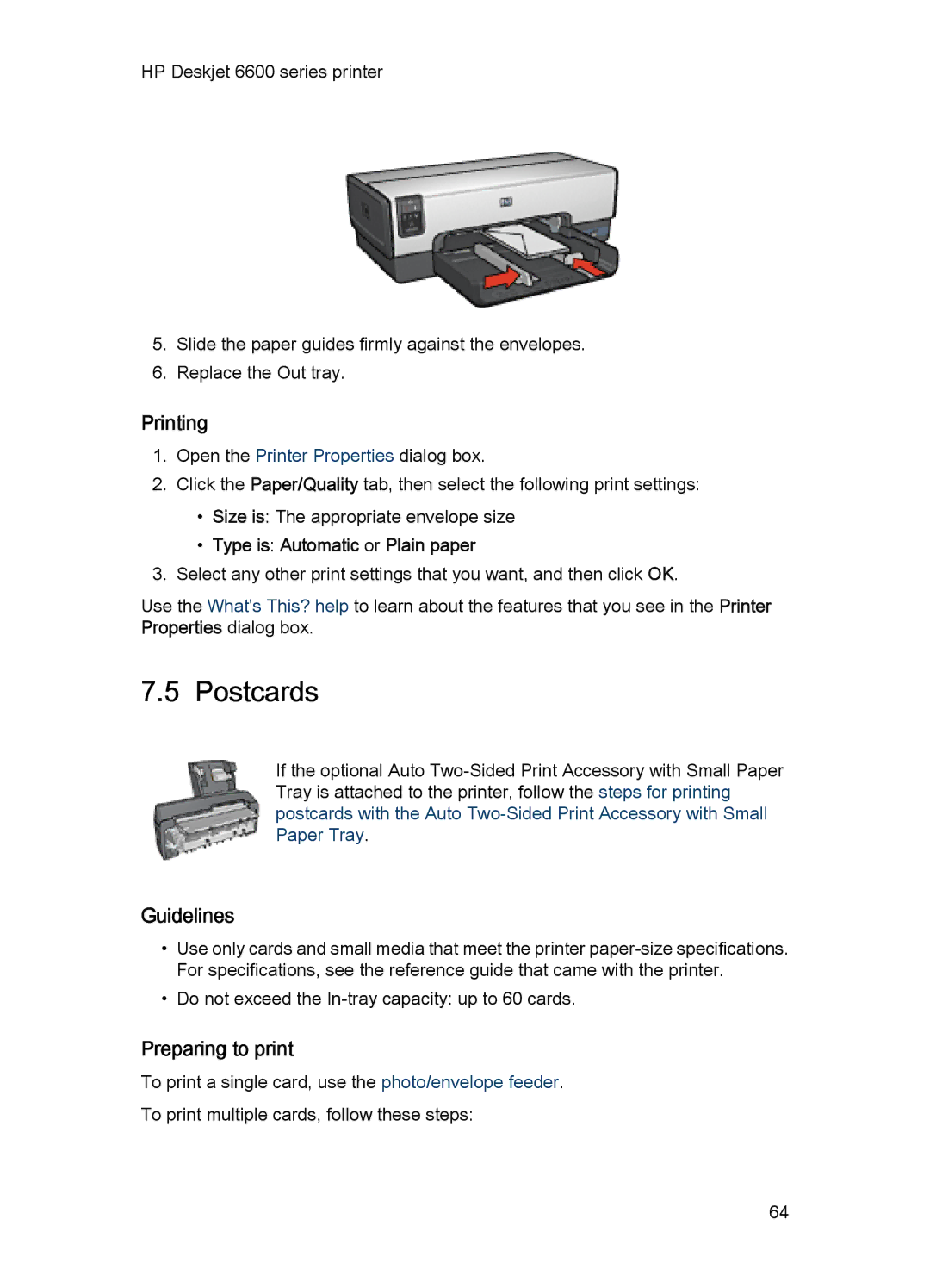HP Deskjet 6600 series printer
5.Slide the paper guides firmly against the envelopes.
6.Replace the Out tray.
Printing
1.Open the Printer Properties dialog box.
2.Click the Paper/Quality tab, then select the following print settings:
•Size is: The appropriate envelope size
•Type is: Automatic or Plain paper
3.Select any other print settings that you want, and then click OK.
Use the What's This? help to learn about the features that you see in the Printer Properties dialog box.
7.5 Postcards
If the optional Auto
Guidelines
•Use only cards and small media that meet the printer
•Do not exceed the
Preparing to print
To print a single card, use the photo/envelope feeder.
To print multiple cards, follow these steps:
64