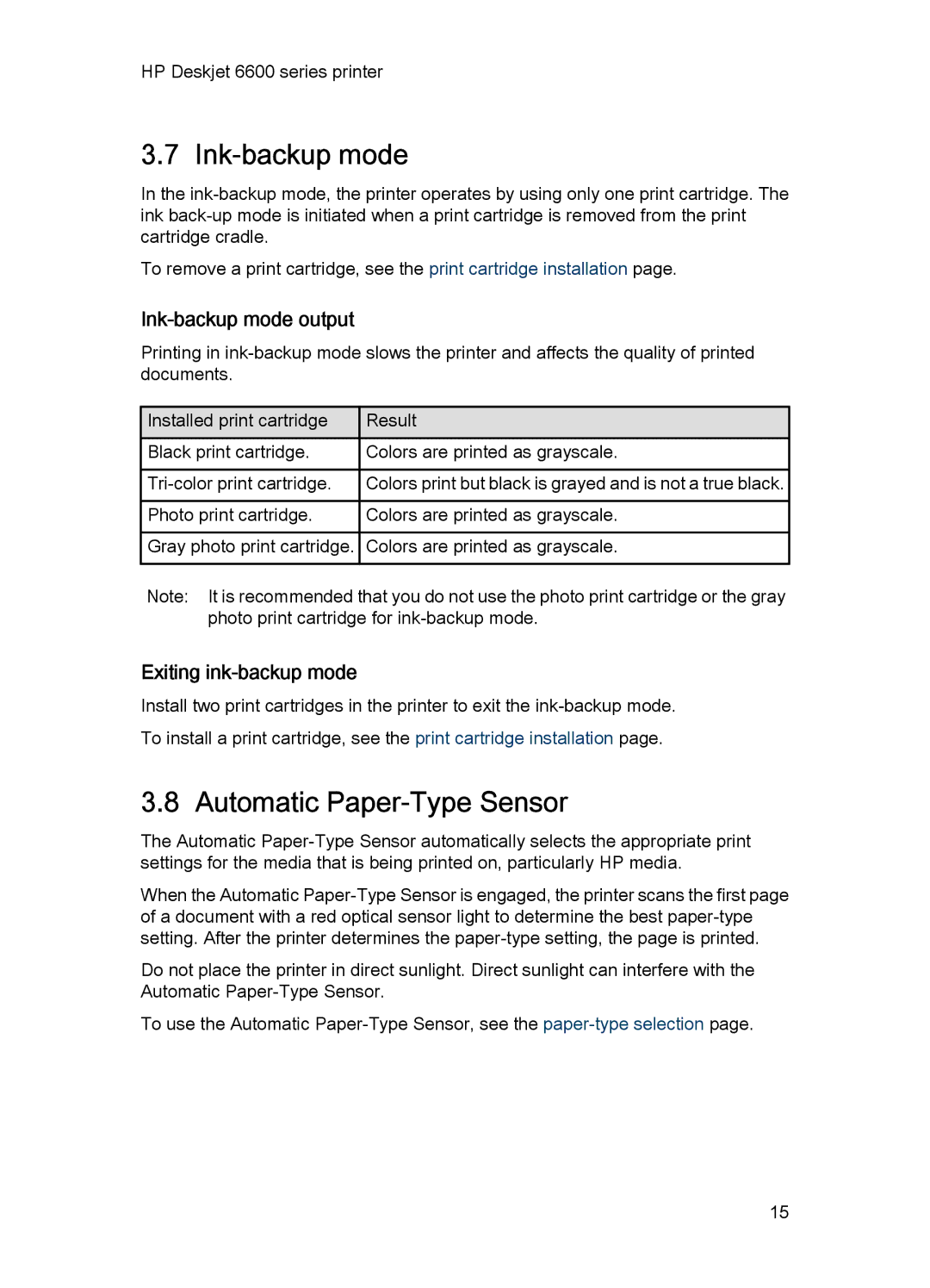HP Deskjet 6600 series printer
3.7 Ink-backup mode
In the
To remove a print cartridge, see the print cartridge installation page.
Ink-backup mode output
Printing in
Installed print cartridge |
| Result |
Black print cartridge. |
| Colors are printed as grayscale. |
| Colors print but black is grayed and is not a true black. | |
Photo print cartridge. |
| Colors are printed as grayscale. |
![]() Gray photo print cartridge.
Gray photo print cartridge. ![]() Colors are printed as grayscale.
Colors are printed as grayscale.
Note: It is recommended that you do not use the photo print cartridge or the gray photo print cartridge for
Exiting ink-backup mode
Install two print cartridges in the printer to exit the
3.8 Automatic Paper-Type Sensor
The Automatic
When the Automatic
Do not place the printer in direct sunlight. Direct sunlight can interfere with the Automatic
To use the Automatic
15