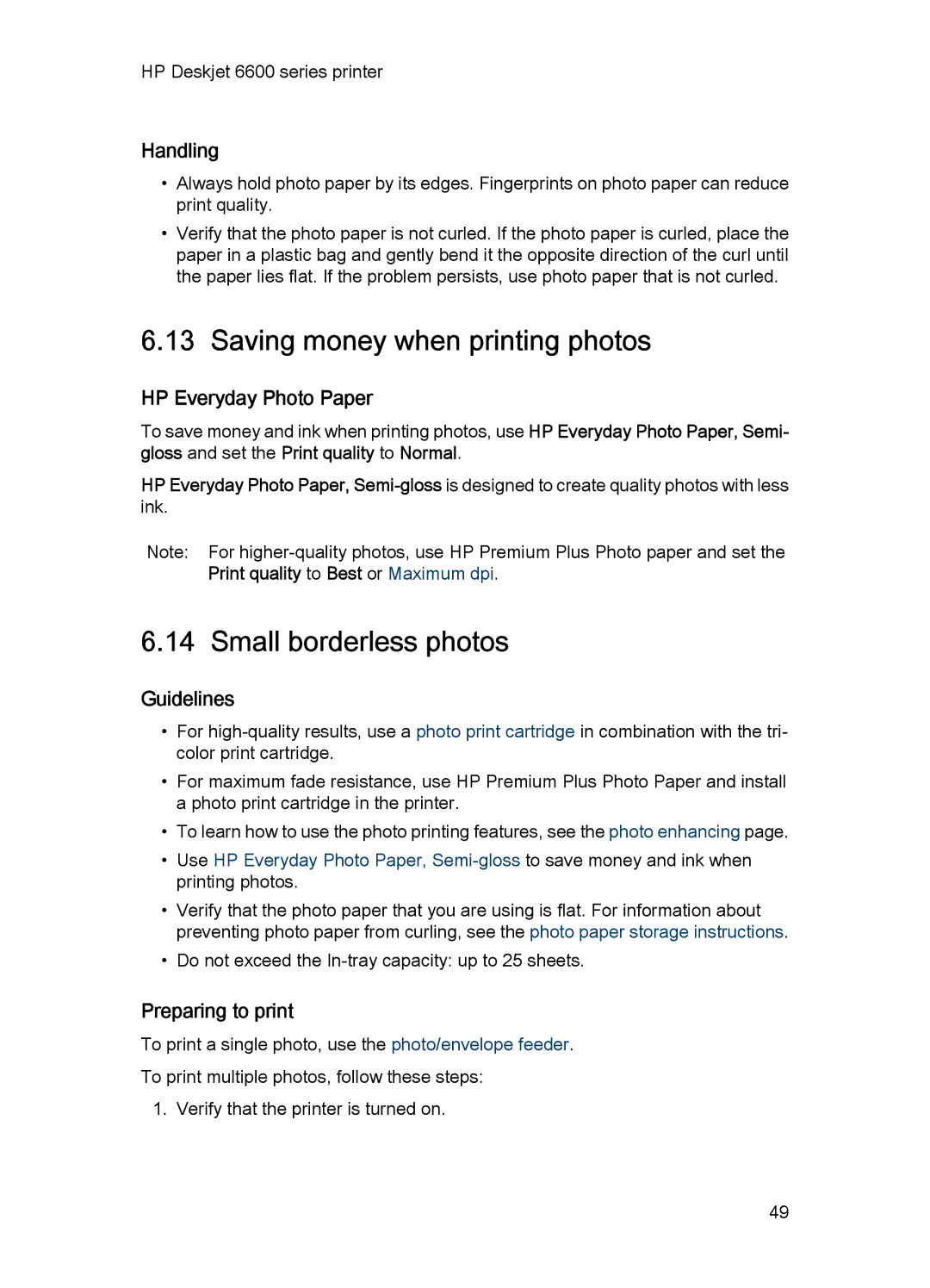HP Deskjet 6600 series printer
Handling
•Always hold photo paper by its edges. Fingerprints on photo paper can reduce print quality.
•Verify that the photo paper is not curled. If the photo paper is curled, place the paper in a plastic bag and gently bend it the opposite direction of the curl until the paper lies flat. If the problem persists, use photo paper that is not curled.
6.13 Saving money when printing photos
HP Everyday Photo Paper
To save money and ink when printing photos, use HP Everyday Photo Paper, Semi- gloss and set the Print quality to Normal.
HP Everyday Photo Paper,
Note: For
6.14 Small borderless photos
Guidelines
•For
•For maximum fade resistance, use HP Premium Plus Photo Paper and install a photo print cartridge in the printer.
•To learn how to use the photo printing features, see the photo enhancing page.
•Use HP Everyday Photo Paper,
•Verify that the photo paper that you are using is flat. For information about preventing photo paper from curling, see the photo paper storage instructions.
•Do not exceed the
Preparing to print
To print a single photo, use the photo/envelope feeder. To print multiple photos, follow these steps:
1. Verify that the printer is turned on.
49