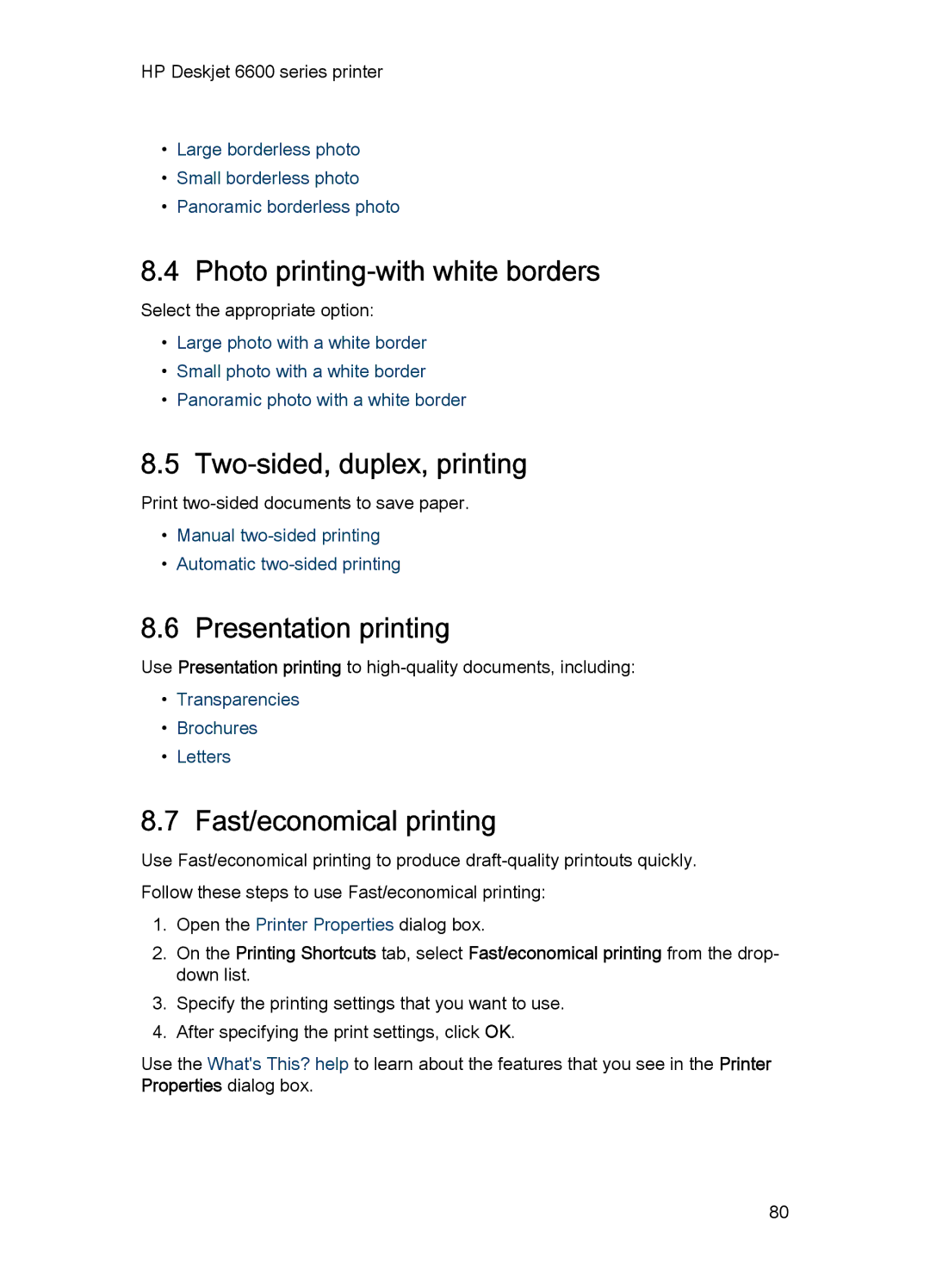HP Deskjet 6600 series printer
•Large borderless photo
•Small borderless photo
•Panoramic borderless photo
8.4 Photo printing-with white borders
Select the appropriate option:
•Large photo with a white border
•Small photo with a white border
•Panoramic photo with a white border
8.5 Two-sided, duplex, printing
Print
•Manual
•Automatic
8.6 Presentation printing
Use Presentation printing to
•Transparencies
•Brochures
•Letters
8.7 Fast/economical printing
Use Fast/economical printing to produce
1.Open the Printer Properties dialog box.
2.On the Printing Shortcuts tab, select Fast/economical printing from the drop- down list.
3.Specify the printing settings that you want to use.
4.After specifying the print settings, click OK.
Use the What's This? help to learn about the features that you see in the Printer Properties dialog box.
80